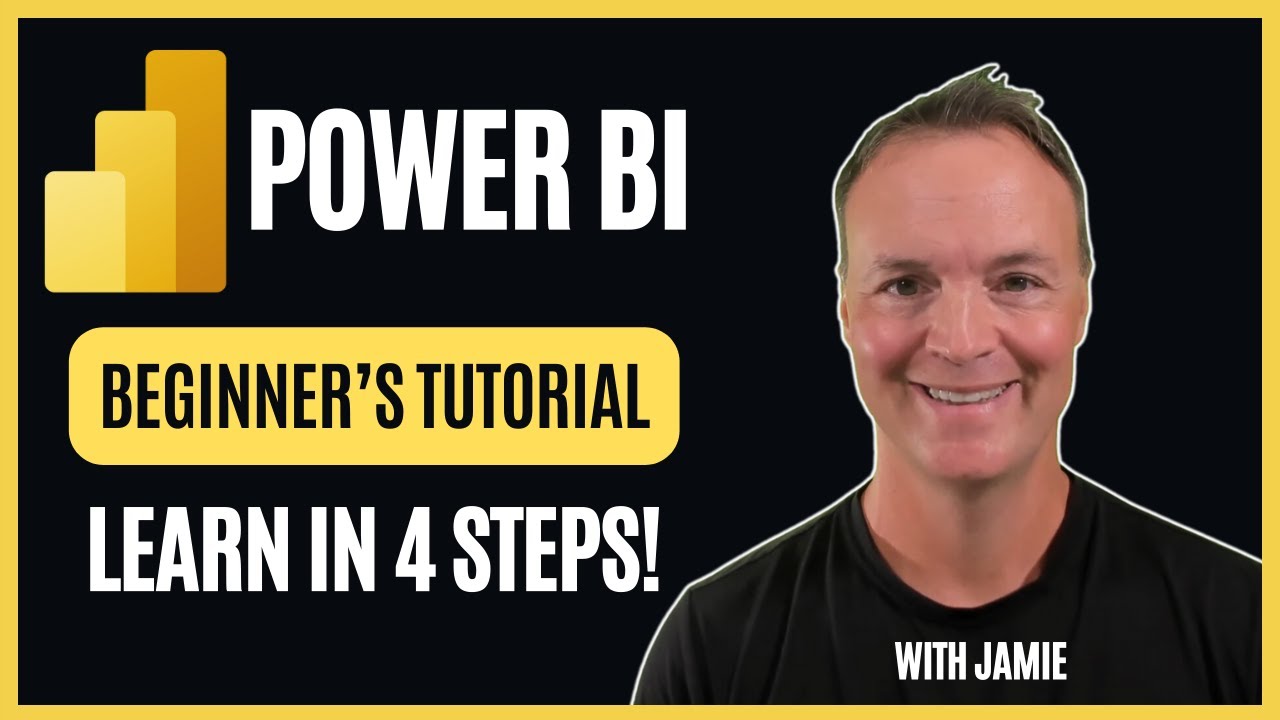Quick Start Guide: Microsoft Power BI Desktop in 4 Steps
Unlock Power BI Mastery: Simple 4-Step Guide for Beginners!
Key insights
Microsoft Power BI Desktop offers a user-friendly platform for beginners to transform raw data into comprehensive reports and dashboards. With a step-by-step tutorial provided by Teacher's Tech, users can easily install Power BI Desktop, import and transform data, combine various data sources, and create engaging, dynamic reports. This powerful tool is designed for data enthusiasts, students, and professionals eager to master data visualization.
- Beginners can start their Power BI journey with ease, learning to install the software, familiarize themselves with its interface, and import data from different sources.
- By merging datasets, users can enrich their analysis, design visually appealing reports, and adopt best practices for sharing dashboards with stakeholders.
- Power BI Desktop enables users to connect to multiple data sources, transform and format data for better analysis, and create custom visuals for interactive reports and dashboards.
- It's important for beginners to tackle simple data projects first, use the available resources to overcome the learning curve, and experiment with features to enhance their skills.
- Several resources are available to help users get started, including official Microsoft tutorials and the Power BI community forums, aiding in the effective use of Power BI Desktop.
Exploring Power BI Desktop for Beginners
Microsoft Power BI Desktop is a revolutionary tool designed for anyone looking to delve into the world of data visualization without prior expertise. Its drag-and-drop feature simplifies the process of creating intricate, compelling visuals from raw data, making it accessible to a broader audience. Power BI Desktop stands out by offering a vast array of data connectivity options, from Excel spreadsheets to cloud services, allowing users to consolidate and analyze data from multiple sources seamlessly.
One of the key strengths of Power BI Desktop is its capacity to clean, organize, and format data, which is crucial for precise analysis. The ability to create custom calculations and fields further enhances its analytical capabilities. Furthermore, the software encourages users to build interactive reports and dashboards, facilitating an engaging way for end-users to explore data through filtering and drilling down options.
While the path to mastery in Power BI Desktop may initially seem daunting, the abundance of learning materials and an active online community provide ample support. Beginners are advised to start small and gradually expand their datasets and utilization of features. Experimentation is highly encouraged within the Power BI ecosystem, as it fosters creativity and innovation in data storytelling. In essence, Power BI Desktop equips users with the tools to make informed decisions based on comprehensive data analysis, thereby elevating the data visualization field to new heights.
Microsoft Power BI Desktop for Beginners: In 4 Steps! Start on your Power BI experience with this comprehensive step-by-step tutorial designed for beginners! From installing Power BI Desktop to publishing your work, Teacher's Tech covers all the essential steps to turn raw data into insightful, shareable dashboards.
This tutorial is perfect for data enthusiasts, students, and professionals looking to harness the power of data visualization with Power BI. Follow along as Teacher's Tech demonstrates how to import data, transform datasets, combine multiple sources, and build captivating reports. It starts with installing Power BI Desktop and familiarizing oneself with its interface, then moves onto importing and transforming data from various sources.
Merging datasets to enrich your analysis and designing effective and visually appealing reports are also tackled. Best practices for sharing your dashboards with stakeholders are included too. Whether analyzing business metrics, studying trends, or exploring any data-driven subject, this guide lays the foundation for your success with Power BI.
Microsoft Power BI Desktop is a free-to-use program that lets you turn raw data into stunning reports and dashboards. It's a great tool for beginners because it has a user-friendly interface and a drag-and-drop approach to creating visuals. Power BI Desktop can connect to a wide variety of data sources, including Excel spreadsheets, CSV files, databases, and cloud services, allowing you to bring all your data together in one place for analysis.
Once you've connected to your data, you can clean, organize, and format it to make it easier to analyze. You can even create calculations and new fields to get the insights you need. With Power BI Desktop, you can create a variety of charts, graphs, and other visuals to represent your data.
There are hundreds of built-in visuals to choose from, or you can even create your own custom visuals. You can combine your visuals and insights into reports and dashboards that are easy to understand and share with others. These reports can be interactive, allowing users to filter, drill down, and explore the data in different ways.
If you're a beginner, remember there's a learning curve, but it's not overwhelming. There are many resources available to help you learn Power BI Desktop, including tutorials, documentation, and online communities. Starting with simple data and experimenting with different features is the best way to learn and see what you can create.
Understanding Power BI for Effective Data Visualization
Data visualization is key in transforming complex datasets into readable and understandable insights. Power BI provides an intuitive platform for creating dynamic and interactive reports that help in decision-making. Its drag-and-drop functionality simplifies the process of designing sophisticated visual representations of data.
Engaging with Power BI allows users to connect to a vast array of data sources, bringing all needed information into one consolidated view for comprehensive analysis. The tool's capability to merge datasets from different sources further enriches the analysis, providing a multifaceted view of the information at hand.
Cleaning and transforming data is an integral part of preparing for effective visualization. Power BI's built-in functions facilitate these tasks, enabling users to format and manipulate their data precisely. This ensures that the insights derived are based on accurate and relevant data.
Creating visually appealing reports and interactive dashboards is also a stronghold of Power BI. Through its extensive library of built-in visuals, users can convey data stories in ways that are immediately impactful and easy to grasp by any audience. Customization and creation of new visuals offer limitless possibilities for data representation.
The importance of sharing and publishing dashboards is also emphasized. This feature allows stakeholders to access critical insights, fostering an environment of informed decision-making. Power BI supports the dissemination of reports across various platforms, ensuring that insights are readily available to all relevant parties.
For beginners, embarking on the Power BI journey can be daunting, but the software is designed to be user-friendly and accessible. Starting with smaller datasets and simple projects can help in gradually mastering the functionalities of Power BI. Additionally, the wide array of learning resources available supports users through their learning curve, making it easier to advance one's skills in data visualization.
Beyond the technical capabilities, experimenting with Power BI encourages creativity. Users are invited to explore different aspects of data visualization, pushing boundaries and discovering new ways to tell stories through data. This exploratory approach not only enhances learning but also leads to the creation of more insightful and impactful visualizations.
Power BI
Microsoft Power BI Desktop for Beginners: In 4 Steps! Start your Power BI journey with a detailed, step-by-step guide. This tutorial is perfect for those new to data visualization, including students and professionals.
Follow along as the tutorial covers everything from installing Power BI Desktop to creating shareable dashboards. Learn how to import data, transform it, integrate multiple sources, and construct captivating reports.
The video clearly outlines the steps:
- Introduction: Starting Your Power BI Adventure
- Getting Started: How to Install Power BI Desktop
- Data Ingestion: Techniques for Seamless Data Import
- Data Preparation: Mastering Data Transformation in Power Query
- Data Integration: Merging Multiple Data Sources
- Visualization Mastery: Creating Dynamic Reports
- Sharing Your Insights: Publishing Your Dashboards
You'll discover how to install Power BI Desktop, get comfortable with its interface, and the essentials of importing and transforming data. It is aimed at helping you design effective reports and share your insights effectively.
Power BI Desktop is a free tool that transforms raw data into stunning visuals and interactive dashboards. Its user-friendly features include a wide variety of data connections, data shaping capabilities, and a rich selection of visuals for creating reports.
For beginners, remember to start simple, utilize available learning resources, and don't be afraid to experiment. Although there's a learning curve, it's manageable with practice and exploration.
Exploring the Power of Data Visualization with Power BI
Data visualization is a powerful tool for communicating information clearly and effectively. With software like Power BI, users can convert complex data sets into interactive and accessible insights. This process helps in comprehending trends, making data-driven decisions, and sharing information with others in a compelling way.
Particularly, Power BI enables users to connect to a wide range of data sources, clean and transform the data, and then craft beautiful visuals. These visuals can then be arranged into interactive reports and dashboards, making the analysis understandable and engaging for all stakeholders.
The advantage of using Power BI lies in its ease of use, with a drag-and-drop functionality that simplifies report creation. It's a suitable tool for beginners in data analysis and visualization, providing a gentle introduction to the field while offering powerful features for more advanced users.
As you dive into the world of Power BI, you'll find it's not just about creating graphs. It's about storytelling with data. By mastering this tool, you can bring your data to life, unveiling stories hidden within numbers, which is essential in today’s data-driven world.
Power BI stands as a gateway to understanding and making the most out of your data. Whether you're a business analyst, a student, or someone curious about data, learning Power BI can be a rewarding journey enabling you to unlock insights and value from your data like never before.

People also ask
How to learn Power BI step by step?
In the provided tutorial, you will engage in completing an array of tasks designed to enhance your proficiency with Power BI.
What are the main steps on Power BI?
The development of a Power BI report encompasses several critical steps, beginning with data acquisition from identified sources. This is followed by data cleansing through ETL processes utilizing Power Query, advancing to data modeling. Subsequent steps involve crafting data visualizations before culminating in the publishing of the report.
Can I learn Power BI by myself?
Absolutely, embarking on a journey to master Power BI autonomously is feasible and can prove to be an enriching experience. Acquiring expertise in Power BI can significantly bolster your professional appeal and differentiate you within the competitive employment landscape.
How to install Power BI Desktop step by step?
To initiate installation, simply download the app from the Microsoft Store.
Keywords
Microsoft Power BI Desktop, Beginners Guide, Power BI Tutorial, Learn Power BI, Power BI Steps, Power BI Dashboard, Business Intelligence Tools, Power BI Visualization, Power BI Training, Power BI for Newbies