Microsoft OneNote & Outlook Integration
Step into the world of Microsoft 365 and learn to master the integration of OneNote and Outlook with this instructional video.
Step into the world of Microsoft 365 and learn to master the integration of OneNote and Outlook with this instructional video. You'll be guided through the process of sending emails and attachments to OneNote, creating Meeting Notes and Outlook tasks within OneNote, and enabling the OneNote Add-In. Time constraints? No problem. Just utilize the handy timestamps to navigate to specific sections as needed. Ready to streamline your workflow and maximize your productivity? Let's dive in.
- 00:00 - Start
- 00:54 - Send Outlook Email to Outlook
- 03:20 - Add Outlook Email Attachments to OneNote
- 04:02 - Create Meeting Notes in OneNote
- 06:06 - Create Outlook Task in Onenote
- 06:41 - Enable OneNote Add-In in Outlook
Microsoft OneNote and Outlook are both part of the Microsoft Office suite of productivity tools, and they can be integrated in a number of ways to enhance productivity and organization. Microsoft OneNote and Outlook are both part of the Microsoft Office suite of productivity tools. Microsoft OneNote and Outlook are both part of the Microsoft Office suite of productivity tools, and they can be integrated in a number of ways to enhance productivity and organization.
- Emails to OneNote: You can send emails from Outlook directly to OneNote. This is useful for saving important information or to-dos that come in via email.
- Meeting Details: If you have a meeting on your Outlook calendar, you can create a new note for that meeting in OneNote. The note will automatically include the date, location, meeting attendees, and any attachments.
- Tasks: You can create Outlook tasks in OneNote. For example, if you're taking meeting notes in OneNote and identify a new action item, you can create a task in OneNote that will then appear in your Outlook tasks.
- Contact Notes: If you use Outlook for managing contacts, you can link a contact to a OneNote page. This allows you to keep notes about a contact that are easily accessible whenever you view that contact in Outlook.
- Shared Notebooks: If you are using a shared notebook in OneNote, you can send invitations to view or edit the notebook via Outlook.
Remember that you might need to adjust your settings in both OneNote and Outlook to enable these integrations. Additionally, the specifics of how these features work may vary depending on the version of the Office suite you're using.
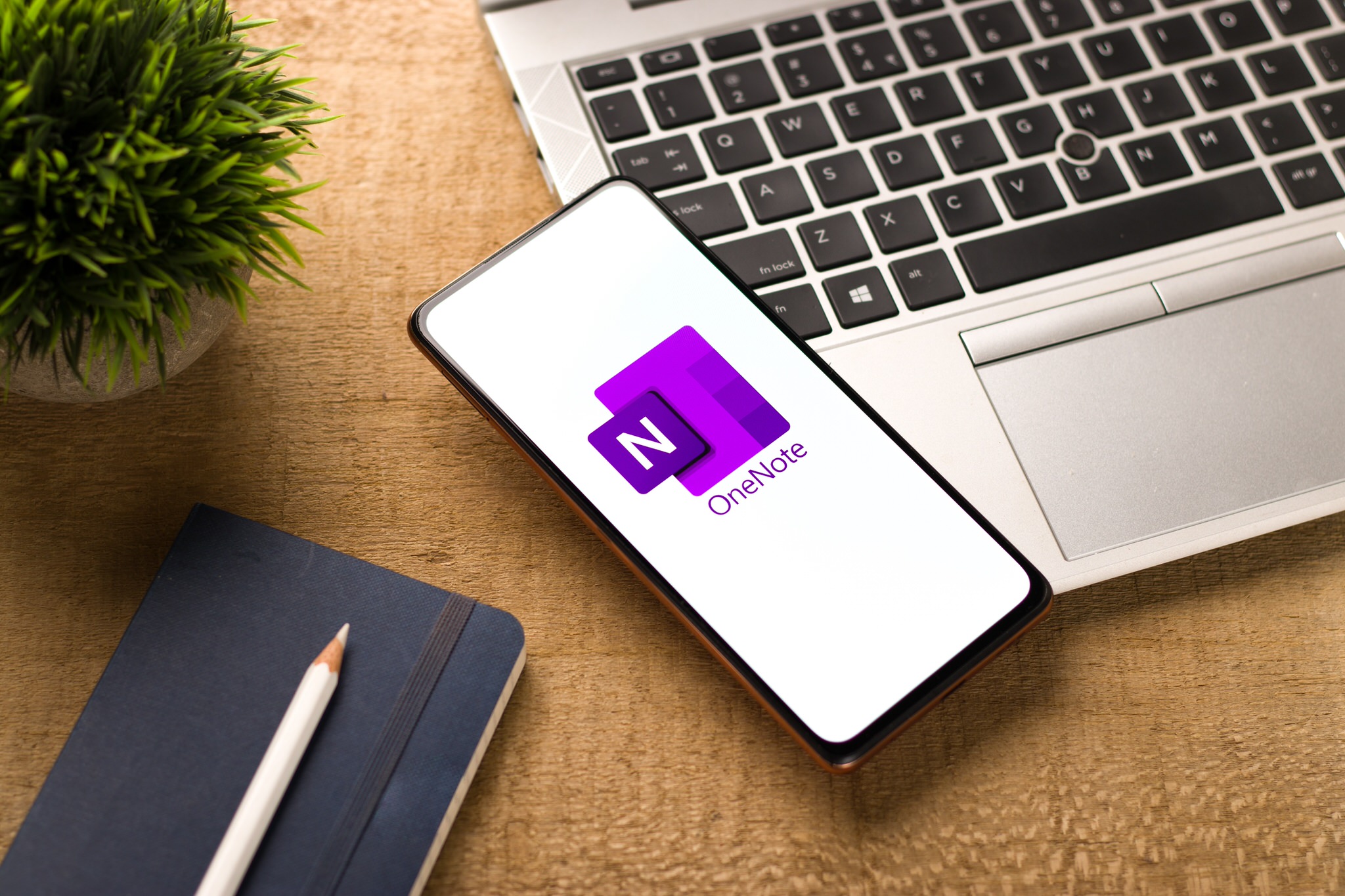
Maximizing Productivity with OneNote and Outlook Integration
Integrating OneNote and Outlook can dramatically improve productivity and organization. By sending emails and attachments directly to OneNote, users can easily access important information and keep everything in one place. Creating Meeting Notes within OneNote ensures that all notes, agendas, and materials are stored together, while Outlook tasks created in OneNote can be synchronized with your Outlook calendar to keep track of important to-dos. Lastly, enabling the OneNote Add-In in Outlook facilitates seamless integration and collaboration between the two applications.
Learn about Microsoft OneNote & Outlook Integration
Microsoft OneNote and Outlook are powerful productivity tools that can be integrated to enhance organization and productivity. This instructional video will guide you through the process of sending emails and attachments to OneNote, creating Meeting Notes and Outlook tasks within OneNote, and enabling the OneNote Add-In. You'll learn how to send Outlook emails to OneNote, add Outlook email attachments to OneNote, create Meeting Notes in OneNote, create Outlook tasks in OneNote, and enable the OneNote Add-In in Outlook. With the help of timestamps, you can quickly navigate to specific sections as needed. After watching this video, you'll be able to streamline your workflow and maximize your productivity with Microsoft OneNote and Outlook.
More links on about Microsoft OneNote & Outlook Integration
- Microsoft OneNote | The digital note-taking app for your devices
- Get the OneNote app for free on your tablet, phone, and computer, so you can capture your ideas and to-do lists in one place wherever you are.
- Microsoft OneNote Digital Note Taking App | Microsoft 365
- Microsoft OneNote has your digital notebook needs covered. With OneNote 2016 we've made our notebook organizer tools even stronger and collaboration easier.
- Microsoft OneNote on the App Store
- Capture your thoughts, discoveries, and ideas and simplify overwhelming planning moments in your life with your very own digital notepad. With OneNote ...
- OneNote
- No information is available for this page.Learn why
- The 6 best note taking apps in 2023
- Dec 1, 2022 — Microsoft OneNote for a free note-taking app. Apple Notes for Apple users. Google Keep for Google power users. Notion for collaboration.
- Microsoft OneNote: Save Notes - Apps on Google Play
- Organize your thoughts, discoveries, and ideas and simplify planning important moments in your life with your digital notepad. Take notes on your phone and ...
- Microsoft OneNote (@msonenote) / Twitter
- Want to up your note-taking game but don't know where to start? Our e-book can help you navigate the OneNote app, implement best practices, and more.
- Microsoft OneNote
- OneNote is designed for free-form information gathering and multi-user collaboration. It gathers users' notes, drawings, screen clippings, and audio ...
Keywords
Microsoft Office, Microsoft 365, Productivity Tools, Meeting Notes, Outlook Tasks, OneNote Add-In
