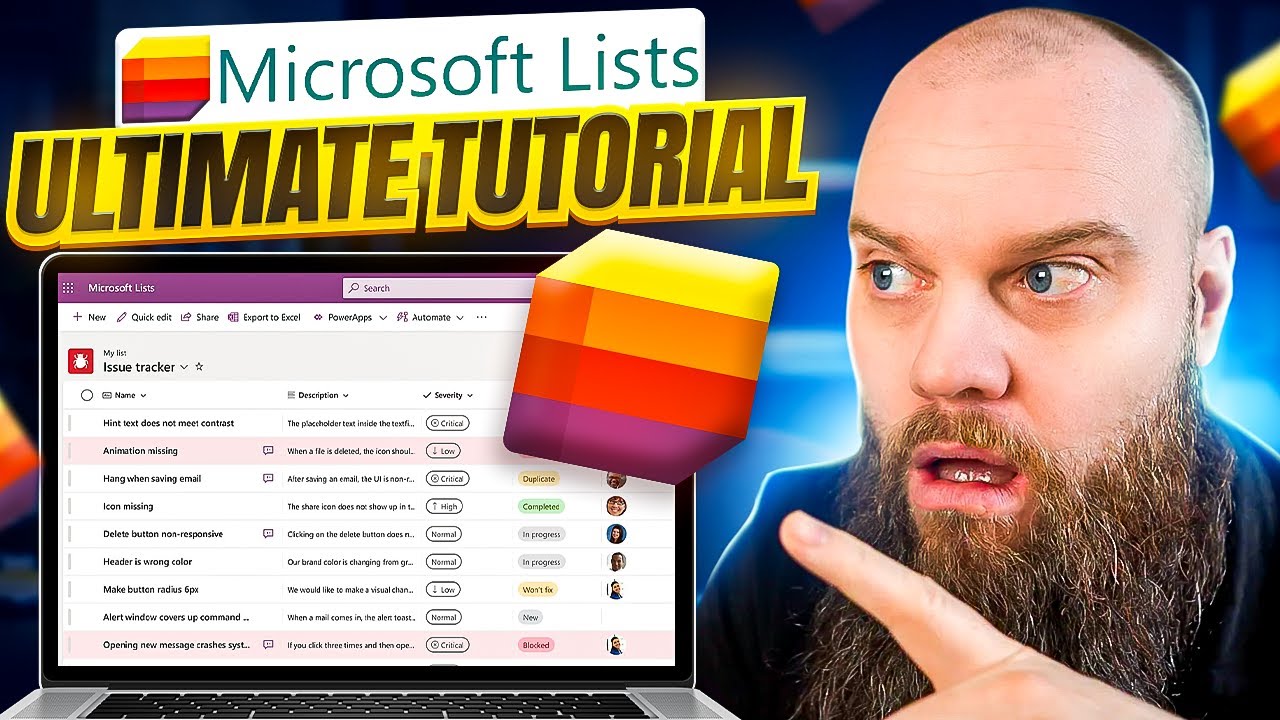Microsoft Lists: The Ultimate Tutorial
Lots of people use Microsoft Excel to track information and organise work – but if you’re a Microsoft 365 user, then you might want to take a look at Microsoft
Microsoft Lists is a powerful tool for Microsoft 365 users, providing functionalities similar to Excel but with greater power and automation capabilities. This tool is ideal for tracking and organizing work. The ultimate tutorial provides step-by-step guide on how to leverage Microsoft Lists. The steps include how to access Microsoft Lists, creating a new list, adding columns to list, and adding information into columns. It also introduces features like data bars and conditional formatting. At the end of the tutorial, it explains how to share lists and the use of Power Automate with Lists.
- Why Use Microsoft Lists
- How to Access Microsoft Lists
- How to Create a New List
- Add Columns to List
- Add Information into Columns
- Data Bars
- Conditional Formatting
- Sharing Lists
- Power Automate and Lists
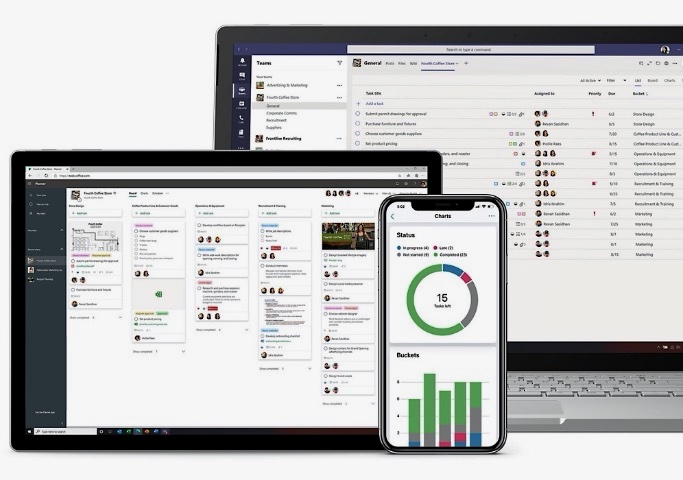
Here are some of the key features:
Variety of lists: You can create lists from scratch or use predefined templates. You can also create lists from Excel data and even other existing lists.
Customizable views: You can customize how you view your lists using various options including grid view, calendar view, and custom views.
Integrated with Microsoft 365: Lists is integrated with the rest of Microsoft 365. This means you can use it in conjunction with Teams, SharePoint, and other Microsoft services. You can even use Power Automate to create automated workflows using your lists.
Collaboration: As with other Microsoft 365 apps, Lists is designed for collaboration. Multiple users can access and edit a list at the same time.
Smart: Lists has built-in rules and alerts that help you keep track of what's important. For instance, you can create rules to send notifications when items on the list are updated.
Accessible: You can access Microsoft Lists from your web browser, from within Microsoft Teams, or from a mobile app.
Security and compliance: As part of Microsoft 365, Lists is subject to the same security and compliance standards as other Microsoft services. You have control over who has access to your lists and what they can do with them.
You might use Microsoft Lists for a variety of tasks, from managing a project's tasks to tracking issues, from maintaining an inventory to organizing an event, and more. The main goal of Microsoft Lists is to make it easier to organize and track information in a way that works best for you and your team.
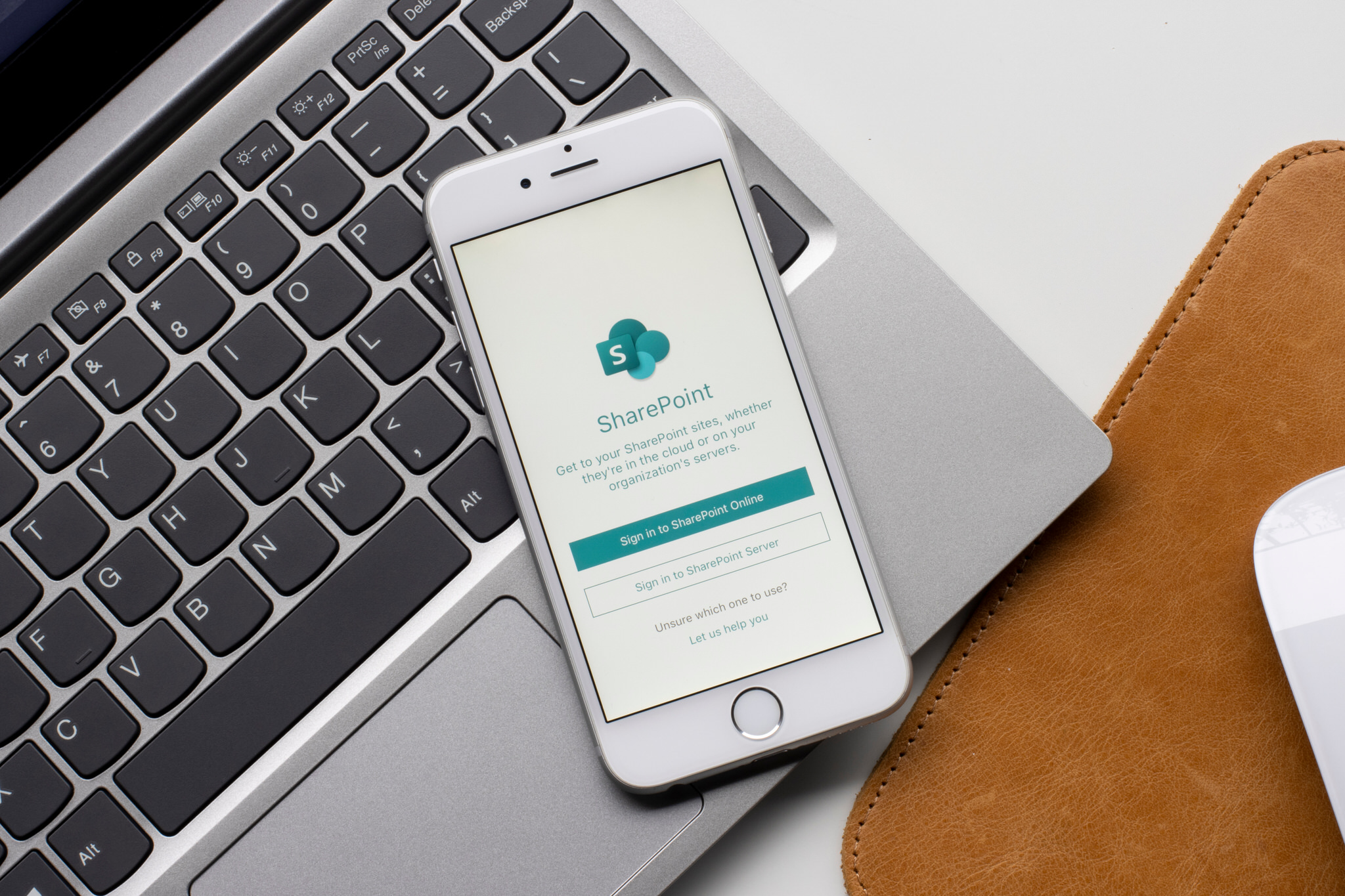
Deeper Dive into Microsoft Lists
Microsoft Lists is an evolved version of SharePoint Lists, offering enhanced collaboration features and increased ease of use. It allows users to create, edit, share, and collaborate on lists within the Microsoft 365 ecosystem, including OneDrive for Business. Microsoft Lists also has templates for common business tasks like employee onboarding.
Using Microsoft Lists is straightforward. Users log into office.com using their Microsoft 365 credentials and navigate to the Lists app. From the app, users can create a new list from scratch, use an existing list, import from Excel or CSV files, or use a template. A specific example given is the 'Asset Manager' template, which can be used to create a new list for tracking assets.
The key advantage of using Microsoft Lists over Excel is that it simplifies the user's focus on list and data, without the need to navigate Excel's learning curve. Moreover, data in Microsoft Lists can be visually enhanced for more effective communication with supervisors or decision-makers.
Microsoft Lists also integrates smoothly with Microsoft Teams. This synergy allows team members to access and work on their lists directly from the Teams interface. This simplifies the process of keeping team members in sync on shared lists and tasks. If users have a pre-populated Excel file, they can easily import it into Lists, making it an effective tool for managing and sharing data.
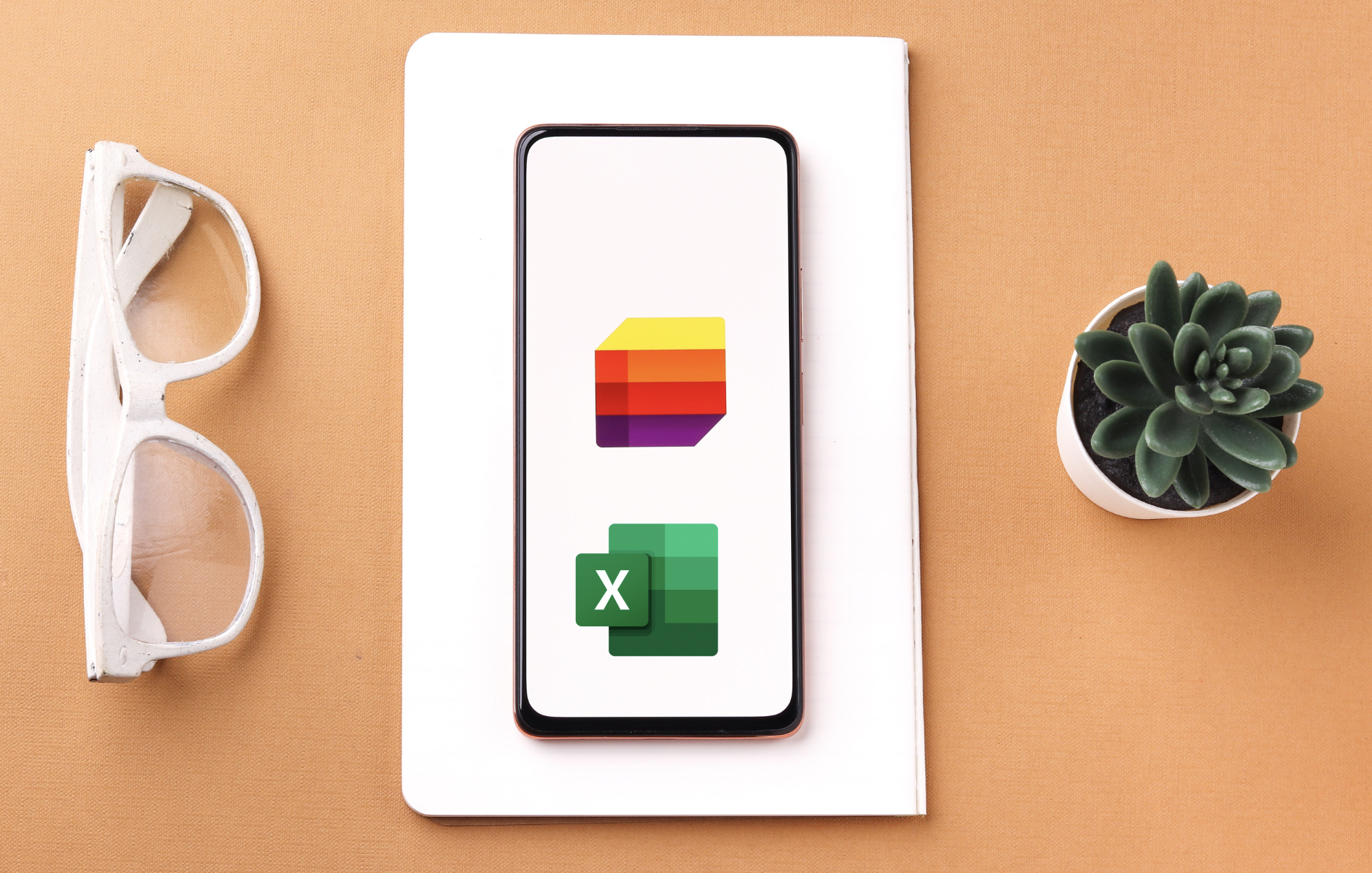
Microsoft Lists is a phenomenal tool highlighting productivity and efficiency in organizing work. It's all about making data management easier for businesses. The key feature of Lists is the automation and customization it offers, with data bars and conditional formatting that makes data interpretation easier. The integration with Power Automate helps in automating workflows based on the lists, enhancing productivity. The ability to share lists empowers team collaboration, making it a vital tool for maximizing the use of Microsoft 365.
What is besser Microsoft Lists or Microsoft Excel?
The question of whether Microsoft Lists or Microsoft Excel is "better" really depends on what you need to use them for. Both are powerful tools developed by Microsoft, but they serve different purposes and have different strengths.
- If you need to perform detailed data analysis, complex calculations, or create charts and graphs, then Microsoft Excel is likely the better choice.
- If you need to track and organize work, manage inventories, create to-do lists or collaborate on tasks with a team, then Microsoft Lists is likely the better choice.
- Remember, these two tools can complement each other in a workflow, and using them together might be the most efficient solution in some cases.
SharePoint and Microsoft Lists
SharePoint and Microsoft Lists are both products developed by Microsoft and are used for organizing and managing information within an organization. While there are some similarities between the two, there are also key differences in terms of their purpose and functionality.
- SharePoint: SharePoint is a web-based collaboration and document management platform that allows teams to create websites, intranets, and document repositories. It provides a wide range of features for content management, document sharing, version control, workflows, and more. SharePoint is highly customizable and can be tailored to meet specific business needs. It also offers integration with other Microsoft products like Microsoft Office and Microsoft Teams
- Microsoft Lists: Microsoft Lists, on the other hand, is a simpler, more lightweight tool for creating and managing lists, tables, and trackers. Lists are a fundamental data structure used for organizing information in various formats, such as tasks, issues, inventory, contacts, and more. Microsoft Lists provides a user-friendly interface to create, edit, and share lists, as well as powerful features like conditional formatting, column types, filtering, and views. Lists can be used within SharePoint sites, Microsoft Teams, or as standalone apps.
In summary, SharePoint is a comprehensive collaboration and document management platform, whereas Microsoft Lists focuses specifically on creating and managing lists and trackers. SharePoint provides a broader set of features and customization options, while Lists offers a simpler and more focused experience for organizing and tracking information.
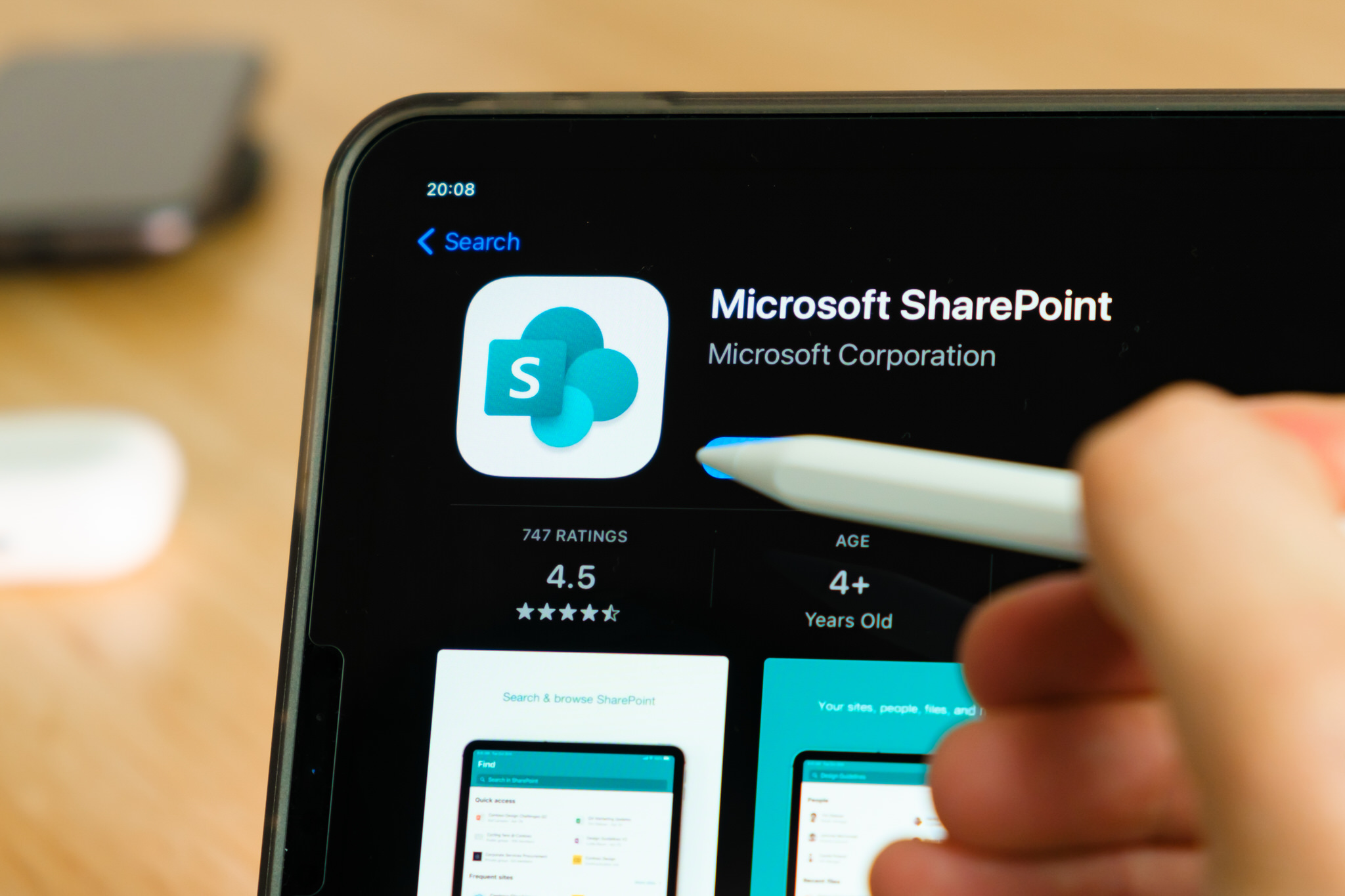
Learn about Microsoft Lists: The Ultimate Tutorial
Microsoft Lists is a powerful and automated tool available to Microsoft 365 users to help them track and organize information. It is a great alternative to Excel that can supercharge Microsoft 365 and your business. In this tutorial, you will learn why to use Microsoft Lists, how to access and create a new list, add columns, enter information, use data bars and conditional formatting, and share and automate lists. With these skills, you can make the most of your Microsoft 365 investment.
Keywords
Microsoft 365, Microsoft Lists, Lists Automation, Data Bars, Conditional Formatting, Power Automate