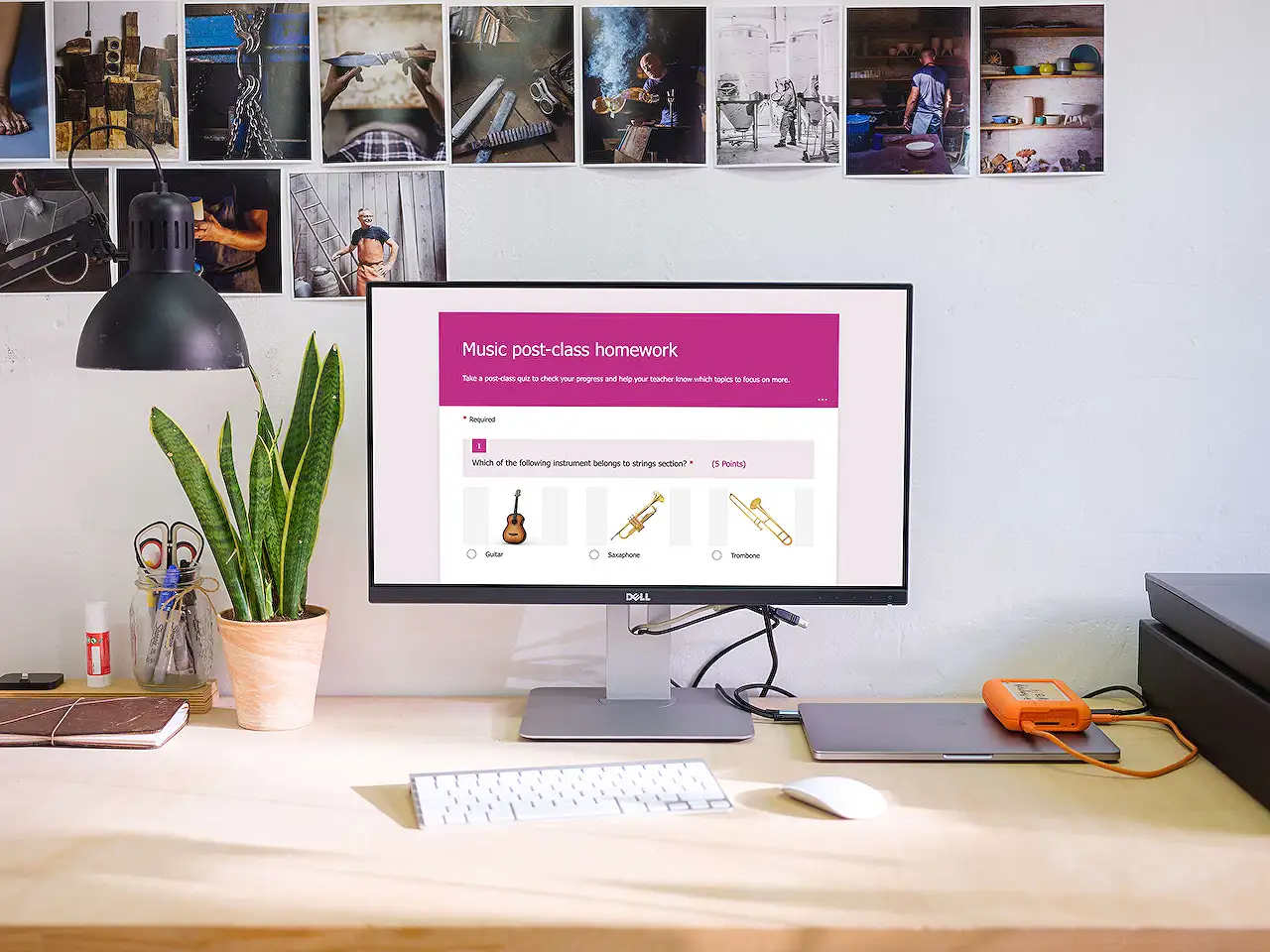
Guide to Using Images as Choices in Microsoft Forms
Explore the new feature in Microsoft Forms: Add images as answer choices! Perfect for visualization in teaching and learning.
How to Harness Images in Microsoft Forms & Quizzes
Microsoft has launched an anticipated feature allowing users to insert images as multiple-choice answers within Forms and Quizzes, which is being gradually released worldwide from December. This feature aims to facilitate the visualization of context for both young learners and those expanding their linguistic skills. Learn more.
The images can be inserted using various methods: bulk import, drag-and-drop, and copy-and-paste. All methods are available for both desktop and mobile interfaces.
Bulk import can import up to 5 images at once, from OneDrive, local device storage, or Bing search, each with a maximum 5MB size. Following the initial batch, further batches can be imported if needed.
- With the simple drag & drop feature, users can quickly add an image from their device or other convenient source.
- For those wishing to save time, the copy-and-paste feature allows users to effortlessly paste an image from any source, even allowing screenshots to be quickly taken and imported.
Further customization is available with image resizing. By default, uploaded images will fit to a prespecified border, and any necessary modifications can be made with zoom and drag functions within the image editor.
Besides image insertion, Microsoft has integrated a data visualization feature. Images will appear when users create and preview in design time, fill out, or look over the final results of the survey. However, in analysis views or Excel worksheets, images are only represented textually.
Microsoft encourages users to offer their feedback on these updates, which can be accessed through the Forms design page under 'Settings' and 'Feedback'.
General Insights
Integrating images into survey design and usage, can drastically enhance the user experience. It is a significant step in catering for the learning and educational needs of users, especially those at a young age or expanding their language skills. With the ability to easily import images, modify size and focus, and enrich data representation, Microsoft has indeed made a step towards making its tools more immersive and interactive. However, as the new feature is rolling out, users may witness further developments, enhancements and might have some ideas or potential improvements in mind. Thus, providing feedback could be a valuable contribution to future updates toward a more user-centric design.
Read the full article Microsoft Forms Tutorial: How to Use Images as Choices
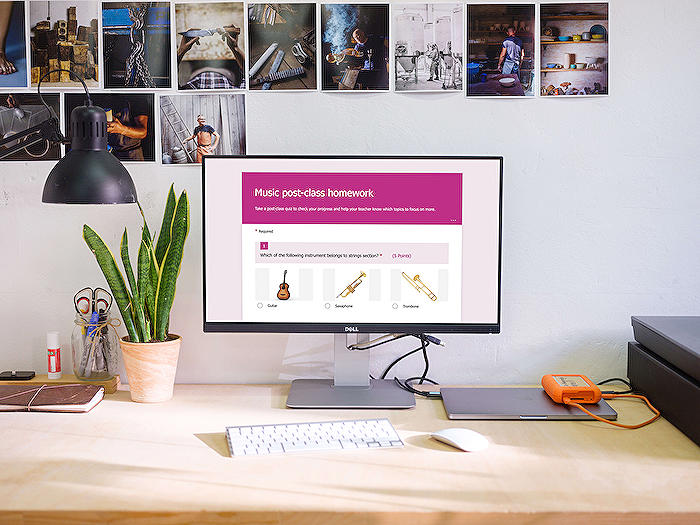
Learn about Microsoft Forms Tutorial: How to Use Images as Choices
Microsoft has recently unveiled a new feature in the Microsoft Forms Toolkit that is excitingly innovative. It's one where users have the capability to insert images as answers, creating a more visual and engaging experience. Believed to be incrementally rolling out from December globally, this capability is poised to significantly improve user interaction and cognitive assimilation of information, especially among learners pressed with growing language skills.
The manner of inserting images isn't complicated. Three methods are available at your display:
- Bulk uploading
- Dragging & dropping
- Copy & pasting
Bulk importing lets users effortlessly upload images, from their desktop or mobile, to the multiple choice questions. The only restriction to this method is the 5MB size limit per image. However, users have the flexibility to import images from OneDrive, a local area or even a Bing search.
The drag & drop method comes into play when there's an image on your computer or local folders you'd quickly like to employ. It is as straightforward as it sounds - simply grab and drop the image onto the form.
The copy & paste method provides the speed users need to save time. This option is useful in case you have stored images in a specific location, or if you need to quickly take a screenshot and paste it directly.
Notwithstanding, image customization is an added feature that provides users further control over their images. While the system automatically fits uploaded images to a predefined border, users have the privilege to zoom in/out to resize their images or shift the image focus via the image editor, thus providing a more personalized experience!
Visual representation of data has been inculcated into this feature. When used, images are displayed in surveys during the design, preview, and response phase. However, when the responses are analyzed or exported to Excel, text representation is employed.
While Microsoft has prioritized design and functionality in this feature, the company values your opinion. They've provided a feedback option on the upper right corner of the design page for users to share how they feel about their experience with the feature. Microsoft eagerly looks forward to reviewing your feedback for input on further improving user experience.
More links on about Microsoft Forms Tutorial: How to Use Images as Choices
- Image as choice in Microsoft Forms
- Nov 27, 2022 — Inserting image as choices is a long expected feature from forms and quizzes users. Today, we are excited to share you can now add image as ...
- Add a picture to a question
- In Microsoft Forms, open the form you want to edit. · Select the question to which you want to add a picture. · Select Insert media (picture icon) on the right ...
Keywords
Microsoft Forms Tutorial, Using Images as Choices, Microsoft Forms Images, How to use Microsoft Forms, Tutorial on Microsoft Forms, Microsoft Forms Choices, Microsoft Forms Image Choice Tutorial, Using Images in Forms, Microsoft Forms Guide, Microsoft Forms Image Selection.