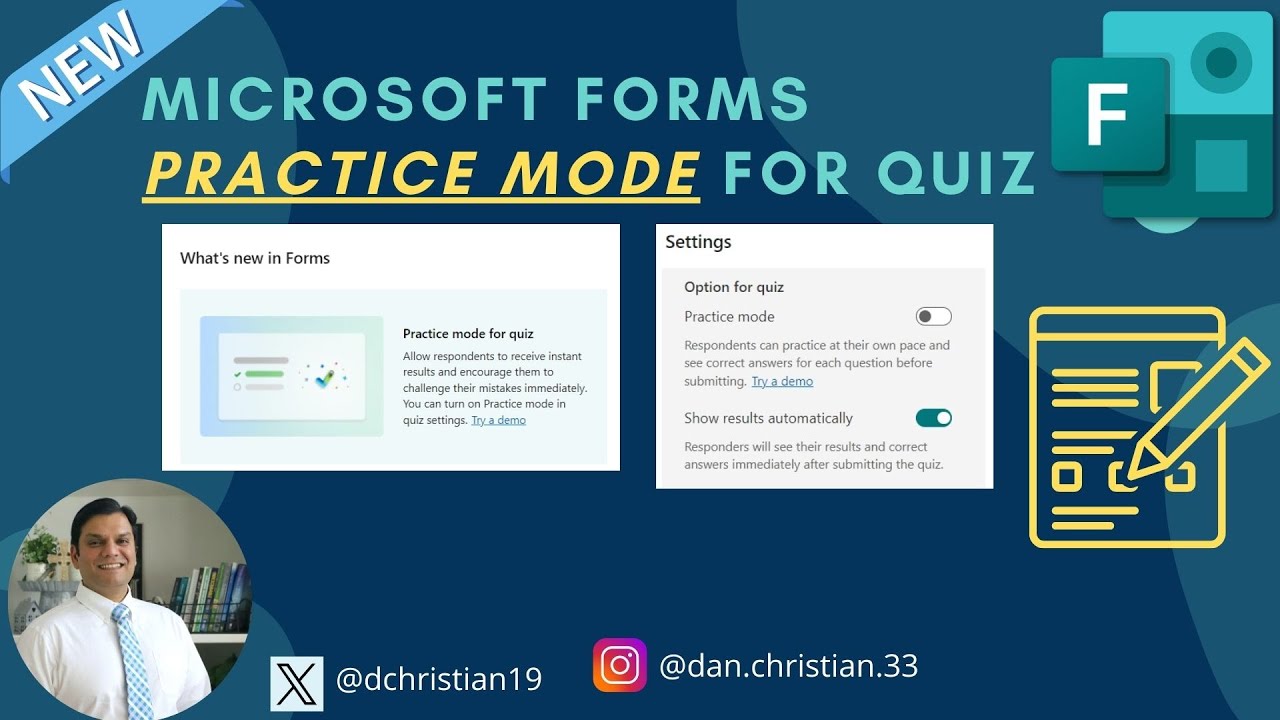Boost Quiz Skills with Microsoft Forms Practice Mode
Master Quizzes: Microsoft Forms Introduces Engaging, Interactive Practice Mode!
Key insights
The **Microsoft Forms** has introduced a **practice mode** for quizzes, designed to provide instant results, enabling respondents to rectify errors on the spot. This mode is tailored for quizzes, offering personalized learning opportunities and immediate feedback.
- Individualized learning: Participants can work through the quiz independently and revisit particular questions when necessary.
- Immediate feedback: Real-time answers allow participants to learn from their choices immediately.
- Visual cues: The mode includes visual aids to help understand and correct mistakes.
Using practice mode is straightforward. After accessing the desired quiz, click the "..." icon, choose "Practice mode", confirmed by a green checkmark next to the option. In this mode, the structure of the quiz changes: it displays one question at a time and provides real-time feedback for each response.
Practice mode is a nifty feature that educators can utilize to enhance the learning experience of their students. It supports the improvement of knowledge, offers additional help where needed, and bolsters students' confidence in assessments.
Further Insights on Microsoft Forms and Quizzes
Microsoft Forms is an essential tool for educators, providing a range of features from simple surveys to complex quizzes. With the integration of practice mode, it becomes an even more robust platform for pedagogy. The addition of this mode changes the dynamics of learning, shifting from a test-focused approach to a learning-focused one. The ability to immediately see which answers are right or wrong, combined with the chance to revisit those questions, solidifies knowledge in a student-centric manner. This innovative function helps in identifying knowledge gaps and works towards closing them in an interactive way. Microsoft continues to invest in user experience and educational tools, catering to the evolving needs of students and teachers alike. Practice mode, with its user-friendly interface and educational benefits, reiterates Microsoft Forms as a leading digital assessment platform.
Microsoft Forms now includes a Practice Mode feature for quizzes, designed to give instant results and foster immediate rectification of errors by respondents. This engaging feature encourages participants to promptly address their misunderstandings.
Recently updated, Microsoft Forms Practice Mode is aimed at enhancing the learning experience for students. Practice Mode, restricted to quizzes, offers benefits such as individualized learning, which lets students work at their preferred pace and revisit questions whenever necessary.
Additionally, Practice Mode in Microsoft Forms provides immediate feedback and visual cues to help students recognize and learn from their mistakes. This immediate response system informs students right away if their answers are correct or need improvement.
Turning on Practice Mode for a quiz is straightforward. Educators can activate it by accessing the quiz settings and selecting the Practice Mode option. This will signal the mode's activation with a green check mark.
Once the Practice Mode is active, quizzes change to present questions one at a time, paired with immediate feedback for students. After completing the quiz, students can go through their responses to see how they performed and understand where they need more practice.
Practice Mode in Microsoft Forms is an invaluable resource for educators who aim to offer a more customized and interactive educational experience. This tool helps students better grasp their study material, recognize which areas might require further work, and bolster their confidence in taking quizzes and exams.
- Individualized Learning: Enables students to proceed at their own pace and revisit particular questions.
- Immediate Feedback: Informs students if the answers provided are right or wrong after each attempt.
- Visual Cues: Offers hints to guide students towards correcting their mistakes and enhancing comprehension.
- Enhanced Engagement: Makes learning more enjoyable and encourages active participation.
To activate Practice Mode:
- Open the desired quiz.
- Click the settings ("...") icon.
- Choose "Practice Mode" from the dropdown.
- A green check mark confirms Practice Mode's activation.
With Practice Mode engaged:
- Quizzes will display questions individually.
- Immediate feedback is provided after each question.
- There's a review option post-quiz submission.
Further Insight on Microsoft Forms Quiz Practice Mode
Microsoft Forms is enriching education by integrating Practice Mode into their quizzes. This mode is a game-changer, making the learning process more dynamic and directly responsive to student performance. Through this feature, students can identify their strengths and weaknesses in real-time, enabling a focused and efficient study practice. It caters to diverse learning speeds and styles, acknowledging that each learner is unique. This new addition highlights Microsoft’s continuous commitment to enhancing educational tools and supporting teachers in creating effective, student-centered learning environments.
The latest update in Microsoft Forms introduces a quiz practice mode that provides immediate grading results to respondents. This innovative feature encourages participants to recognize and correct their mistakes on the spot. Now, engaging with quizzes on Microsoft Forms has become more interactive and impactful for users.
With the integration of practice mode, Microsoft Forms presents various advantages for students, such as personalized learning paces, real-time feedback on answers, and visual indicators that spotlight errors for easier comprehension. Quizzes in practice mode are designed to heighten user engagement, fostering active involvement in the learning journey.
To utilize practice mode in a quiz on Microsoft Forms, simply access the quiz settings by clicking the ellipsis icon and select 'Practice mode.' This mode is signified by a green check mark, indicating it is active. Once practice mode is activated, quizzes will display questions one by one, providing immediate feedback, and allowing students to review their answers post-submission, thus enhancing education methods for a more tailored and immersive learning experience.
Understanding Microsoft Forms Practice Mode
Microsoft Forms has become an essential tool for educators and students alike, offering a versatile platform for creating personalized quizzes and exams. The added option of practice mode revolutionizes the way users learn by delivering a customized and interactive approach to quiz-taking. It allows educators to offer targeted learning experiences, supports students in mastering material through immediate feedback, and creates opportunities for learners to review and refine their knowledge. The practice mode feature is an exemplary reflection of Microsoft's dedication to innovating education technology, providing a more dynamic and user-friendly learning environment.

People also ask
Can I use Microsoft Forms for a quiz?
Yes, Microsoft Forms can be used to create a quiz. It provides a variety of question types, such as choice, text, rating, and date, along with features like branching and sectioning to make the quiz interactive and structured.
What is the difference between MS forms and MS quiz?
The main difference is in the purpose of the tool. While both are part of Microsoft Forms, a 'Form' is typically used for surveys, feedback, and general data collection, whereas a 'Quiz' is tailored for educational purposes or assessments, offering features like automatic grading, instant feedback, and question shuffling. Additionally, quizzes allow for more advanced options like setting time limits, question types specific to testing, and Math formulas, which are catered to the educational context.
Can Microsoft Forms be used for exams?
Yes, Microsoft Forms can be used for exams, as it includes features suitable for creating tests, such as automated grading, the ability to provide instant feedback, and the strict control of the form's access to ensure exam integrity. Furthermore, advanced settings can be configured to enhance security and compliance with exam requirements.
How do I enable shuffle questions in Microsoft Forms?
In Microsoft Forms, to enable shuffle questions, go to the '...' (More Options) menu within the quiz form, and select 'Settings'. Look for the option labeled 'Shuffle questions', and toggle it on. This will ensure that the questions appear in a random order for each person taking the quiz, which can be particularly useful to prevent cheating in an exam scenario.
Keywords
Microsoft Forms Practice Mode, Practice Mode Quiz, Microsoft Forms Quiz Feature, Online Quiz Practice, Forms Practice Quiz, Microsoft Forms Quiz Practice, Interactive Quiz Microsoft Forms, Microsoft Forms Educational Quiz, Microsoft Forms Quiz Mode, Microsoft Forms Learning Tool