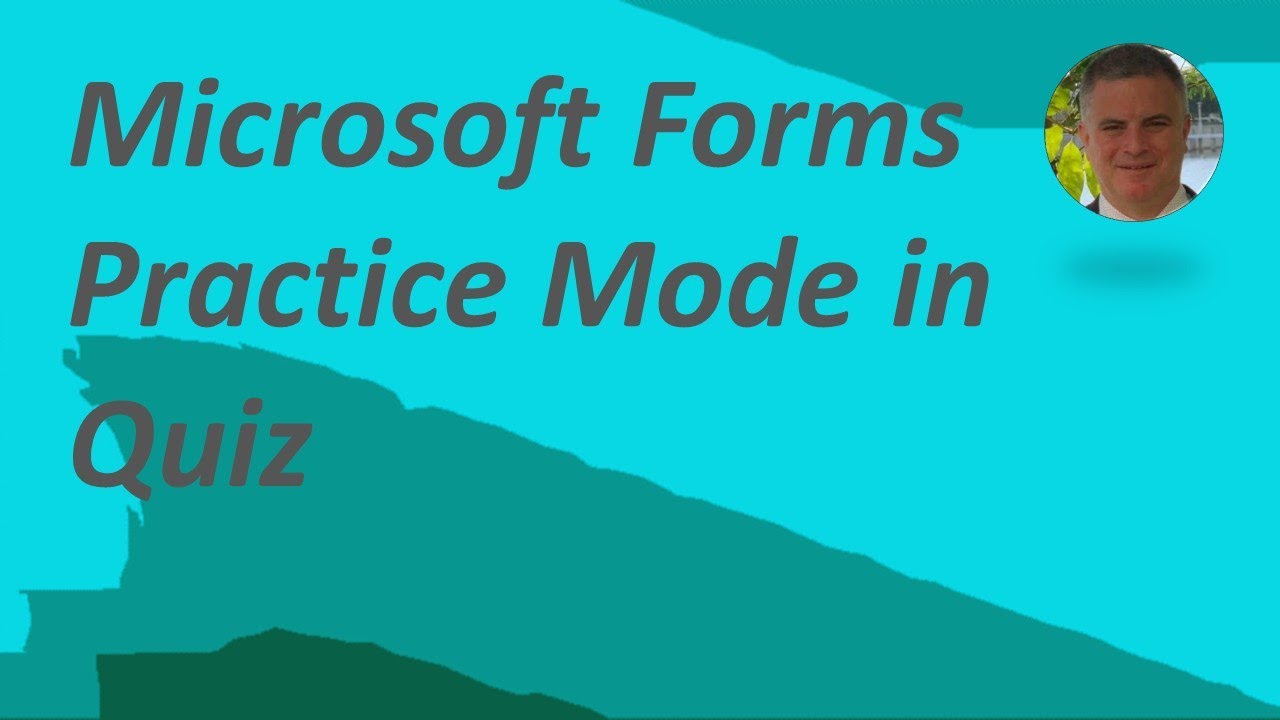Microsoft Forms: New Practice mode in Quiz
Master Microsoft Forms Quizzes with New Practice Mode - Learn & Review Before You Submit!
Key insights
Microsoft Forms introduces a new Practice mode for quiz participants, enabling them to review and practice before final submission. This video will guide you through the steps to activate and utilize this feature.
Users can easily make use of the Practice mode by opening a quiz and selecting the "Start Practice" button, providing a chance to engage with the quiz in a non-committal manner.
Key benefits of Practice mode include:
- Improved confidence by previewing and practicing with quiz content.
- Reduced stress through self-paced, untimed practice sessions.
- Increased engagement through a more interactive quiz experience.
The addition of Practice mode to Microsoft Forms is an innovative update that aims to enhance user performance and build confidence in their knowledge.
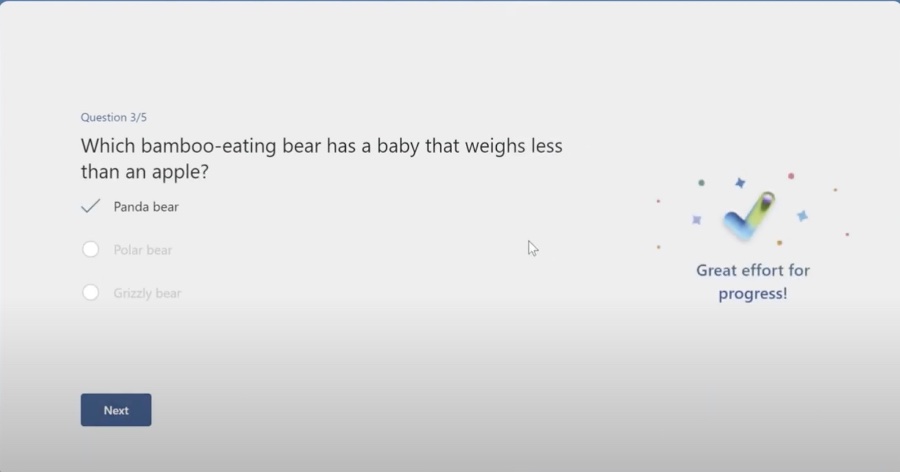
Introducing Practice Mode in Microsoft Quizzes
Microsoft Forms now features a Practice mode in the Quiz feature. Participants can now practice at their own pace and verify correct responses to each item before the final submission. I'll guide you through the steps to activate this feature and how to utilize it effectively.
The latest addition to Microsoft Forms is the Practice mode in quizzes, enabling users to interact with the quiz content before the real attempt. This innovative function aids in acclimating users with the quiz format and deepening their grasp of the content.
To enter Practice mode, navigate to your desired quiz on Microsoft Forms and select the "Start Practice" option. In this mode, you are free to answer the questions similarly to the official quiz, but the entries won't be recorded. To conclude your practice session, simply choose the "Stop Practice" and revisualize the standard quiz interface.
Below are a few benefits of leveraging Practice mode in quizzes:
- Enhanced certainty: Giving users a chance to explore questions ahead of time boosts their confidence going into the actual quiz.
- Stress reduction: Participants can ease their nerves as they become accustomed to the quiz dynamics at a comfortable rhythm.
- Heightened participation: By rendering the quiz-taking process more dynamic, Practice mode could potentially magnify user interaction and enjoyment.
Summarizing, the introduction of Practice mode in Microsoft's quiz tool is an excellent resource that promises to enhance user performance and self-assurance.
Microsoft Forms and Education
Microsoft's educational tools are continually evolving, and Practice mode in quizzes is just one of the latest innovations. It emphasizes the commitment to providing interactive and user-friendly learning resources. This functionality not only creates an engaging learning experience but also supports knowledge retention and reinforces learning objectives. By allowing learners to practice and learn from their mistakes, Microsoft is fostering a more robust educational environment where students can thrive.

People also ask
What is the difference between new form and new quiz in Microsoft Forms?
In Microsoft Forms, a new form is a general survey or questionnaire that can be used for various purposes such as feedback, registrations, or assessments. It does not have features for automatic grading or correct-answer settings. On the other hand, a new quiz is specifically designed for educational or training purposes. It allows the creator to set correct answers for questions and provides automatic grading, providing instant results for both the quiz taker and the form creator.
Can you use Microsoft Forms for quizzes?
Yes, Microsoft Forms can be used to create quizzes. When creating a new form, you can select the "New Quiz" option which enables quiz-specific features such as providing right or wrong answers, adding points to each question, and giving immediate feedback based on responses. This tool is useful for educators to create tests and gauge students' understanding of the material.
How do I change the style in Microsoft Forms?
To change the style in Microsoft Forms, you can click on the "Theme" option at the top of the form or quiz you are editing. This will open a panel with a selection of predefined themes and color schemes. Furthermore, you can choose your own background images or colors to customize the look and feel of your form to match your branding or preferences.
What is present mode in forms?
Present mode in Microsoft Forms is a feature that allows you to display your form as a full-screen slides how. This is particularly useful when sharing your form with an audience during a presentation or a meeting. It enables you to go through each question in a clear and focused manner without other screen elements distracting the audience.
Keywords
Microsoft Forms Practice Mode, Quiz Practice Feature, New Forms Quiz Mode, Microsoft Forms Update, Enhanced Microsoft Forms Quiz, Forms Quiz Practice Tool, Microsoft Quiz Mode Update, Practice Mode Microsoft Forms, Interactive Forms Quiz Practice, Microsoft Forms Quiz Enhancements