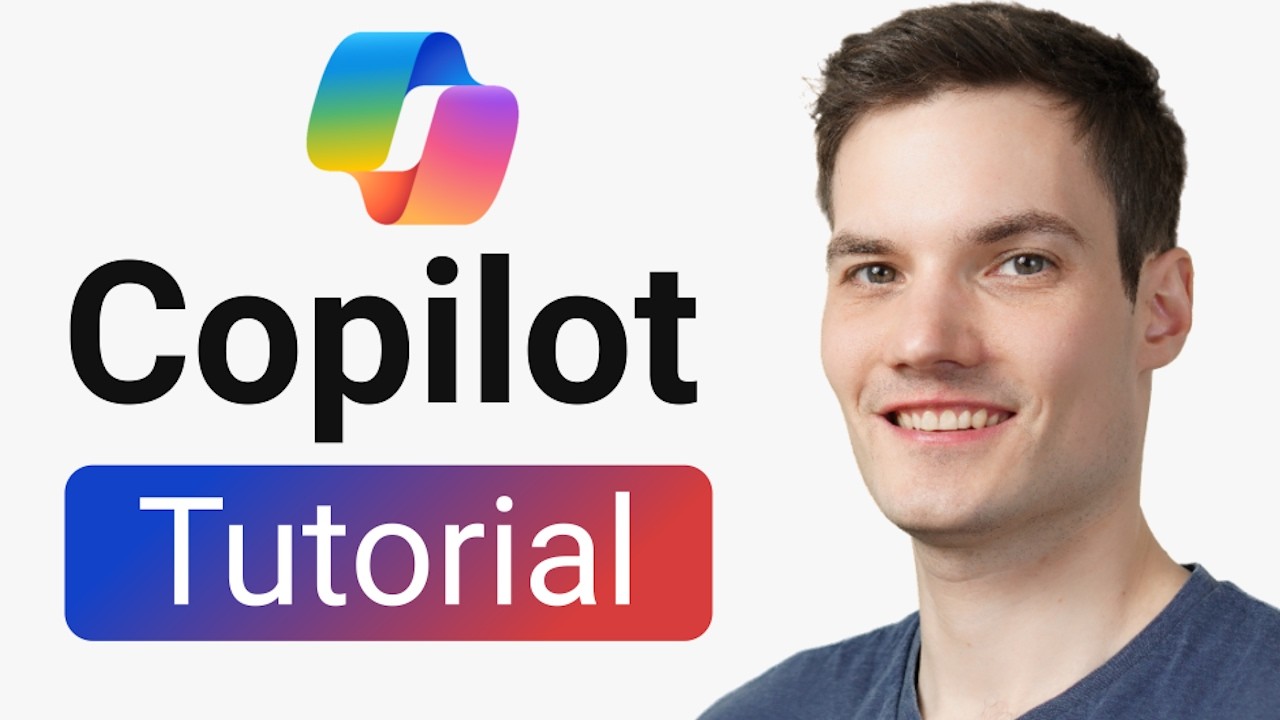Microsoft Copilot Tutorial for Beginners
Master Microsoft Copilot: Transform Your Workflow & Boost Productivity Today!
Key insights
- Introduction to Microsoft Copilot: Microsoft Copilot appears across various Microsoft platforms, enhancing productivity with AI capabilities. This tool is designed to integrate into daily tasks like email drafting and document creation, making workflows more efficient.
- Access and Interaction: Users can access Microsoft Copilot through the taskbar, keyboard shortcuts, and dedicated keys, experiencing it as an everyday AI companion that streamlines interactions by recalling conversation contexts.
- Utility across Microsoft 365: Within Microsoft 365, Copilot assists in Outlook by managing emails, in PowerPoint by improving presentations, in Word by refining texts, and in Excel by analyzing data, demonstrating its broad utility.
- Text and Image Generation: Microsoft Copilot aids in generating text responses and creating images from prompts, further extending its functionality with plugins for diverse tasks like recipe finding, flight booking, and song creation.
- Integration in daily workflows: The seamless integration of Copilot into everyday tools like Word, PowerPoint, Teams, and Excel exemplifies how AI can significantly enhance efficiency and professional output in various corporate and creative tasks.
Understanding Microsoft Copilot
Microsoft Copilot represents a significant leap in workplace technology, offering tools that integrate seamlessly with the user’s daily tasks and applications. Utilizing AI, Copilot functions as a proactive assistant, not merely reacting to commands but anticipating needs based on past interactions. Its capability to adapt and provide relevant assistance as per the context of ongoing tasks or conversations marks a jump towards more intuitive tech environments. This technology is particularly useful in handling routine but complex tasks like generating visual content from text and managing large sets of data in Excel, making it a valuable asset for professionals across different fields. By simplifying processes and enhancing productivity, Microsoft Copilot is poised to redefine how tasks are approached in a digital-first workplace. Its introduction into conventional software like Microsoft 365 maximizes user engagement by reducing the time and effort spent on routine tasks, allowing for a focus on more strategic activities.
Introduction to Microsoft Copilot
You might have recently seen a new icon on your taskbar, within several Microsoft 365 apps like Word, PowerPoint, and Teams, and even on your Edge browser or keyboard. But what is this icon? It represents Microsoft's artificial intelligence tool designed to improve your productivity, known as Microsoft Copilot. In a comprehensive video tutorial by Kevin Stratvert, he delves into how this tool can streamline your daily tasks, enhancing efficiency immensely.
In the tutorial, Kevin explains the purpose of Copilot and walks viewers through its various applications across multiple platforms. Whether you are crafting emails, documents, or managing large datasets, Copilot stands ready to assist. The aim is to significantly enhance your workflows, making them more effective and less time-consuming.
Core Features and Functions
Engaging with Copilot: The video tutorial begins with a basic introduction to Copilot, describing how it seamlessly becomes part of your everyday digital environment. By simply using taskbar icons or dedicated keyboard shortcuts, you can activate and interact with Copilot’s features, which are designed to remember the context of your work to provide help exactly when needed.
Text and Image Capabilities: Copilot isn't just for text-based assistance; it also extends to creating visual content. Kevin demonstrates how it can generate images based on the prompts you provide, a feature that can be particularly useful for digital content creators. In addition, Copilot accommodates plugins, broadening its utility to include tasks like recipe discovery, travel booking, and even song creation.
Copilot Across Microsoft 365: Perhaps the most potent display of Copilot’s capabilities is in how it integrates with popular Microsoft 365 apps. From managing and summarizing emails in Outlook, crafting professional presentations in PowerPoint, to rewriting and refining texts in Word, and analyzing data in Excel through advanced chart generation and conditional formatting, Copilot’s versatility is clearly demonstrated. These features emphasize Copilot's role as a multi-faceted tool that enhances productivity in diverse ways.
Additional Resources and Accessibility
For those looking to deepen their understanding of Copilot, Kevin mentions several resources like the Copilot Lab and specific training for Microsoft 365, allowing users to maximize this tool's benefits. These resources, however, were not linked in the tutorial. Furthermore, the tutorial provides clear timestamps for each section, making it easy for viewers to find the most relevant parts quickly.
Throughout the video, Kevin maintains an informative and tutorial-centric tone, which is ideal for beginners. This approach not only simplifies the learning process but also highlights practical applications of Copilot, encouraging users to explore its full potential within their daily tasks.
Conclusion
Kevin Stratvert’s tutorial serves as a vital resource for anyone looking to enhance their work efficiency through Microsoft Copilot. By explaining the tool’s functionality and demonstrating its application across various platforms, he provides users with the knowledge to start integrating AI to work smarter and faster. The promise of Copilot in transforming mundane tasks into more manageable and dynamic activities is convincingly presented, appealing to a broad audience of technology users and professionals.
Exploring Microsoft Copilot's Impact on Productivity
Microsoft Copilot stands as a groundbreaking tool in leveraging artificial intelligence to optimize workplace productivity and personal task management. This tool does not only provide textual and data management assistance but also extends to visual content creation, showcasing its versatility. For individuals who navigate numerous emails, presentations, and data management tasks, Copilot offers a streamlined, intelligent solution to enhance output quality while reducing effort. As AI continues to evolve, tools like Copilot are set to redefine how we interact with technology on a daily basis, making complex tasks more accessible and time-efficient.

People also ask
How do I start using Microsoft Copilot?
To begin utilizing Microsoft Copilot within Microsoft 365, you first need to ensure that your organization has access to the service. Once it is part of your Microsoft 365 suite, typically, an admin will need to activate the feature within your system settings. Following this, you can access Copilot directly through the apps linked with Microsoft 365, such as Word, Excel, or Outlook, where it seamlessly integrates to assist in document creation, data analysis, and email management.
What is Microsoft Copilot for dummies?
Microsoft Copilot functions as an AI-powered assistant uniquely integrated into Microsoft 365 applications. It's designed to enhance user productivity by automating routine tasks and providing intelligent suggestions based on the context of your work. For someone unfamiliar with high-tech jargon, think of it as a highly intelligent helper living within your Microsoft apps, ready to assist you in creating better content faster, whether that's drafting emails, compiling data in Excel, or generating reports in Word.
Does Microsoft Copilot learn?
Yes, Microsoft Copilot is designed to adapt and learn based on user interaction. It utilizes advanced machine learning techniques to better understand your specific preferences and working styles. Over time, it personalizes its suggestions and assistance more acutely, aiming to provide an increasingly refined and user-centric experience within the Microsoft 365 suite.
Is Microsoft Copilot better than ChatGPT?
Comparing Microsoft Copilot and ChatGPT directly depends largely on the specific use case. Microsoft Copilot is deeply integrated with Microsoft 365 tools, tailored to enhance productivity in professional and office contexts by understanding and automating tasks within that ecosystem. ChatGPT, on the other hand, offers broader conversational capabilities and knowledge across various topics. The 'better' tool would depend on your specific needs — Copilot for Microsoft-centered productivity or ChatGPT for more general conversational AI interactions.
Keywords
Microsoft Copilot Tutorial, Copilot for Beginners, Learn Microsoft Copilot, Copilot Tutorial 2024, Copilot Beginner Guide, Microsoft AI Tutorial, Copilot Setup Guide, Microsoft Copilot Features