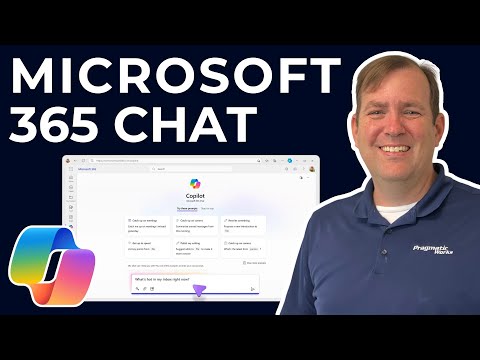
Boost Productivity: Master MS 365 Chat & Copilot Guide
Master Microsoft 365 Chat with Copilot Prompt for Enhanced Productivity - Discover How!
Key insights
Microsoft 365 Chat with Copilot Prompt serves as a productivity enhancer by helping users summarize documents, manage communications, and generate various content like emails and documents. Its capabilities extend to searching through data to address vital questions.
Pragmatic Works offers a tutorial that caters to both beginners and experienced users, providing an in-depth walkthrough on leveraging Copilot Prompt to streamline workflows and enhance productivity.
The tutorial highlights accessing Microsoft 365 Chat, exploring its features, and understanding how to apply Copilot for recorded meetings and tracking action items. It also includes guidance on extracting pivotal information from files.
Furthermore, it demonstrates the use of Copilot in content generation, with a practical example of crafting an email, and delves into additional features and prompts available within Microsoft 365 Chat.
- Enhance productivity with Microsoft 365 Chat and Copilot Prompt
- Detailed tutorial by Pragmatic Works suitable for all users
- Easily access and navigate Microsoft 365 Chat’s diverse features
- Utilize Copilot for organizing meetings and summarizing documents
- Create content efficiently, including drafting emails
Understanding Microsoft 365 Chat with Copilot Prompt
Microsoft 365 Chat with Copilot Prompt is a tool designed to significantly improve the efficiency and productivity of Microsoft 365 users. It integrates with the suite's applications to offer enhanced assistance in real-time. Users can take advantage of Copilot Prompt's capabilities to not only generate and edit content quickly but also to retrieve pertinent information from the plethora of data available within their database. By simplifying these often time-consuming tasks, Microsoft 365 Chat with Copilot Prompt enables users to spend more time focusing on decision-making and creative processes, rather than getting bogged down in administrative tasks. Its user-friendly interface and rich feature set make it suitable for a wide range of users, from novices to technology proficient individuals, cementing its place as a valuable asset within the Microsoft 365 ecosystem.
Microsoft 365 Chat with Copilot Prompt Tutorial offers guidance on leveraging this tool within Microsoft 365 to enhance productivity. This tutorial presented by Pragmatic Works takes you through summarizing documents, keeping abreast with communications, and creating drafts for emails and other documents. It aims to streamline your workflow by utilizing Copilot Prompt.
The tutorial is suitable for both novices and advanced users, promising insights to improve daily tasks efficiently. As viewers relax and engage, the video promises to unlock the full potential of Microsoft 365 Chat with Copilot Prompt. It promises a comprehensive walkthrough of the tool's capabilities.
The video opens with an introduction at 00:00, familiarizing the audience with Microsoft 365 Chat with Copilot. By 00:39, it gives a rundown on accessing the chat and outlines the features available. Many features of Copilot are designed to facilitate smoother workplace productivity.
At 02:19, the tutorial delves into using Copilot for handling recorded meetings and compiling action items. 02:49 marks the point where the video demonstrates how to extract vital data from files effectively. This functionality is essential for data-driven decision-making.
The usefulness of Copilot in generating content, particularly emails, gets highlighted at 03:56. At 05:02, the video concludes by giving an overview of additional features and prompts that can be used within Microsoft 365 Chat. These features further aid in optimizing work processes.
Harnessing the Power of AI with Microsoft 365 Chat
Microsoft 365 Chat with Copilot Prompt represents a step forward in integrating artificial intelligence with daily productivity tools. It offers a seamless way to manage communications, create content, and analyze data. By incorporating Microsoft Copilot into your workflow, you can free up valuable time to focus on more strategic tasks.
As a virtual assistant, Microsoft Copilot aids in sorting your emails and setting up meetings, ensuring you never miss a beat. It stands as your own personal productivity booster, understanding your needs and providing solutions. Ideal for individuals and teams alike, this tool reshapes how we approach our work.
With comprehensive tutorials such as the one from Pragmatic Works, tapping into the full suite of features has never been easier. From handling routine tasks to creating complex documents, Copilot is truly a multifaceted asset for any Microsoft 365 user. It emphasizes the ability to streamline and personalize your digital workspace.
Welcome to a concise summary of a recent YouTube tutorial provided by Pragmatic Works. This tutorial highlights the advantages of using Microsoft 365 Chat with Copilot Prompt. A valuable resource, this utility can assist in summarizing important documents and managing your inbox.
In addition to these features, Copilot Prompt allows users to draft documents, search for crucial data, and formulate responses to important queries. The walkthrough aims to enhance users' efficiency and help them refine their daily tasks, making it a go-to guide for both novice and seasoned Microsoft 365 subscribers.
The video begins by introducing Microsoft 365 Chat with Copilot Prompt. It quickly moves to demonstrating how to access the chat and explore its various functionalities. There's a focus on how the Copilot feature can support in processing recorded meetings and pinpointing action items.
The tutorial also covers techniques for extracting essential details from files. The utility of Copilot in crafting various content pieces, such as emails, is showcased to give users an idea of the practical applications of the tool.
The video concludes with a thorough look at the additional features and prompts available in Microsoft 365 Chat. For anyone seeking to streamline their work process, this tutorial offers a valuable roadmap to utilizing Copilot Prompt successfully.
Maximizing Efficiency with Microsoft Copilot in Microsoft 365
Microsoft Copilot serves as a smart assistant designed to integrate seamlessly with Microsoft 365. By harnessing the power of artificial intelligence, it simplifies complex tasks and drives productivity. Its ability to interpret and summarize content makes it a standout addition for any professional toolkit.
The intelligent features of Copilot extend to managing emails and organizing documents with ease. The interactive tutorial captures the essence of accessing and using the wide array of features that Microsoft Copilot has to offer. It's tailored to enhance any business or personal productivity suite in Microsoft 365.
.jpeg?w=700&output=jpg)
People also ask
How do I prompt Microsoft Copilot?
To prompt Microsoft Copilot, you would typically start by typing a command or question directly into the application where Copilot is available. The exact method may depend on the specific software and version you are using within the Microsoft 365 suite. Refer to the application's help documentation for detailed instructions on activating and using Copilot within that environment.
How do I use co pilot in Microsoft 365?
Using Copilot in Microsoft 365 involves engaging with the tool through the application's interface where it is integrated, such as Word, Excel, or PowerPoint. You might use natural language to ask Copilot to perform tasks related to your document or data. The Copilot will then assist you by generating text, performing analyses, or making suggestions based on the context of your work.
How do you use Copilot in Teams chat?
In Teams chat, you can use Copilot by typing a message or command into the chatbox as if you were talking to another person. Copilot can provide real-time assistance, such as offering responses, fetching information, or automating routine tasks. Its capabilities in Teams are designed to help users streamline collaboration and increase productivity.
Is Microsoft Copilot available in 365?
As of the last update, Microsoft had integrated Copilot into several applications within the Microsoft 365 suite, making it available to users with eligible subscriptions. However, availability can vary by region and specific Microsoft 365 plan. It's best to check the official Microsoft 365 update channel or the service description for the most current information on availability.
Keywords
Microsoft 365 Chat Copilot Tutorial, Chat with Copilot Guide, Microsoft Copilot Features, Utilize Microsoft 365 AI, Microsoft 365 Copilot Chat Help, Microsoft AI Chat Assistant, Copilot for Microsoft 365 Training, Improve Productivity with Microsoft Copilot, Microsoft 365 Chatbot Usage, Copilot Prompt Microsoft Tutorial