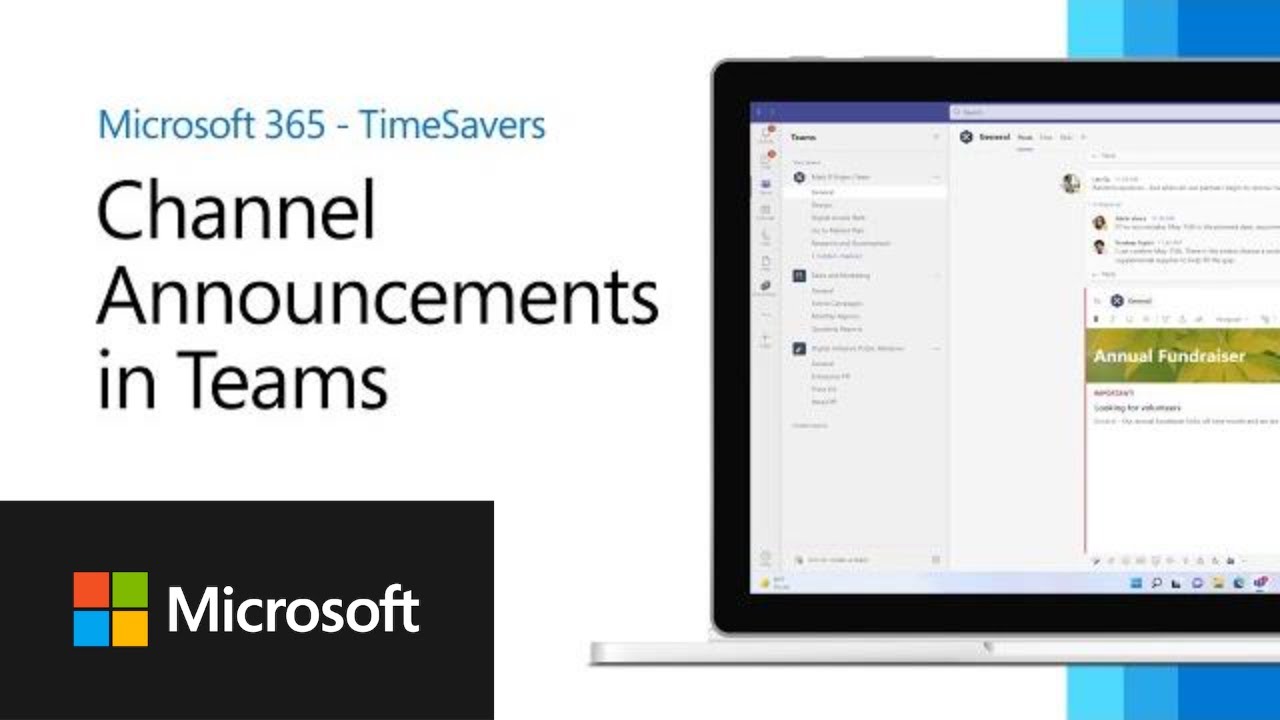Maximizing Visibility of Important Announcements in Microsoft Teams
Effective ways to make your announcements stand out in Microsoft Teams channels and key features of Teams channels as of September 2021.
Use the Announcement feature: This is a feature built into Microsoft Teams that allows you to create posts that stand out. When creating a new conversation, select "Announcement" at the top of the message box. You can also customize the headline and background to make it more noticeable.
Use @mentions: You can use @mentions to notify certain individuals or the entire team. For example, if you type "@team", everyone in the team will receive a notification about your message. You can also @mention individual members or channels.
Pin the message: If there is a message that you want to remain visible, you can pin it to the channel information pane. This will keep it at the top of the pane so that members can easily see it when they access the channel.
Use bold, italics, and underline: You can use formatting to make your message stand out. Highlight the text you want to format, then select B (for bold), I (for italics), or U (for underline).
Use emojis and stickers: These can make your message more noticeable and engaging. You can add them by clicking on the emoji button below the message box.
Mark the message as important: When composing a new message, click on the "!" icon at the bottom of the compose box to mark the message as important. This will add an "Important" tag to your message and send a notification to all team members.
Remember that while these tools can help your message stand out, they should be used sparingly to avoid overwhelming your team members. Overuse can lead to people ignoring these markers due to over-saturation.
Features of a Teams channel
Microsoft Teams channels have several features that facilitate communication and collaboration within a team. Here are some of the core features as of my knowledge cutoff in September 2021:
Posts: This is the main chat interface for the channel. All members of the channel can view and participate in discussions here.
Files: This is where you can upload, share, and collaborate on files with your team. Files can be uploaded directly or through integration with SharePoint or OneDrive.
Tabs: Tabs can be added to provide quick access to tools and files your team uses regularly. They can include Microsoft apps (like Planner, Excel, or Word) or third-party apps (like Trello or GitHub).
Wiki: A built-in Wiki is available for note-taking, drafting, and information sharing. Wikis can be used to document processes, FAQs, and other useful information.
Meetings: You can schedule or start impromptu audio and video meetings directly within a channel. These meetings can include screen sharing, recording, and live transcription.
Integrations: Teams channels can be integrated with a wide variety of other Microsoft 365 apps and third-party services. This includes everything from project management tools to CRM software, which allows you to streamline your workflows.
Permissions and Privacy: Channels can be either standard (open to all team members) or private (only open to a select group). The team owner can manage member permissions, such as who can post messages or add tabs.
Notifications: Users can customize their notification settings on a per-channel basis, allowing them to stay informed about the discussions and updates that matter most to them.
Remember that Microsoft Teams is frequently updated with new features and improvements, so there may be additional features available beyond what I've listed here.