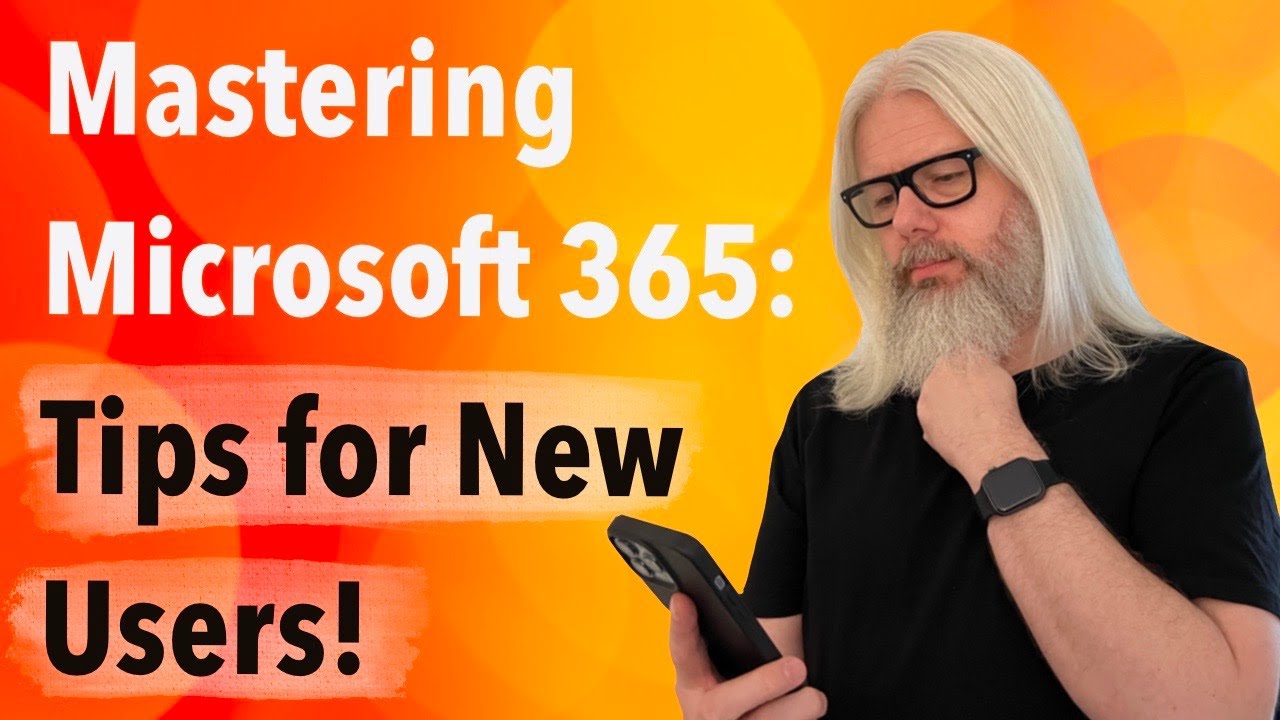Microsoft 365: Tips for New Users!
Unlock Productivity with Microsoft 365: Essential Tips for Beginners
Key insights
Mastering Microsoft 365: Tips for New Users! introduces new users to the essential components and capabilities of Microsoft 365. It starts with a vivid picture of the Office Portal as the gateway to productivity tools like Word, Excel, and PowerPoint. Then, it highlights the convenience of OneDrive for cloud storage, enabling users to upload, organize, and share files effortlessly.
- Explore the Office Portal: Your starting point in Microsoft 365, featuring key apps for productivity.
- Utilize OneDrive: A cloud service for seamless file storage and sharing.
- Embrace Teams: A hub for collaboration, including chats, video calls, and file sharing with a touch of fun through GIFs.
- Email Etiquette: Using Outlook for efficient email communication, with a reminder to use emojis judiciously.
- Enhance Skills in Excel, Word, and PowerPoint: Encourages users to dive into these apps for creating budgets, writing reports, or designing captivating presentations.
For those new to Microsoft 365, the text suggests starting with an exploration of its various apps, such as Word, Excel, and PowerPoint, then moving on to learn the basics and customize settings for a more efficient workflow. It emphasizes the value of OneDrive for cloud storage, Teams for collaboration, and other tools like SharePoint, Outlook, Word, Excel, and PowerPoint for a comprehensive productivity experience. Furthermore, it underlines leveraging online resources and training for mastering Microsoft 365.
Microsoft 365 stands out as a comprehensive suite designed to enhance productivity across different tasks and projects. Its array of applications, from Word for document creation to Excel for handling spreadsheets, and PowerPoint for presentations, offers users a multitude of tools to improve their workflow. Outlook aids in email and schedule management, while OneDrive ensures that documents are safely stored in the cloud, accessible from anywhere. Collaboration is made straightforward with Teams, fostering a cooperative environment for teams to work together seamlessly. Additionally, SharePoint provides a platform for sharing and managing documents collectively. By following suggested tips, users can unlock the full potential of Microsoft 365, turning it into their productivity powerhouse.
Main Topic: Elevating Productivity with Microsoft 365
Microsoft 365 empowers users to achieve greater productivity by offering a wide range of applications tailored for various tasks, from document creation to team collaboration. It integrates seamlessly into daily workflows, enabling users to work efficiently whether they are managing emails in Outlook, creating spreadsheets in Excel, or engaging in collaborative projects on Teams. The cloud-based nature of Microsoft 365 with tools like OneDrive allows for easy access to files from anywhere, fostering a flexible work environment. Proper exploration and utilization of its comprehensive suite can significantly enhance an individual's or team's ability to perform tasks more efficiently. Customization options and training resources further assist users in tailoring the experience to their specific needs, making Microsoft 365 an indispensable toolset for achieving optimal productivity in today's fast-paced world.
Mastering Microsoft 365: Tips for New Users! Unlocking the Microsoft 365 Suite: A New User's Journey. "You've just logged in, and the possibilities are endless. In this video, Peter Rising provides a walkthrough of what to expect when using Microsoft 365 for the first time. It highlights various apps available, including the Office Portal, Excel, Teams, and more, described as essential productivity tools.
The Office Portal serves as a virtual office lobby, providing access to Word, Excel, PowerPoint, and other apps. OneDrive is introduced as a magical cloud for file storage, organization, and sharing. Teams is hailed as the virtual water cooler for collaboration, offering chat, video calls, and file sharing, among other features. The importance of email etiquette is emphasized with Outlook, and users are encouraged to use emojis judiciously.
Excel is celebrated for its spreadsheet capabilities, allowing users to create budgets, track expenses, and generate colorful charts. Word is portrayed as a versatile tool for writing reports, crafting poems, or drafting manifestos. PowerPoint is lauded for its ability to transform presentations with animations, images, and transitions. Overall, viewers are encouraged to explore, experiment, and harness Microsoft 365's potential.
For newcomers to Microsoft 365, the video offers practical advice on getting started. It suggests exploring the various apps including Word, Excel, PowerPoint, Outlook, Teams, OneDrive, and SharePoint. Learning the basics of these apps, customizing settings, leveraging online resources, and pursuing training are recommended steps to enhance productivity.
- Exploring the different apps provides a foundation for understanding what each tool offers.
- Starting with the basics and using the Microsoft 365 Help Center or third-party tutorials can accelerate learning.
- Customizing settings and using keyboard shortcuts can streamline your workflow.
Peter Rising emphasizes the importance of using OneDrive for cloud storage, Teams for collaboration, SharePoint for file sharing, Outlook for organization, and the Office suite for creating documents, spreadsheets, and presentations. By leveraging these tips, users are guided toward becoming proficient and productive Microsoft 365 users.
Understanding Microsoft 365 for Enhanced Productivity
Microsoft 365 is designed to cater to the diverse needs of users looking for comprehensive productivity tools. From word processing with Word to intricate spreadsheet management in Excel, and impactful presentations via PowerPoint, the suite equips users with the necessary tools for professional and personal project management. Teams and OneDrive facilitate seamless collaboration and storage solutions, ensuring that users can work effectively regardless of their location. Customization options across the board allow for a personalized experience, tailored to suit individual workflow preferences. Additionally, the wide array of online resources and training available makes it easier than ever for new users to find their footing within the Microsoft 365 ecosystem. Whether for individual tasks or collaborative projects, Microsoft 365 stands as a robust platform that supports and enhances productivity across various scopes of work.
Mastering Microsoft 365: Tips for New Users! Unlocking the Microsoft 365 Suite: A New User's Journey. You've just logged in, and the possibilities are endless. In this video, I take you through what you'll experience when using Microsoft 365 for the very first time, and we'll look at some of the apps available to you, including:
- The Office Portal: Imagine it as your virtual office lobby. Click around, explore! You'll find Word, Excel, PowerPoint, and more. These applications are your trusty companions for productivity.
- OneDrive: Picture a magical cloud where your files live. Upload, organise, and share. It's like having a pocket dimension for your documents.
- Teams: Gather 'round, team! This is where collaboration blooms. Chat, video call, share files—it's your virtual water cooler. And yes, there's a GIF button.
Email Etiquette: Meet Outlook! Compose, reply, forward. Remember, emojis are allowed, but don't go overboard. Excel Adventures: Spreadsheets galore! Create budgets, track expenses, and impress your boss with colorful charts. Word Wizardry: The blank canvas awaits. Write reports, craft poems, or draft your manifesto. The pen (or keyboard) is mightier than the sword!
- PowerPoint Sorcery: Transform slides into visual spells. Add animations, images, and transitions. You're the magician of presentations.
So now you can explore, experiment, and embrace the magic of Microsoft 365!
Microsoft 365 is a powerful suite of productivity tools that can help you get things done more efficiently. If you're new to Microsoft 365, here are a few tips to help you get started: Explore the different apps, Start with the basics, Customize your settings, Use online resources, and Take advantage of training.
- Use OneDrive to store your files in the cloud: This means that you can access your files from any device, anywhere in the world.
- Use Teams to collaborate with others: Teams is a collaboration tool that lets you chat, video chat, share files, and work on documents together with others in real time.
- Use SharePoint to share files and collaborate with others: SharePoint is a collaboration platform that lets you store, share, and manage files and documents.
- Use Outlook to stay organized: Outlook is an email client that helps you manage your email, calendar, and contacts.
- Use Word to create documents: Word is a word processing program that lets you create and edit documents.
- Use Excel to create spreadsheets: Excel is a spreadsheet program that lets you create and edit spreadsheets.
- Use PowerPoint to create presentations: PowerPoint is a presentation program that lets you create and edit presentations.
By following these tips, you can get the most out of Microsoft 365 and become a more productive user.
![]()
People also ask
How to use Microsoft 365 effectively?
Answer: "Top 10 Office 365 Productivity Tips"
Is there a manual for Office 365?
Answer: "Microsoft Office 365 User Guide: The Complete Step-by-Step Manual for Beginners and Seniors to Master the Essential Features and Functions of Microsoft Office 365 in 2022."
How do I organize my Microsoft 365?
Answer: "Organize documents and sites in Microsoft 365"
How do I use Microsoft 365 2023?
Answer: "Try it!"
Keywords
Mastering Microsoft 365, Microsoft 365 Tips, New Users Guide, Microsoft 365 Tutorial, Productivity Tips Microsoft 365, Microsoft 365 Basics, Microsoft 365 for Beginners, Improve Microsoft 365 Skills, Microsoft 365 Tricks, Microsoft 365 Navigation Tips