Teams
Feb 9, 2025 4:00 PM
How Microsoft Teams New Combined Chats Prope
Microsoft Teams
Key insights
- Unified View: Microsoft Teams now consolidates chats, teams, and channels into a single interface under the Chat app. This integration allows users to access all conversations without switching contexts, simplifying message organization.
- Custom Sections: Users can create sections to organize conversations by projects or topics. This feature brings together relevant chats, channels, and meeting discussions in one place for easier management.
- Favorites and Filters: The new Favorites section lets users prioritize important chats and channels. Filters such as "Unread," "Chats," "Channels," and "Meetings" help focus on specific messages.
- @Mentions View: A dedicated @mentions view aggregates all personal mentions across chats, channels, and meetings into one list. This ensures users can quickly address messages directed at them.
- Customization Options: Users have flexibility in viewing chats and channels separately or combined. They can enable message previews and adjust settings to suit their workflow preferences.
- This enhanced chat and channels experience is available in public preview with plans for broader availability later this year. Users can opt into this new setup through a guided onboarding process within Teams.
Exploring Manu's Innovative Use of Microsoft Teams' Combined Chats and Channels
In a recent YouTube video, Darrell Webster, known as the Modern Work Mentor, highlights the ingenious approach of Manu Vermeyen in utilizing Microsoft Teams' new Combined Chats and Channels feature. This feature is designed to streamline collaboration by integrating chats, teams, and channels into a unified interface. The video showcases how these updates can simplify workflows and enhance user efficiency. In this article, we delve into the key aspects of this new feature and explore the potential benefits and challenges it presents.Understanding the Unified View
The cornerstone of Microsoft Teams' new update is its unified view, which consolidates chats, teams, and channels under the Chat app. This integration allows users to access all conversations without switching contexts, making it easier to manage and organize messages. By bringing everything together, users can triage and prioritize their communications more effectively.- Unified Access: By centralizing all conversations, users can quickly switch between different chats and channels without losing track of ongoing discussions.
- Simplified Workflow: This unified view reduces the need to navigate through multiple tabs, streamlining the communication process.
Custom Sections for Better Organization
Another notable feature of the update is the ability to create custom sections. Users can organize conversations by projects or topics, consolidating relevant chats, channels, and meeting discussions in one place. This customization empowers users to tailor their Teams experience to their specific needs.- Project-Based Organization: Custom sections allow users to group conversations related to specific projects, enhancing focus and productivity.
- Topic-Specific Discussions: By organizing chats by topics, users can easily locate and engage in relevant discussions.
Enhanced Prioritization with Favorites and Filters
The new Favorites section and filtering options provide users with tools to prioritize important chats and channels. Users can apply filters such as "Unread," "Chats," "Channels," and "Meetings" to focus on specific types of messages.- Favorites Section: Important conversations can be marked as favorites, ensuring they remain easily accessible.
- Filtering Options: Filters enable users to sort messages based on their preferences, helping them concentrate on what matters most.
The Power of @Mentions View
The dedicated @mentions view aggregates all personal mentions across chats, channels, and meetings into one interactive list. This ensures that users can quickly address messages directed at them, improving response times and communication effectiveness.- Centralized Mentions: Users can see all mentions in one place, reducing the chance of missing important notifications.
- Improved Responsiveness: By having a clear view of mentions, users can respond promptly, enhancing team collaboration.
Customization Options for Personalized Experience
Microsoft Teams offers flexibility in how users experience the new chat and channels interface. Users can choose to view chats and channels separately or combined, enable message previews, and adjust settings to align with their workflow preferences.- Personalized Layout: Users can customize their interface to match their working style, enhancing comfort and efficiency.
- Flexible Settings: Adjusting settings allows users to optimize their experience based on individual needs and preferences.
Challenges and Considerations
While Microsoft Teams' Combined Chats and Channels feature offers numerous benefits, it also presents challenges that users must navigate.- Transition Period: Adapting to the new interface may take time, especially for users accustomed to the previous layout.
- Balancing Simplicity and Complexity: Users need to find a balance between utilizing advanced features and maintaining simplicity in their workflow.
- Managing Notifications: With increased integration, managing notifications effectively becomes crucial to avoid being overwhelmed.
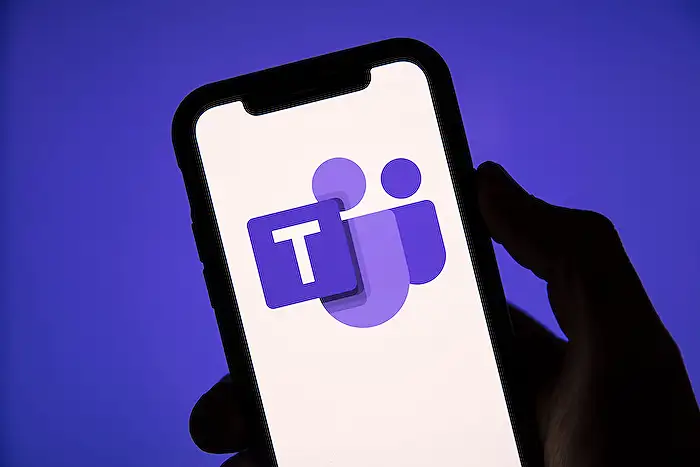
Keywords
Microsoft Teams, Combined Chats, Channels, Genius Use, Collaboration Tools, Team Communication, Productivity Hacks, Microsoft 365
HubSite 365 Apps
