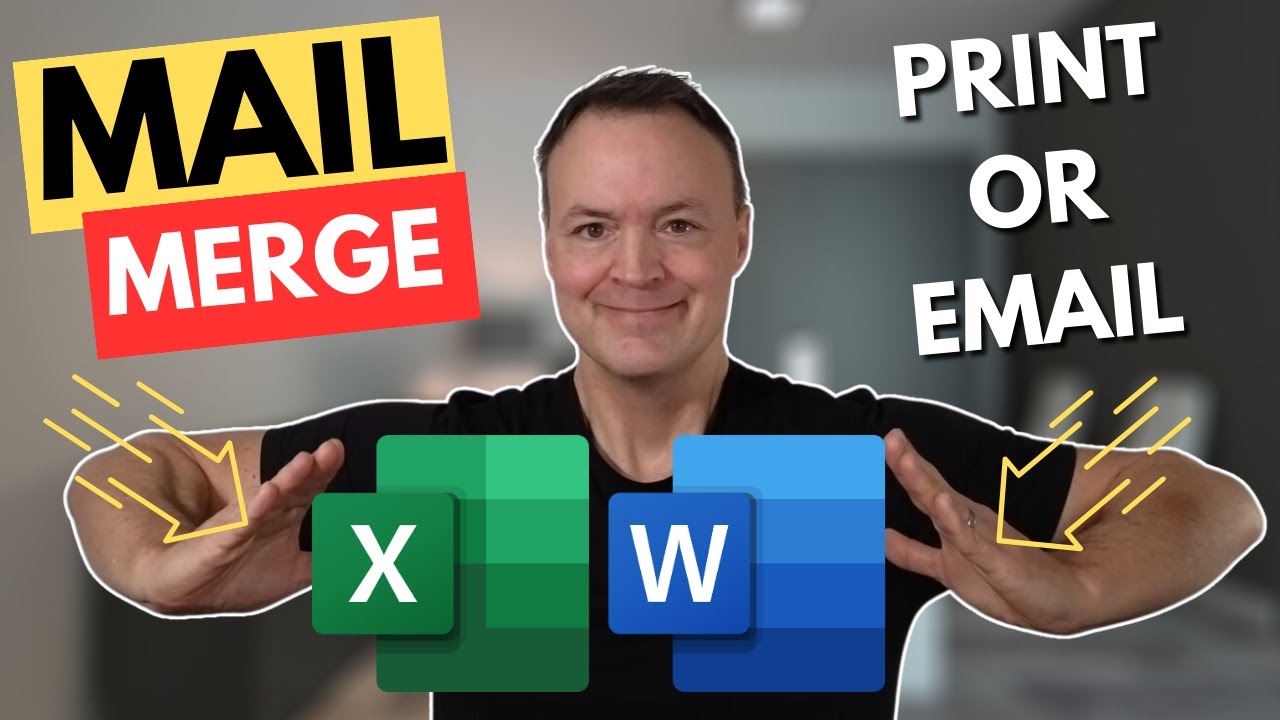Easy Mail Merge Tutorial: Excel, Word & Outlook Guide
Master Mail Merge: Excel to Word & Outlook Guide - Personalize Your Communications
Key insights
- Understand the full potential of personalized communication through Mail Merge, utilizing Excel, Word, and Outlook.
- Learn how to organize data in Excel for optimal mail merge performance, ensuring precise and personalized communication.
- Discover the process of seamlessly integrating Excel data with Word for customized document creation and efficient navigation of Mail Merge features.
- Gain insights on distributing personalized content via Outlook and printing directly from Word for various mailing needs.
- Equip yourself with the skills to make communication more personal and efficient, beneficial for small business owners, event organizers, and individuals.
Exploring the Essentials of Mail Merge
Mail Merge stands as a powerful tool in enhancing personalized communication efforts. Whether it's creating individual letters, invitations, or email campaigns, the integration of Excel, Word, and Outlook through Mail Merge offers a streamlined process for users. This tutorial not only demonstrates how to effectively compile and organize data in Excel but also guides on integrating such data within Word documents for personalization. Navigating through Word's Mail Merge feature becomes a breeze, allowing for efficient creation and customization of various documents. What's more, the ability to distribute these personalized messages through Outlook or print them directly ensures that each piece of communication precisely reaches its intended recipient. By mastering Mail Merge, users can significantly improve the quality and impact of their communication, making it an indispensable skill for small business owners, event organizers, and anyone looking to optimize their communication strategy.
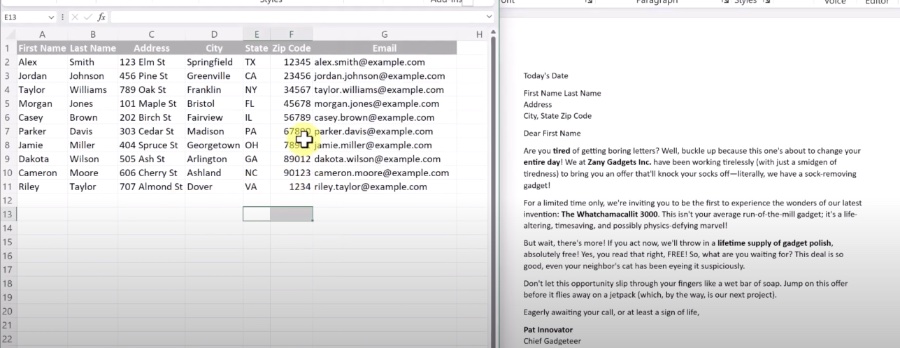
Discover the power of personalized communication with "Mail Merge Made Easy: From Excel to Word to Outlook." This comprehensive guide is your key to mastering mail merge, allowing you to create custom-tailored documents and messages. Through a step-by-step tutorial, you'll learn how to efficiently prepare, integrate, and distribute personalized content.
Start by organizing your data in Excel to ensure optimal performance during the mail merge process. This preparation is crucial for aligning your contacts and information for targeted communication. The guide then takes you through the process of integrating this data with Word, where the magic of mail merge comes to life, enabling you to craft documents uniquely personalized for each recipient.
With detailed instructions, you'll navigate the Mail Merge feature in Word to produce letters, envelopes, labels, and emails efficiently. The tutorial simplifies the process, making it accessible for anyone to distribute personalized content through Outlook or print high-quality physical copies directly from Word, ensuring your messages make a meaningful impact.
Perfect for small business owners, event organizers, or anyone looking to enhance their communication, this tutorial equips you with the necessary skills to make your interactions more personal and effective. From the basics of setting up your Excel data to the final steps of sending personalized emails via Outlook or printing documents, this guide covers it all, including a helpful timeline of the tutorial's key points for easy reference.
Understanding Mail Merge in Depth
Mail Merge is a powerful communication tool that bridges data from Excel, document customization in Word, and distribution through Outlook or physical mail. It's designed to streamline the process of sending personalized messages and documents to a large group of recipients, making it an invaluable asset for anyone in a communicative role.
At its core, Mail Merge starts with a well-organized data source in Excel, where each row represents a distinct recipient and columns contain specific details for personalization. This data is then imported into Word, where the Mail Merge feature allows you to insert placeholders (merge fields) into your document. These placeholders are automatically filled with the corresponding data from your Excel sheet when the merge is executed.
The real efficiency of Mail Merge shines when distributing content. You can choose between electronic means, like emails sent directly from Outlook, ensuring each recipient gets a personalized version in their inbox, or opt for physical mailings by printing letters, envelopes, or labels directly from Word. This flexibility makes Mail Merge an essential tool for mass but personalized communication, suitable for a wide range of scenarios, from business promotions to event invitations.
Beyond its functionality, the tutorial presented emphasizes ease of use, guiding users through each step with clarity. Whether you're a novice seeking to improve your communication efforts or a seasoned professional aiming to optimize your workflow, mastering Mail Merge will enhance your ability to connect with your audience on a personal level.
Overall, Mail Merge offers a unique combination of efficiency, personalization, and versatility, making it an indispensable tool for anyone looking to elevate their communication strategy. By integrating data from Excel, customizing content in Word, and utilizing the distribution power of Outlook, users can ensure their messages are both impactful and personal, fostering better connections and responses from their audience.
![]()
People also ask
Can I mail merge directly to Outlook?
Indeed, it is possible to execute mail merge operations directly within Outlook, obviating the need for Word or any supplementary applications. During the mail merge process, you have the flexibility to incorporate attachments and imagery.
How to do a mail merge from Excel to Word for emails?
The technique encompasses conducting a mail merge from Excel to Word.
How do I do an easy mail merge in Outlook?
The procedure to activate Mail Merge in Outlook involves specific steps to streamline the process.
How do I create a mailing list from Excel to Outlook?
To formulate a mailing list in Outlook for Windows, initiate by opening the Contract group form and selecting to add members from contacts. Subsequently, extract the address column from Excel and paste it into the Members field. Should the columns contain full names and email addresses, both columns can be copied and pasted together, ensuring the entries are comprehensive with names included.
Keywords
mail merge Excel, Word Outlook integration, easy mail merge tutorial, Excel to Word document, Outlook mass emails, automate mail merge, Excel data to Outlook email, personalizing bulk emails