Master Power Automate Desktop Loops: A Beginners Guide
Master Loops in Power Automate Desktop: A Complete Guide for Beginners
Key insights
- Effective use of loops: Learn to implement "For each" loops within Power Automate Desktop to automate tasks like iterating through Excel data.
- Managing loop conditions: Understand practical applications of "Loop condition," "Next loop," and "Exit loop" for optimizing automation workflows.
- Enhanced productivity: By mastering these techniques, improve efficiency and streamline data management and web tasks.
- Hands-on learning: Follow the tutorial to apply these practices directly, reinforcing understanding through practical engagement.
- Resources for beginners: Access various learning materials to begin or advance your Power Automate Desktop knowledge without needing external links.
Power Automate Desktop
Power Automate Desktop is a tool from Microsoft that helps automate repetitive tasks and manage data flows across different applications. The platform's 'For each' loop functionality is notably beneficial for those routinely handling data in Excel, allowing users to automatically perform actions across a dataset. Other loop actions like 'Loop Condition,' 'Next Loop,' and 'Exit Loop' play crucial roles in preventing infinite loops and optimizing process flows. These features collectively enhance user productivity by simplifying complex tasks and promoting an organized workflow. This tutorial aims to equip beginners with the necessary skills to start using Power Automate Desktop effectively, laying a firm foundation for more advanced practices in robotic process automation (RPA).
Introduction to Loop Functions in Power Automate Desktop
This tutorial provides a comprehensive guide for beginners on how to utilize loop functions in Power Automate Desktop. Anders Jensen, an MVP, introduces techniques to handle loops and collections with depth and clarity. This session is perfect for individuals who are just stepping into the world of automation or those aiming to refine their skill set.
The tutorial begins with setting up loops and progresses through important actions like Loop Condition, Next Loop, and Exit Loop. This structured approach ensures that the viewers can follow along without feeling overwhelmed. The video tutorial is aimed at making the learning process as interactive as possible.
Key Learnings from the Tutorial
- Implementing "For each" loops to iterate over data in Excel
- Effectively managing loop conditions and preventing infinite loops
- Optimizing automation flows using "Next loop" and "Exit loop"
By the conclusion of the tutorial, viewers will master various loop actions, which will empower them to automate repetitive tasks efficiently. This mastery of loop functions is crucial for managing data flows and augmenting productivity in any automated processes.
Application and Practical Use
"For each" loops are particularly praised for their efficiency in managing Excel data, which is a common requirement in many business processes. The tutorial not only covers the theoretical aspects but also provides practical insights. These insights are demonstrated through examples which viewers are encouraged to try and implement.
Loop conditions are central to preventing errors in automation, and learning to handle these conditions smartly can save significant time and resources. The video further explains how to use "Next loop" and "Exit loop" to streamline the handling of data within these automated sequences. Such tips are invaluable for ensuring smooth and efficient automation workflows.
To reinforce the lessons, viewers are urged to follow along with examples provided during the tutorial. This hands-on approach helps in solidifying the understanding of loop functions in the Power Automate Desktop environment.
Conclusion
Anders Jensen’s tutorial is an essential resource for anyone looking to deepen their knowledge of automation using Power Automate Desktop. The tutorial addresses the core areas of loops and collection handling with a clear focus on practical application. For continued learning, viewers are encouraged to explore additional resources and communities online to further enhance their understanding and networking in RPA.
Exploring Power Automate Desktop's Potential
Power Automate Desktop revolutionizes how administrative tasks are automated in various industries, leveraging its loop functions and intuitive interface. As businesses increasingly adopt automation to enhance productivity, learning tools like Power Automate becomes crucial. This environment not only supports basic automation but also complex workflows involving data management and web browser tasks. Its utility in repetitive tasks such as data entry, file sorting, and system monitoring makes it an invaluable asset which can lead to significant efficiency gains. Jensen's tutorial demystifies the initial complexities and invites users to explore its broad capabilities. Moreover, his interactive approach in training and the comprehensive resources available make mastering this tool accessible to all learners.
Excel Windows Office PowerPoint Power Virtual Agents
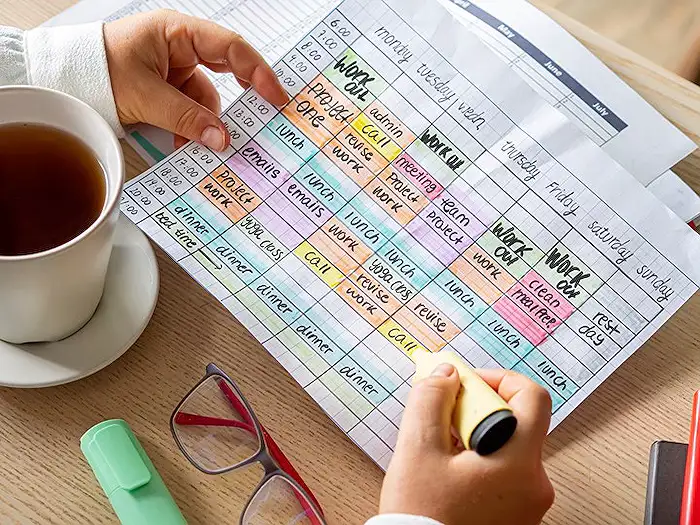
People also ask
"What is the use of for each loop in Power Automate?"
The "For each" loop in Power Automate allows iterating over a collection such as a list or data table, where each iteration provides access to the current element in a variable. This functionality is essential for performing operations on each item or row, such as filtering for specific criteria or applying modifications."How to write a loop in Power Automate?"
In Power Automate, creating a loop involves structuring your flow to repeatedly execute certain actions until a particular condition is met or all items in a collection are processed."How to loop through a list in Power Automate Desktop?"
This function involves setting up actions that systematically go through each item in a list, with the capability to perform operations such as deleting files during the process."How to break loop in Power Automate Desktop?"
In Power Automate Desktop, you can terminate a loop prematurely by using the "Terminate" action. This action allows you to halt the execution of the loop and stop processing further elements immediately.
Keywords
Power Automate Desktop tutorial, loops in Power Automate, foreach loop Power Automate, beginners guide Power Automate, automate tasks with Power Automate, learn Power Automate Desktop, Power Automate Desktop loops, Power Automate Desktop scripting
