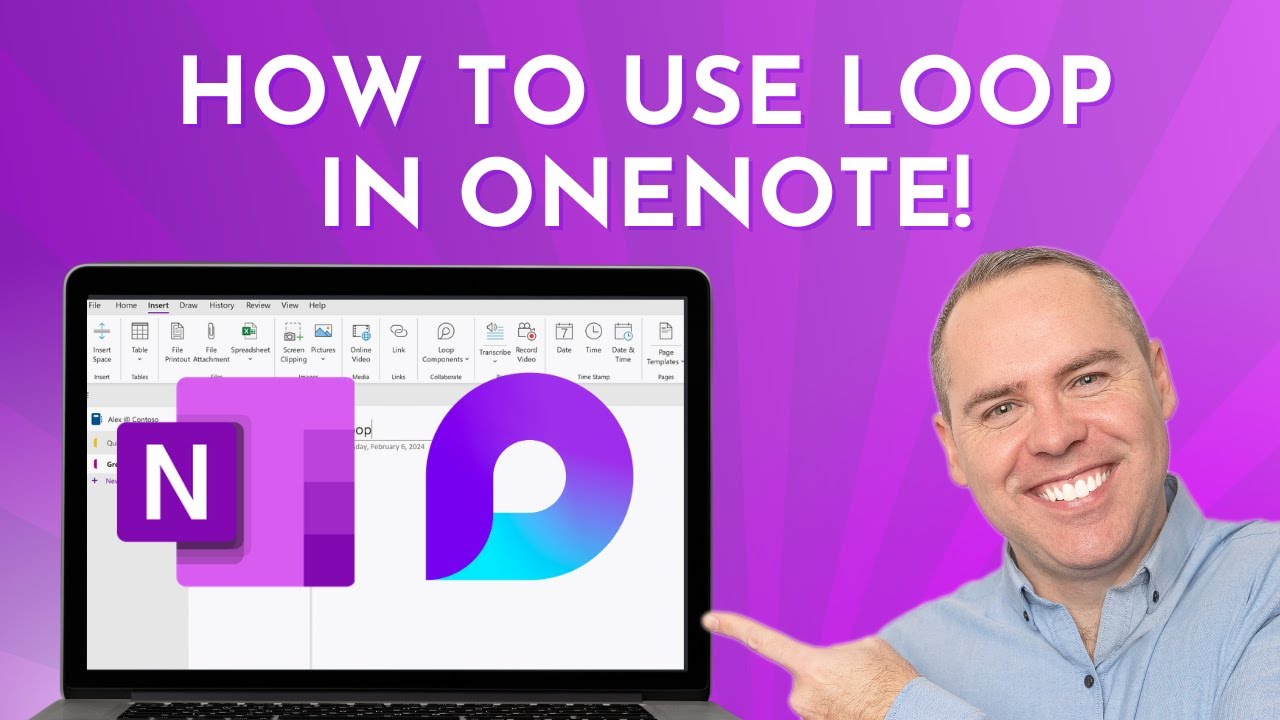Looping into the Future - OneNote's BIG Upgrade!
Unlock the future of collaboration with OneNotes Loop upgrade - revolutionize your workflow & achieve more!
Key insights
OneNote's Biggest Update with Loop Components: Dive into OneNote's significant upgrade featuring Loop components, launching a new era of collaboration. Introduced by Scott Brant, this update is positioned as OneNote's most substantial in years, enhancing team collaboration functionalities. With a focus on dynamic project management, real-time brainstorming, and interactive content sharing, OneNote aims to revolutionize workflow and idea actualization.
- Enhanced Collaboration Tools: Learn how to utilize Loop components within OneNote for seamless teamwork. Discover innovative ways to manage tasks, brainstorm, and share information instantly, ensuring maximum productivity in your day-to-day activities.
- Staying Updated: Follow tutorials and tips at Your 365 Coach to master Microsoft 365 and elevate your collaborative efforts. Engagement with the community through likes, subscriptions, and notifications is encouraged for continuous learning and improvement.
- Upcoming Availability: The Loop components are initially available for Office Insiders under Preview, with a broader rollout expected between April and May 2024. This rollout invites users to experience the most considerable enhancement in OneNote’s functionality and unlock new collaboration potentials.
- Promoting Real-Time Collaboration: Hannah Lee, a Product Manager, spotlights the incorporation of Loop components that allow shareable and editable content sync across Microsoft apps. This integration fosters focused, real-time collaboration within OneNote, minimizing the need to toggle between different applications.
- Practical Applications and Tips: Utilize @ mentions for tagging, consolidate task lists and integrate meeting notes for smoother workflow. Explore how to efficiently manage and access Loop components stored in OneDrive, amidst ongoing improvements for a better user experience on Windows.
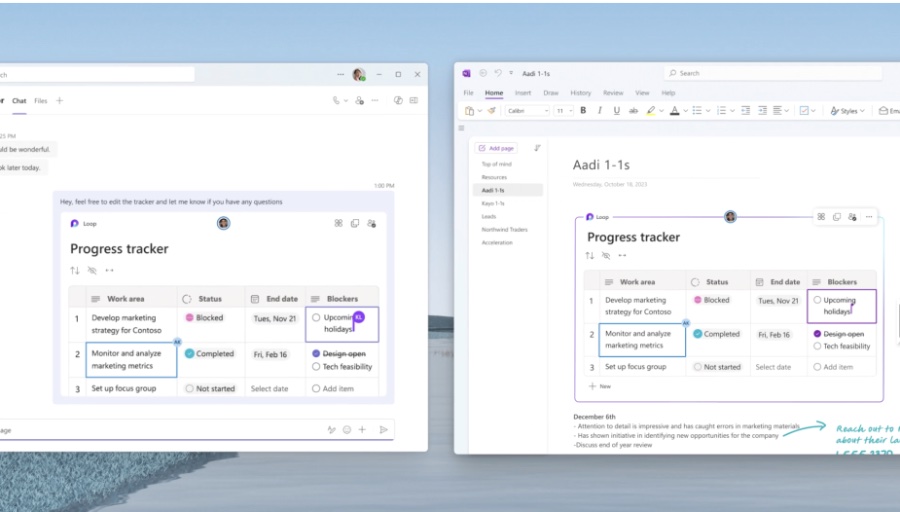
Exploring OneNote's Evolution and Collaborative Features
Microsoft OneNote has long been established as a key digital notebook tool since its inception in 2003. Over the years, it has undergone various updates to enhance its utility, but the introduction of Loop components marks a significant leap forward in its evolution. This latest update is not just a minor adjustment but a considerable overhaul aimed at streamlining collaboration processes. By embedding Loop components, OneNote transitions from a solitary note-taking app into a dynamic platform that fosters collaborative work.
The integration of Loop components—like lists, tables, and task management tools—into OneNote signifies Microsoft's commitment to enhancing productivity and teamwork. This feature is designed to keep content accessible and synchronized across all platforms, underscoring the shift towards real-time collaboration and communication within the Microsoft ecosystem. It suggests a future where the barriers between individual productivity and collaborative efforts are further blurred, making OneNote a more versatile and indispensable tool in the Microsoft 365 suite.
As OneNote adapts to incorporate these advanced features, users are poised to benefit from a more integrated and efficient workflow. The capacity to manage projects, brainstorm ideas, and share information in real-time within a single platform can significantly reduce the need for context switching, thereby increasing focus and productivity. Furthermore, the feature's phased rollout strategy demonstrates Microsoft's cautious approach to ensure a smooth transition and optimal functionality for all users.
The potential of Loop components in OneNote extends beyond mere note-taking, promising a collaborative experience that is synchronous, accessible, and more efficient. As OneNote continues to evolve, its role in facilitating teamwork and project management is set to grow, making it an even more valuable asset in the productivity toolbox for professionals and teams alike.
Looping into the Future - OneNote's BIG Upgrade! Dive into the future of collaboration with our latest tutorial, where Scott Brant uncovers the full potential of OneNote's biggest update in years! OneNote, a favorite digital notebook since 2003, is now supercharged with Loop components, bringing unparalleled collaboration capabilities to your team's fingertips.
In this comprehensive tutorial, Scott Brant explores everything from dynamic project management with Loop Task Lists to real-time brainstorming and interactive content sharing. Whether you're managing complex projects or looking for ways to streamline your workflow, the new Loop features in OneNote are set to revolutionize how you collaborate and bring ideas to life.
Learn how to utilize Loop components in OneNote for seamless collaboration. Discover innovative ways to manage tasks, brainstorm ideas, and share information in real-time. Gain tips and tricks for integrating Loop into your daily workflow for maximum productivity.
Stay updated: For more tutorials and tips on mastering Microsoft 365, make sure to like, subscribe, and hit the notification bell. Join us at Your 365 Coach to transform how you work, collaborate, and achieve your goals.
The new OneNote Loop components are currently available for Office Insiders under Preview and will be rolling out to all users between April and May 2024. Get ready to experience the biggest improvement in OneNote's history and unlock your collaboration superpowers!
Tag your teammates using @ mentions directly within the Loop component while still working in your OneNote notebooks. Create or paste a Task List component to keep track of your work items, while staying in sync with Planner and ToDo. In meetings where you have both the shared Team’s meeting notes and your personal notes, enhance your workflow by integrating the Team’s notes into your personal notebook.
Improve organization within your shared notebooks by consolidating your team’s Loop components on OneNote pages to reduce the need for context switching between apps. Any new Loop components created in OneNote are stored in the “OneNote Loop Files” folder in your OneDrive. Any existing pasted components, like those created in Teams, Outlook, Loop, or Word, can be found in their original folders.
When you insert an existing Loop component, ensure that you are using the component link, and not the page link. Loop components in OneNote automatically resize to fit their content within the component. If you drag the corners of the OneNote canvas, the width of the component automatically adjusts to fit the canvas outline.
![]()
Read the full article Looping into the Future - OneNote's BIG Upgrade!
People also ask
Questions and Answers about Microsoft 365
"Will Microsoft Loop replace OneNote?"
Microsoft has made it clear that moving forward, there will be a single unified version of OneNote beginning from 2022, which will absorb the OneNote for Windows 10 app. Consequently, whether Loop will take over the role of OneNote for managing notes in 2024 remains to be seen.
"What's the point of Microsoft Loop?"
Microsoft Loop is designed as an innovative and dynamic platform that merges a versatile canvas with mobile components. These components are designed to move freely and remain synchronized across different applications, thereby facilitating collective brainstorming, planning, and creation among team members.
"Is OneNote for Windows 10 going away?"
It has been officially announced that the OneNote app is available on Windows via the Microsoft Store and that the OneNote for Windows 10 version will no longer be supported after October 2025.
"How do I update OneNote to the latest version?"
To update OneNote to the most recent version, follow the provided instructions.
Keywords
OneNote upgrade, future of OneNote, OneNote features, OneNote update, looping technology, digital note-taking, OneNote enhancements, productivity tools, OneNote tips, OneNote 2024