
New Power BI Copilot: Summarize, Inquire, Analyze in Chat
Unlock Insights with Public Preview Copilot for Power BI: Chat, Summarize & Analyze Data Effortlessly!
Key insights
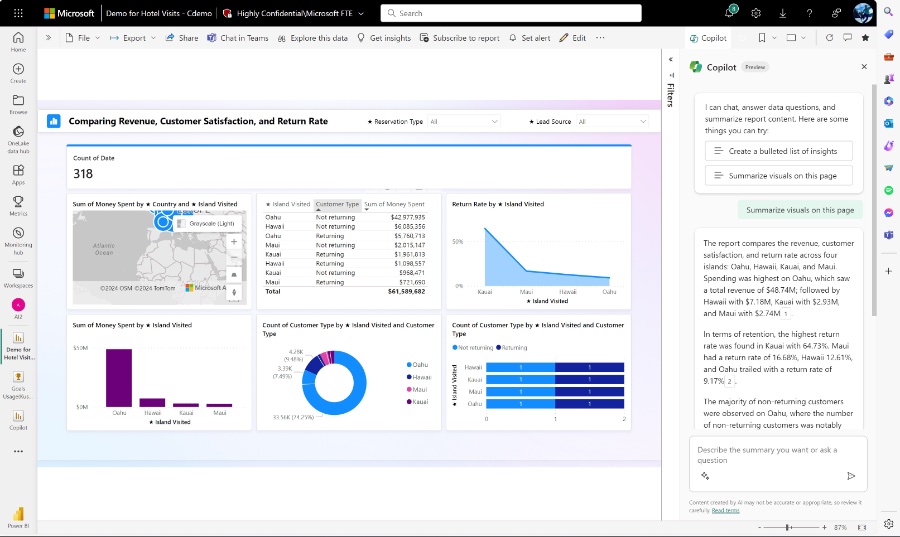
- Introduction of Public Preview Copilot for Power BI brings chat-based capabilities like summarizing, inquiring, and analyzing data in both view and edit modes.
- Copilot in View Mode offers users the ability to generate summaries and insights from their report content effortlessly, enhancing the data exploration experience.
- With Customized Guidance, Copilot provides tailored assistance to users' specific requests, delivering insights and answers that help in deeper data exploration.
- Unleashing the Power of Questions, Copilot can respond to real-time inquiries with simple, tailored responses, making it easier to understand data and insights.
- Empowering Data Exploration, Copilot aids users in becoming proficient with their data, featuring intuitive tools for quick understanding and response to report queries.
Enhancing Data Analysis with Copilot for Power BI
Copilot for Power BI is a revolutionary tool designed to simplify the process of data analysis and exploration. By integrating chat-based capabilities, it allows users to interact with their data in natural language, making it easier to summarize, inquire about, and analyze complex datasets. This innovative feature transforms the way business users, analysts, and data enthusiasts engage with their reports by providing instant, intelligent responses that highlight key insights, trends, and data correlations. The introduction of Copilot in both view and edit modes signifies a significant step towards democratizing data analytics, ensuring that users at all levels can leverage the power of their data more effectively and efficiently. Whether generating reports, seeking specific data points, or conducting in-depth analysis, Copilot for Power BI stands out as a pivotal enabler of data-driven decision-making in today's fast-paced business environment.
Read the full article Introducing Public Preview Copilot for Power BI chat-based capabilities: summarize, inquire, analyze
Introducing Public Preview Copilot for Power BI chat-based capabilities: summarize, inquire, analyze. Copilot for Power BI has new capabilities in Public Preview! Users in view mode can now ask about insights, summaries, trends, and data questions and receive natural language responses, making analysis easier than ever.
Are you ready to embark on a journey of discovery through your data? Look no further! The Copilot pane in Power BI is now available in public preview in view and edit mode and offers new capabilities. You can now ask Copilot for summaries, insights, and answers from your report content. In this blog post, we’ll dive into the exciting capabilities of Copilot, unveiling how it empowers users to extract invaluable insights in view mode from their data effortlessly.
Copilot in View Mode
Imagine having a knowledgeable assistant by your side as you navigate through your report. That’s precisely what the Copilot pane brings to the table within Power BI. Users, in view mode, can generate summaries of their report content with just a few clicks. Gone are the days of endless manual analysis — Copilot streamlines that process, delivering concise overviews that illuminate key trends, patterns, and insights across your visuals. With this capability, business users can get an overview of their report page, as well as ask questions about the data visualized on the page, elevating their data exploration experience and empowering them to dig deeper. This capability is powerful as it elevates the typical viewing experience to an analysis experience.
Customized Guidance at Your Fingertips
Copilot doesn’t just stop at providing overviews and insights of report content – with customizable requests, Copilot tailors its assistance to your specific needs, guiding you through the exploration process with ease. Whether you’re unsure where to begin or you’re seeking deeper insights, Copilot is there to lend a helping hand.
- Create a bulleted list of insights
- Summarize visuals on this page
- Give an executive summary of this report
Or you can start to aid deeper and more nuanced exploration into key slices of your data with custom requests that deliver tailored insights and answers. Copilot will scan the report page visuals and answer your request in natural language, making analysis of the report easier than ever. From uncovering insights to highlighting key sales metrics, Copilot’s prompts pave the way for unparalleled data discovery.
Unleashing the Power of Questions
Another exciting aspect of Copilot’s consumption mode is its ability to respond to your questions in real-time. Need to know which team dominated in sales or which product boasted the highest profit margin? Simply ask, and Copilot will provide you with a tailored, simple response. Empowering Data Exploration in a world overflowing with data, the ability to extract meaningful insights is invaluable. Copilot aided exploration empowers users to become masters of their data, providing them with the tools they need to more quickly understand their reports, and answer their questions promptly.
People also ask
Is Copilot available with Power BI?
The Copilot feature is indeed available in Power BI through the Microsoft Fabric Public Preview. It leverages the transformative capabilities of generative artificial intelligence to maximize data utilization efficiency.
What are the preview features in Power BI?
Preview Features in Power BI Desktop serve as a soft launch mechanism for new functionalities. These features undergo constant updates, modifications, or deletions based on new releases. They provide a platform for Power BI users to evaluate and offer feedback on potential permanent additions to the Power BI Desktop environment.
How do I turn on Copilot preview?
To activate the Copilot preview in Windows, press the combination keys + C or click on the Copilot icon situated at the taskbar's far right. Should you wish to toggle the display of this icon on your taskbar, a right-click on the taskbar and selecting "Show Copilot (preview) button" will allow you to either add or remove the checkmark next to this option.
What are the three views available in Power BI?
Power BI Desktop categorizes its interface into three primary views, which are accessible via icons on the desktop's left side. These views are Report, Data, and Model views, arranged from top to bottom. The active view is highlighted by a yellow indicator along the side, and users can switch between views by selecting the respective icons.
Keywords
Introducing Public Preview Copilot, Power BI Chat Capabilities, Summary, Inquire, Analyze, Chat-based Analytics, Power BI Public Preview, Copilot Features, Power BI Enhancements