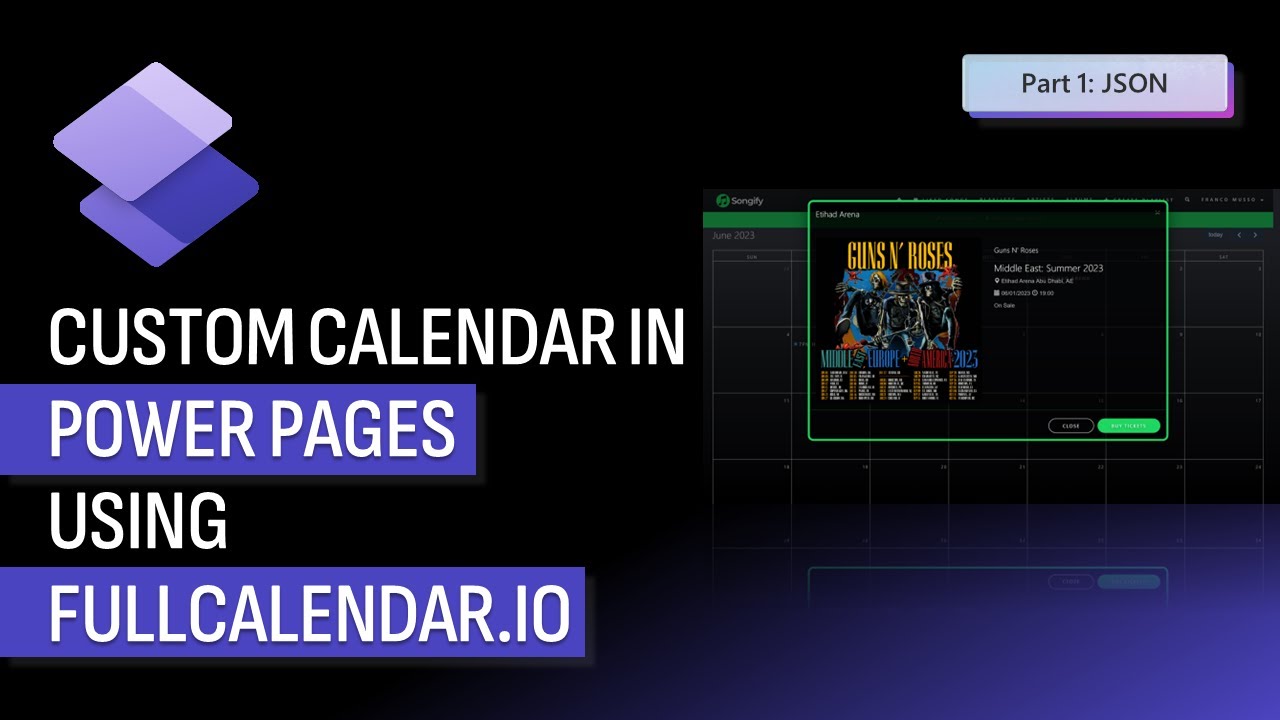Integrate FullCalendar.io with Power Pages
Become a skilled Microsoft expert! Learn JSON web templates, Liquid filters, dynamic event population, FullCalendar integration with Power Pages, and more!
Comprehensive Explanation of Full Calendar Integration with Power Pages
The Youtube video presented by "Francesco Musso" showcases the first stage of integrating FullCalendar.io with Power Pages to create a JSON web template that feeds the calendar. This process involves essential skills like fetchxml, if conditions, for loops, and filters. Notably, it ensures the creation of a JSON endpoint and deals with accessing columns from related records. The template prepares dates in ISO8601 format employing liquid filters and encodes URLs via the same process. This underscores the importance of dealing with comma separators.
The video proceeds by illustrating a static example of the JSON before dynamically making it and looping over its advanced find results. He provides the liquid template, which exhibits how events are populated dynamically. This is a significant facet of Power Pages, considering that it facilitates clear organization and retrieval of events.
Relevant links, including those relating to the Event Object JSON and Fullcalendar.io, are provided to equip viewers with additional information. The second stage of the video elucidates the basic output stage. Here, the author underscores the inclusion of the FullCalendar library. A detailed script showcases how the calendar is initialized using script tags and how a web template is included to provide the JSON feed of events.
Additional Details and Advanced Outputs
Of interest is the integration of essential features, such as a placeholder div with an id of calendar for a feed of events from another web template. Additionally, Francesco explains the advanced output stage with a Bootstrap Modal. Crucial FullCalendar configuration used to customize event details like time zone, nextDayThreshold, and timeZone is noted. Adding on click functionality to FullCalendar events, a Bootstrap Modal, and using jQuery selectors, attributes, and data attributes to dynamically populate the model with details from event objects are deemed crucial.
The placeholder compositions of the modal dialogue, ready to populate, are presented, and the final JavaScript required to initialize the calendar is detailed. The aim is to provide custom settings and populate the modal on click. This ensures the user can elucidate the modal title, start date and time, artist, and tour issues concerning the events. Notably, they can also specify ticket availability, purchase URLs, and artwork.
The editorial from this Youtube video provides insights into the complex integration of FullCalendar.io with Power Pages in Microsoft. A better understanding of calendar initialization and the inclusion of web templates provides viewers valuable knowledge in creating templates that feed their calendars.
General understanding of event creation and organizing is not only credible, but also reliable for ideal usage of Power Pages, maintaining a clear organization and retrieval of events. The value of placeholders, as well as JavaScript initialization for calendars with custom settings, is essential in manipulating full calendar events according to preferences.
Read the full article Integrate FullCalendar.io with Power Pages

Learn about Integrate FullCalendar.io with Power Pages
Integrating FullCalendar.io with web development tools is an interesting and complex topic, hence acquiring knowledge on it may demand systematic learning. The learning process can span across gaining proficiency in Liquid, JSON, fetchxml, manipulating HTML encoding and aspects of dealing with comma separators.
We begin the process with the creation of a JSON web template to feed the calendar on web pages. This is the first step towards integrating FullCalendar.io with our developmental platform. The key skills addressed here are using Liquid for fetchxml, if, for and filter purposes plus setting up a JSON endpoint.
We also delve into accessing columns of related records, and equipping ourselves with skills to prepare dates in the ISO 8601 format using Liquid filters. Furthermore, we also work on employing Liquid filters to perform HTML escape operations, and even URL encoding. We take care to understand and manage comma separators too.
- "Tour dates" is a fetchxml query we create to explore columns from related records, and we effectively learn to render it in a dynamic context.
- Developing for FullCalendar requires understanding of its library which we can get help from their extensively covered documentation .
- Once equipped with the basic knowledge, we then focus on proceeding to creating a basic output by including the FullCalendar library and initializing the calendar. This is done using script tags and including a web template to provide the JSON feed for events.
To progress towards advanced output with FullCalendar, we venture towards using additional FullCalendar configurations and Bootstrap Modal. This phase involves performance tweaking through FullCalendar custom settings, adding click functionality, and integrating Bootstrap Modal for pop-up dialogues. We use jQuery selectors, attributes and data attributes to dynamically populate the modal with event details.
This is a very comprehensive and hands-on approach towards learning FullCalendar.io integration. The complexity of the topic is gracefully handled by breaking down the learning process into comprehensive stages, each dealing with an integral part of the integration process. This systematic method ensures that the learner has a complete and well-rounded comprehension of the subject.
However, to ensure we get maximum assistance throughout our learning process, we refer to such valuable resources such as Bootstrap Modals , documentation on jQuery selectors for custom data attributes, Stack Overflow for code to differentiate dates from times and localization for modals etc.
Thus, getting hands-on in this learning period, helps us understand the nitty-gritty deep within the integration process.
After mastering the skills and strategies mentioned in the text, you should be ready to integrate FullCalendar.io with the web development functionality of your choice. The knowledge gained through this process is very flexible and can be applied for any platform or architecture related to web development.
More links on about Integrate FullCalendar.io with Power Pages
- from JSON basics to advanced output with Bootstrap Modal
- Mar 14, 2023 — Integrate FullCalendar.io with Power Pages – from JSON basics to advanced output with Bootstrap Modal. Franco Musso March 14, 2023.
Keywords
FullCalendar.io Integration, Power Pages, FullCalendar with PowerPages, Power Pages Schedule Integration, FullCalendar.io Power Pages, Power Pages Full Calendar Integration, FullCalendar.io Schedule, Power Pages Calendar Integration, FullCalendar Power Pages, Scheduling with Power Pages