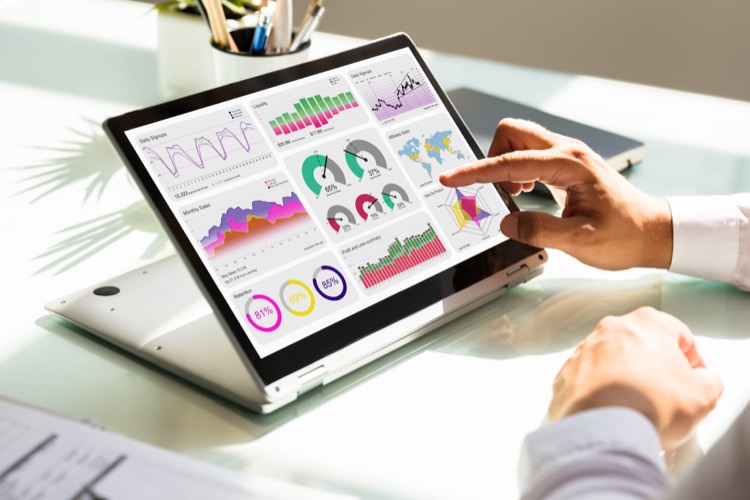Power BI Trend Visualization: Increase or Decrease Analysis
Master Power BI trend visualization! Discover an insightful guide to creating arrow charts, analyzing time-series data, and more!
Power BI Trend Visualization, specifically focused on Increase or Decrease Analysis, is a powerful feature for identifying and visualizing trends in data over time. This type of analysis is crucial for businesses and organizations to understand the direction of various metrics, such as sales, expenses, or any other key performance indicators. Using Power BI for this purpose involves several key aspects:
- Data Import: Importing relevant data into Power BI from various sources.
- Trend Lines: Adding trend lines to graphs to easily visualize increases or decreases over time.
- Conditional Formatting: Using conditional formatting to highlight significant trends or changes in data.
- Custom Calculations: Creating custom measures or calculations to analyze the rate and nature of changes.
- Interactive Dashboards: Designing interactive dashboards that allow users to explore data in more depth.
- Time Series Analysis: Utilizing time series analysis to forecast future trends based on historical data.
- Comparison Tools: Comparing data points across different time periods to identify patterns or irregularities.
Power BI's capabilities in trend visualization facilitate a more nuanced understanding of data, enabling users to make informed decisions based on the observed trends. Whether it's for analyzing financial performance, tracking marketing campaign effectiveness, or monitoring operational efficiency, Power BI's trend analysis tools provide valuable insights into how metrics are evolving over time.
- 00:00: Introduction to creating an arrow chart in Power BI.
- 00:45: Steps to create starting points for arrows.
- 02:48: Using conditional formatting as a workaround.
- 04:59: Adding upward and downward arrows.
- 07:51: Adding labels to indicate change or current period value.
- 10:26: Incorporating labels to display percentage change.
- 13:16: Repositioning percentage labels to the middle.
- 18:08: Adjusting sorting order.
- 19:18: Conclusion of the video.
The video tutorial from "How to Power BI" outlines the steps to create an arrow chart in Power BI without using custom visuals. It includes various stages such as creating starting points for arrows, using conditional formatting, adding arrows and labels to show changes and percentage changes, repositioning labels, and adjusting the sorting order. This tutorial is part of a series focusing on Power BI tricks and techniques, with the previous one covering forecasting on time series data and this one emphasizing trend analysis in Power BI Desktop.