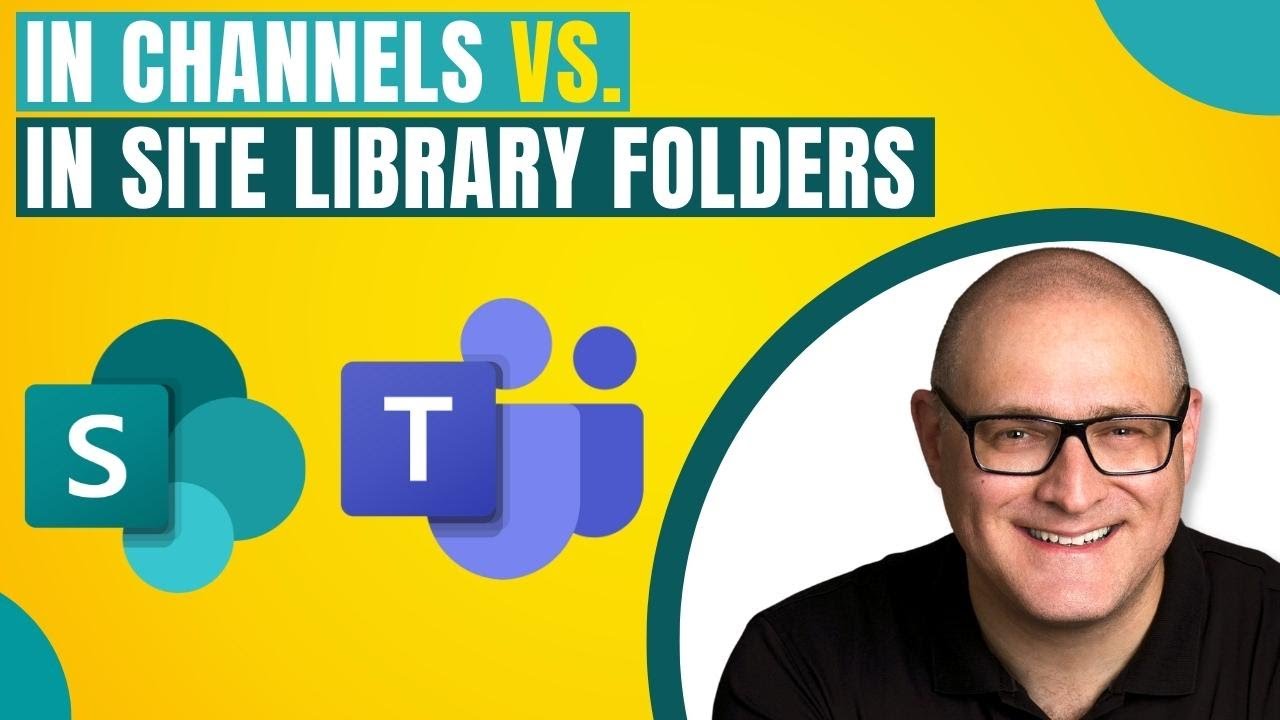In Site Library vs. In Channels Folders
Understand the difference between In Site Library and In Channels Folders with our Microsoft SharePoint expertise.
The YouTube video by "SharePoint Maven Inc" elaborates on the differentiation within SharePoint team sites between 'In Site Library' and 'In Channels.' Both terms refer to two kinds of groupings we seemingly encounter in the file organization of a team site. The unique arrangement is essentially a consequence of the interconnection between SharePoint sites and Microsoft Teams.
Microsoft Teams uses SharePoint as the foundation for its file management capacity, emphasizing the notion that SharePoint and Microsoft Teams are closely integrated. Specifically, the formation of a new Team simultaneously initiates the construction of a corresponding SharePoint site in the background.
In the daily use of these platforms, you will recognize this connection primarily through your interaction with folders on a team site. There are three sorts of folders to be aware of: those that have been created due to the establishment of Standard Channels, those that are manually formulated by users, and those seemingly acting as basic folders but are indeed links to Private and Shared Channels.
Each time a Standard Channel is built through Teams, a similarly named folder arises in the linked SharePoint site. Furthermore, you can certainly develop folders within the SharePoint site or document library, independent of any specific channel. They primarily serve to organize your files and folders absent from any channel.
Somewhat intriguing is the fact that SharePoint also accommodates links to Private and Shared Channels, manifesting under the guise of regular folders. Notably, these are not even genuine folders per se. The creation of a Private or Shared Channel through Teams generates a distinct SharePoint site for that channel. So, these 'folders' essentially become the pathway to respective Private Channel and Shared Channel sites.
Overall, the folders under 'In Channels' embody the folders matching Standard Channels in Teams along with folders that provide a link to Private and Shared Channel sites. Conversely, 'In Site Library' includes the folders equivalent to Standard Channels, plus the folders directly instituted by users. Microsoft Teams demonstrates efficient file management backboned by SharePoint, creating a user-friendly experience and seamless workflow.
For more about Teams and Channels, you can visit Microsoft Teams Channels.
A closer look into SharePoint and Teams Integration
SharePoint and Teams are platforms that demonstrate a dynamic integration, enhancing user experience and workflow productivity. With the ability to create, share, and manage content across channels and team sites, users can efficiently navigate the document library, thanks to the smart organization offered by the 'In Site Library' and 'In Channels' groupings.
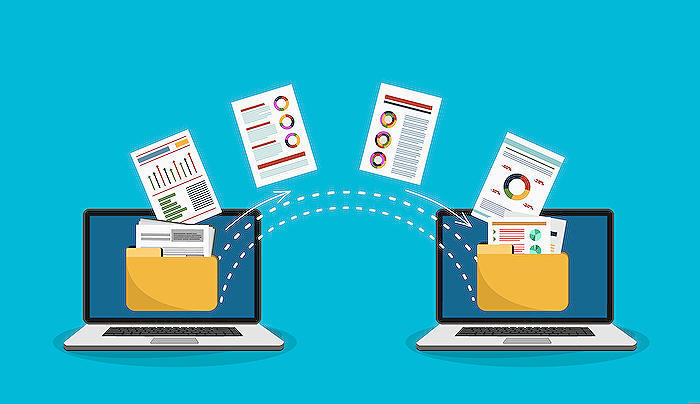
Learn about In Site Library vs. In Channels Folders
While navigating SharePoint team sites, it's common to notice that files and folders seem to be grouped into two categories: In Site Library and In Teams Channels. This split raises a few questions, and this article seeks to provide clear, concise answers.
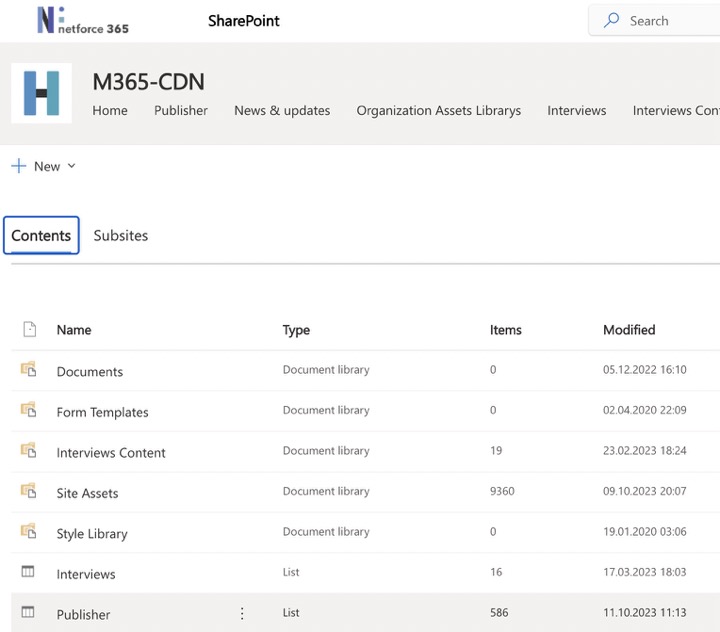
The division typically applies to team sites that are linked to Microsoft Teams, an app that uses SharePoint for managing files. So, when a new Group for Teams Channels is created, it simultaneously sets up a corresponding SharePoint site.
- Folders within team groups can be sorted into three groups. First, are folders automatically set up through Standard Groups. Second, are manually-made folders by users. Finally, folders that appear as links to Private and Shared Groups.
- The Standard Group folders are set up each time a Standard Group is created in Teams. Clicking on a Files Tab in a channel merely displays the contents of the related channel folder on SharePoint.
- Manually-created folders are an optional way for users to organize files and folders outside of the assigned channels.
- Lastly, you might see folders that correspond to Private and Shared Groups. However, these are not real folders but links to Private Group and Shared Groups Sites that get created when such channels are established in Teams.
Diving further into the 'In Site Library vs In Teams Channels' debate, 'In Teams Channels' displays folders corresponding to Standard Channels and those which link you to Private and Shared Group sites (assuming such channels exist in a Group). On the other hand, 'In Site Library' shows both folders established via Standard Groups and those folders manually set up by users at the document library's root.
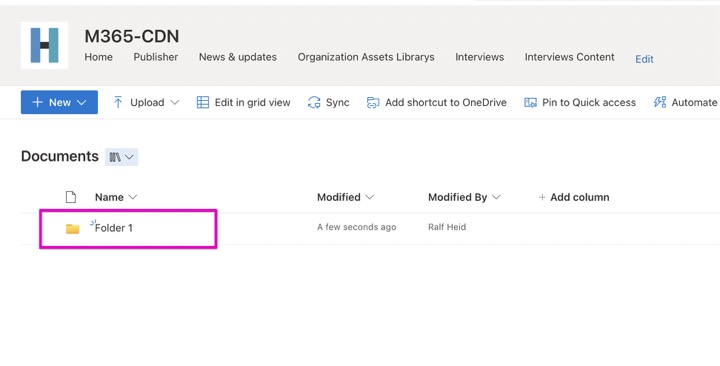
Now that we've dissected the nature and origins of these folders, you should have a better grasp on the breakdown witnessed on SharePoint sites. Understanding Teams and its integration with SharePoint optimizes how you manage and navigate your files and folders within teams. Equip yourself with more knowledge on this subject through various training courses like 'Mastering Microsoft Teams' and 'SharePoint and Teams Integration', ensuring an effort towards seamless collaboration and enhanced productivity.
More links on about In Site Library vs. In Channels Folders
- In Site Library vs. In Channels Folders
- Feb 17, 2023 — This article explains the difference between In Site Library and In Channels folders on a SharePoint Team Site connected to Microsoft Teams.
- Why are the "In site library" and "In channel library" different?
- Sep 2, 2022 — In channels section contains all channels folders including Public Channels and Private Channels. Note: if a user is not added as a member of ...
Keywords
Site Library vs Channel Folders, Library versus Channels comparison, Site Library benefits, Channel Folders advantages, Difference In Site Library Channel, Site Library functionality, Channel Folders usage, Comparing Library and Channels, Site Library vs Channel features, Channel Folders versus Site Library.