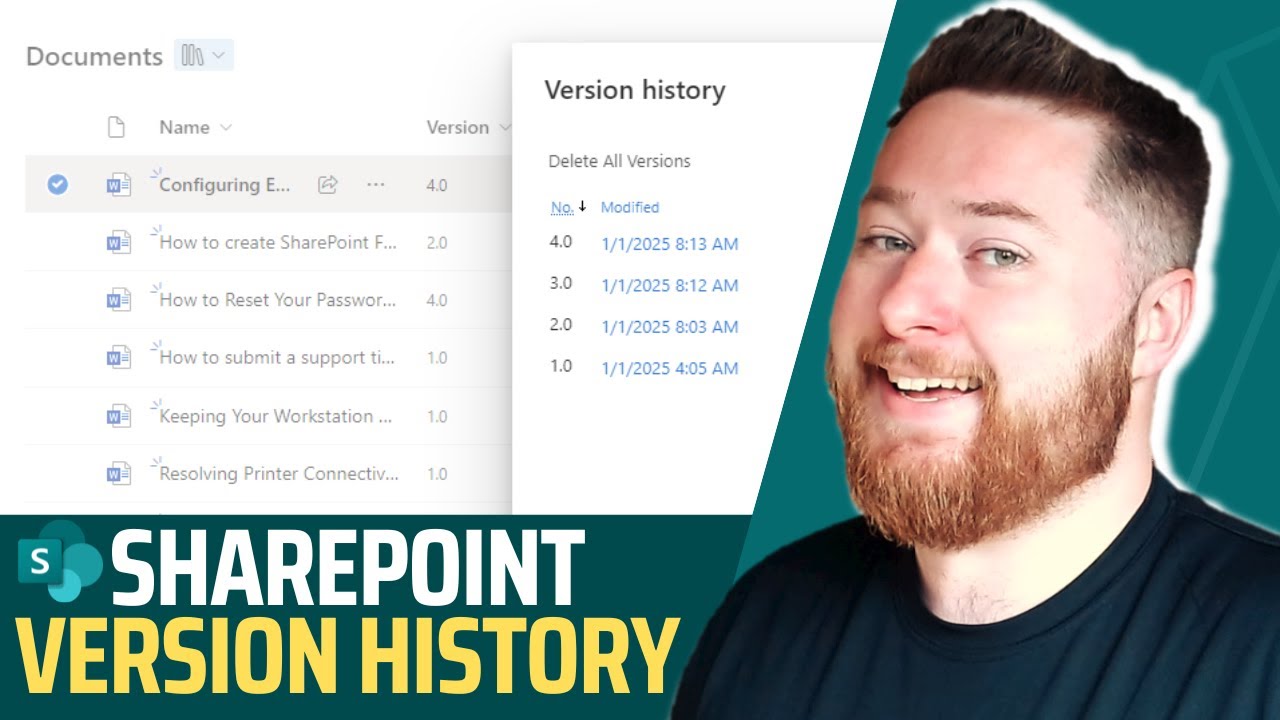SharePoint: Mastering Version History for Seamless Collaboration
SharePoint Version History, Microsoft 365, Document Management, Collaboration, Major Versions, Minor Versions
Key insights
- SharePoint Version History is a tool that tracks changes to documents and items over time, allowing users to view, compare, and restore previous versions. It ensures no important data is lost and protects against accidental edits or deletions.
- Major and Minor Versions: SharePoint supports major versions for significant changes and minor versions for drafts or incremental edits. This helps in managing document workflows effectively.
- Version Limits: Administrators can set limits on the number of versions retained to manage storage efficiently. Recent updates include automatic version trimming based on document activity and age.
- Draft Item Security: Permissions can be configured to control who can view or edit draft versions, ensuring sensitive changes are only accessible to authorized personnel.
- Automatic Version History Limits: Introduced in 2024, this feature adjusts the number of retained versions based on a document's activity and age, optimizing storage by keeping more active documents with more versions.
- Best Practices: Enable versioning in document libraries, configure version limits and expiration policies, implement draft item security, and regularly review settings to align with organizational needs.
Understanding SharePoint Version History
In the ever-evolving landscape of digital collaboration, SharePoint's Version History feature stands out as a crucial tool for managing document changes over time. This feature allows users to track, view, and restore previous versions of documents, ensuring that no important data is lost and providing a safety net against accidental edits or deletions. In a recent YouTube video by Dougie Wood, a Microsoft MVP, the intricacies of SharePoint Version History are explored, offering valuable insights into how this tool can be effectively utilized.
How SharePoint Version History Works
SharePoint automatically tracks changes made to documents and items. This is done by recording every modification, which can then be viewed, compared, and restored by users. The process begins with enabling version history in your document libraries, followed by managing the number of versions retained. This ensures that users can revert to a previous version whenever necessary. Understanding how to navigate these features is essential for maintaining document integrity and supporting compliance needs.
The Importance of Version History for Teams
Version history is a game-changer for teams working collaboratively. It provides a reliable way to track changes, ensuring that everyone is on the same page. This feature not only improves teamwork but also supports auditing and compliance requirements. By allowing teams to revert to previous versions, it fosters a sense of confidence and security, knowing that any accidental changes can be undone. This is particularly important in environments where document integrity is critical.
Types of Versioning in SharePoint
SharePoint offers different types of versioning to cater to various organizational needs. Major versions are used for significant changes, while minor (draft) versions are suitable for incremental edits. These can be customized to fit the specific requirements of an organization. Understanding when and how to use each type of versioning is key to effective document management and control. This flexibility allows organizations to tailor versioning to their workflows, enhancing efficiency and accuracy.
Viewing and Restoring Previous Versions
Accessing and restoring previous versions in SharePoint is straightforward. Whether using document libraries or lists, users can easily view, compare, and restore earlier versions. This process is invaluable when accidents occur, such as unintended deletions or edits. By learning how to recover older versions, users can ensure that critical work is never lost, maintaining the continuity and reliability of their documents.
Best Practices for Using SharePoint Version History
To maximize the benefits of SharePoint's Version History, certain best practices should be followed. Firstly, enabling versioning in document libraries is essential for maintaining a comprehensive history of changes. Secondly, configuring version limits and expiration policies helps balance the need for historical data with storage considerations. Thirdly, implementing draft item security ensures that sensitive changes are only accessible to authorized personnel. Lastly, regularly reviewing versioning settings allows organizations to adapt to evolving requirements and compliance standards.
- Enable Versioning: Activate versioning in your document libraries to maintain a history of changes.
- Configure Version Limits: Set appropriate version limits and expiration policies to manage storage efficiently.
- Implement Draft Item Security: Define permissions to control access to draft versions.
- Regularly Review Settings: Periodically assess and adjust versioning configurations to align with organizational needs.
By mastering these best practices, organizations can enhance document management, improve collaboration, and ensure efficient use of storage resources. SharePoint's Version History is not just a feature but a strategic tool that, when used effectively, can greatly benefit any team or organization.
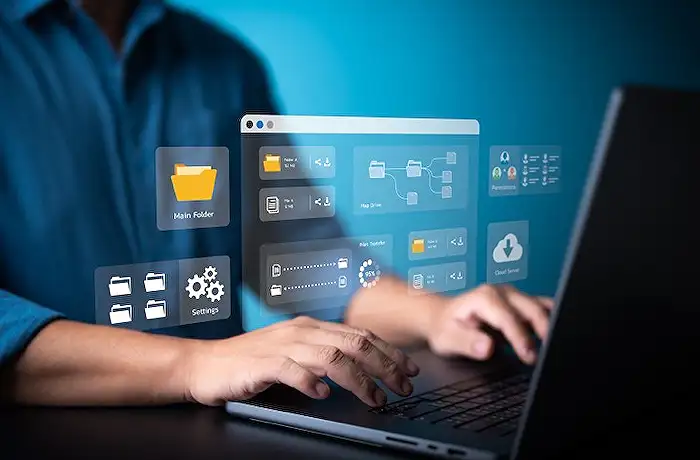
Keywords
SharePoint 2025 version history mastering SharePoint tips SharePoint tutorial document management collaboration tools Microsoft SharePoint guide