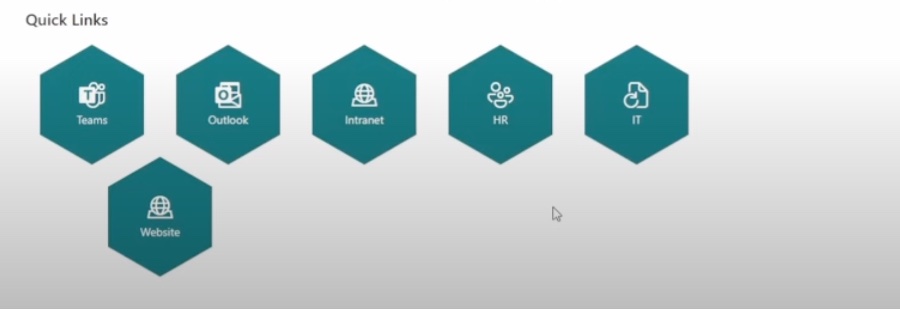Create SharePoint Quick Links with JSON - Easy Guide
Transform SharePoint lists with JSON! Learn Quick Links creation & elevate your skills with my course. #SharePointMagic
Key insights
SharePoint JSON Formatting allows you to create powerful solutions such as Quick Links for better navigation and faster access to resources.
SharePoint Online has capabilities beyond the default offerings, enabling you to custom style lists or libraries using JSON to visually enhance your SharePoint experience.
SharePoint list formatting helps to customize list items and views, making them more visually appealing and consistent with branding. This includes both column and view formatting.
Column formatting targets the appearance of individual columns while view formatting addresses the look of entire list views. Changes can include adjustments to text, color, layout, and the incorporation of images or icons.
To apply list formatting in SharePoint, knowledge of JSON code is required, which you can write yourself or create using various SharePoint tools.
- Enhance columns visually with various fonts, sizes, and colors.
- Improve readability with consistent font and color schemes.
- Align with your branding by integrating company colors and logos.
- Add images, icons, and more to columns for visual interest.
- Design unique custom layouts to make lists more engaging.
Embracing SharePoint list formatting can greatly improve the usability and appearance of your lists, and is a recommended skillset for anyone looking to further their SharePoint career.
Understanding SharePoint List JSON Formatting
SharePoint List JSON Formatting is a skill that can greatly enhance the visual layout and usability of SharePoint lists and libraries. With it, users can modify various design elements such as fonts, colors, and layouts, as well as introduce interactive features like Quick Links. These modifications not only improve user experience but also strengthen company branding by allowing a higher degree of customization.
JSON Formatting involves writing JSON code, which requires some technical knowledge, but there are tools and resources available to help learn this valuable skill. Investing time in learning SharePoint List JSON Formatting can be a strategic move for professionals aiming to elevate their expertise in managing SharePoint Online environments.
These Quick Links improve user navigation and provide swift access to necessary resources within SharePoint. This tutorial will guide you through configuring Quick Links using SharePoint List JSON Formatting and help understand the functionality of the JSON code involved.
SharePoint Online's vast capabilities extend significantly beyond its default features. Mastering SharePoint List JSON Formatting not only enhances any SharePoint list or library but also boosts your professional value in the SharePoint domain.
SharePoint List Formatting is a robust feature for tailoring the look of list items and views, aligning them with your organizational branding and improving their visual appeal and readability.
The feature is bifurcated into two categories: column formatting and view formatting. Column formatting targets individual column presentation, enabling customization of text style, color, alignment, background, borders, and the inclusion of various visual elements.
View formatting offers the power to alter the entire list view's aesthetics, changing row layout, color schemes, fonts, and spacing. Additionally, you can embed custom headers and footers for a cohesive design.
To apply SharePoint List Formatting, knowledge of JSON coding is essential. Users have the option to craft the code from scratch or utilize tools like Developer Tools or the SharePoint Framework for this purpose.
- Enhancing column visual appeal with diverse fonts, sizes, and colors.
- Upgrading list readability through a uniform font and color approach.
- Harmonizing lists with corporate identity using brand-specific designs and logos.
- Embedding images, icons, and additional visual components to columns for an intriguing appearance.
- Designing customized layouts for lists, elevating uniqueness and engagement.
SharePoint List Formatting offers significant potential to improve the effectiveness and aesthetic of SharePoint lists. If your objective is to achieve visually pleasing, easy-to-read, and brand-cohesive lists, diving into SharePoint List Formatting is highly recommended.
Enhancing SharePoint Lists and Libraries
SharePoint List Formatting offers unique solutions to customize and stylize SharePoint lists and libraries. By using JSON, users can create a personalized experience, display important information effectively, and ensure the SharePoint environment aligns perfectly with their brand. Whether it's simplifying complex data or creating a user-friendly interface, SharePoint List Formatting proves to be an invaluable skill for anyone looking to enhance their SharePoint solutions. If you seek to take your SharePoint lists to the next level and contribute to your organization’s success, learning how to implement these formatting options is a critical step.
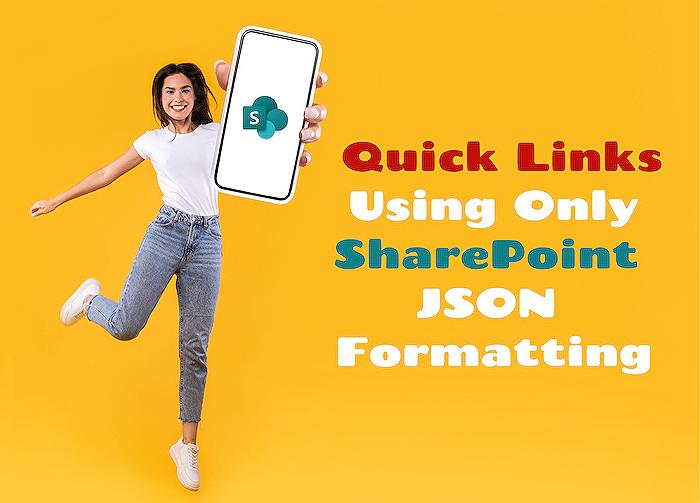
People also ask
What is JSON in SharePoint?
JSON, or JavaScript Object Notation, in the context of SharePoint, is primarily used for formatting and creating custom views and forms within SharePoint lists and libraries. It provides a way for users to define the structure, styling, and behavior of list items and fields displayed on the SharePoint interface without the need for complex code. By writing JSON code in the SharePoint list view formatting or column formatting settings, users can create enhanced, dynamic, and visually appealing presentations of their data directly within the SharePoint UI.
How do I format a date column in SharePoint JSON?
To format a date column in SharePoint using JSON, you need to write a JSON object in the column formatting section of the desired date field. Within this object, you can define the elmType, txtContent, and other styling properties. You would typically use the toLocaleDateString or toLocaleString methods to format the date. For example:
{
"$schema": "https://developer.microsoft.com/json-schemas/sp/v2/column-formatting.schema.json",
"elmType": "div",
"txtContent": "=@currentField.toLocaleDateString()"
}
This code will format the date field based on the locale of the site or the user's regional settings.
How do I customize a list view using JSON in SharePoint online?
To customize a list view in SharePoint Online using JSON, navigate to the list or library where you want to customize the view. Click on the "Format current view" option under the view dropdown or in the view settings. You can enter your JSON code in the "Format view" pane. Your JSON code can specify elements such as elmType, attributes, style, and children to define custom layouts, conditional formatting, and interactive elements. You'll have access to SharePoint's row and field context to dynamically display content or styles based on the data in your list or library.
How do you format cards in SharePoint view?
Cards in a SharePoint view can be formatted using JSON custom formatting. To format them, you write JSON within the view formatting settings that structures how each list item (or card) appears. This will typically involve setting elmType to an HTML element that represents a card, such as a div, and then using various styling and layout properties to create a card-like appearance. You can include properties for background color, borders, paddings, and child elements to display fields with custom labels and formats. You can also add actions such as hover effects and buttons that can perform actions like editing or deleting an item.
Keywords
SharePoint Quick Links, JSON Formatting, Custom SharePoint Links, SharePoint Customization, SharePoint JSON, SharePoint Design, Quick Links Formatting, JSON SharePoint Integration, SharePoint Link Creation, SharePoint JSON Custom Links