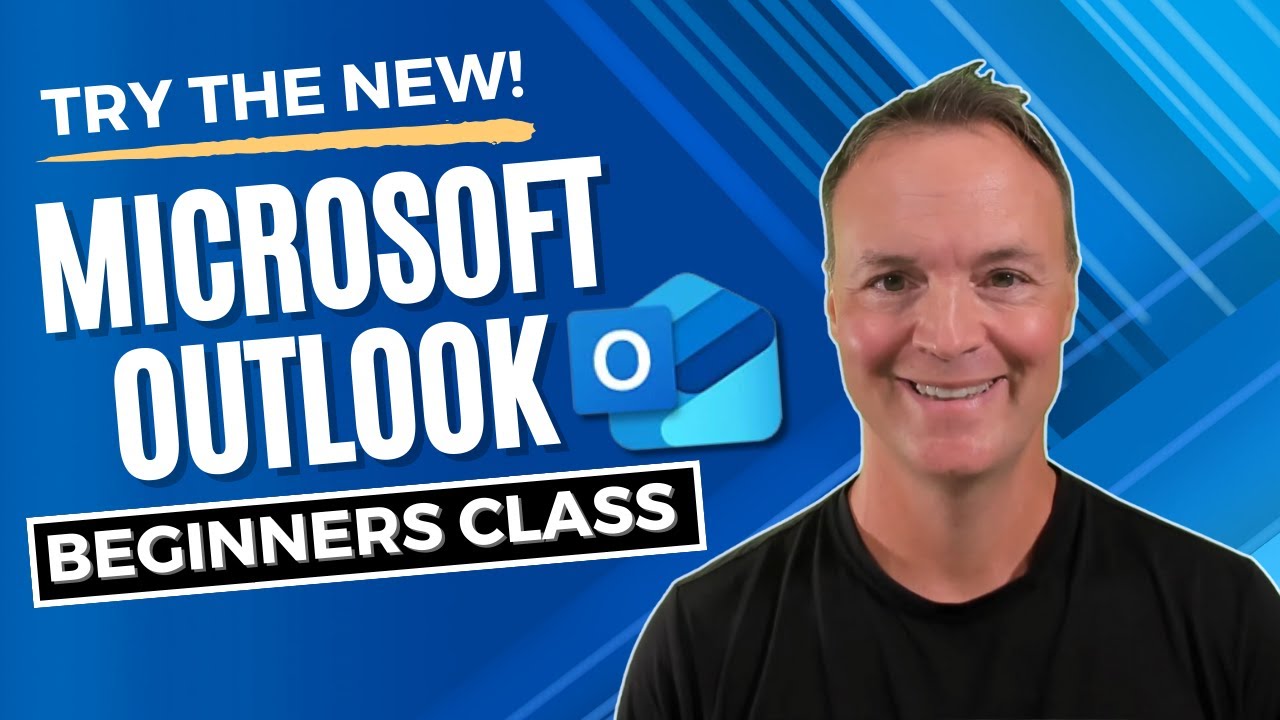How to use the New Microsoft Outlook : Beginner's Class
Master the New Microsoft Outlook! Dive into our beginners tutorial to efficiently manage emails, contacts and organize your inbox.
The discussed YouTube video is a detailed guide for beginners learning to utilize Microsoft's new Outlook. This involves account setup, navigating the modernized interface, email drafting and formatting, contacts management, and optimizing your inbox organization.
The video additionally details important points:
- Efficient account setup in the new Outlook.
- An easy guide through the modern Outlook interface.
- Tips for effectively composing, formatting, and scheduling emails.
- Management and organization tips for contacts.
- Use of categories, folders, and additional features for inbox organization.
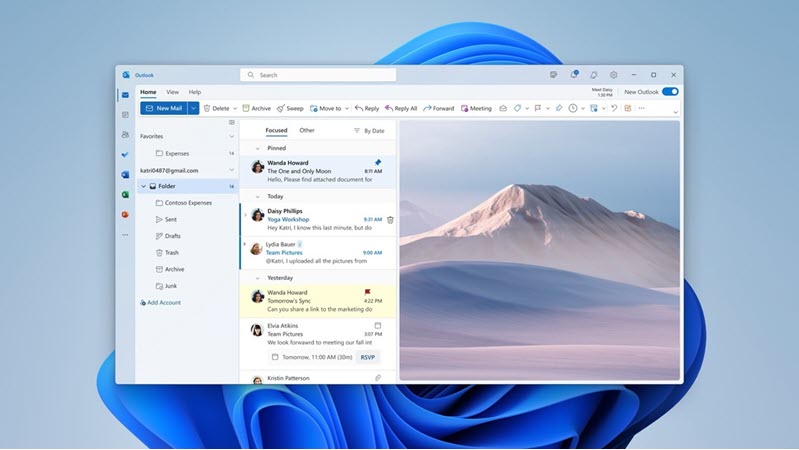
Providing a clear understanding of the new Outlook version, the tutorial aims to help users transitioning from older versions or other email platforms. More information is available on the Hubsite to learn about the new Outlook.
The tutorial follow steps from opening the new Outlook, customizing its looks, composing and scheduling emails, adding contacts, identifying important emails, and selecting and filtering emails for user-friendly email management experience.
The latest features, smart assisted capabilities, and a modern straightforward design are what the new Outlook for Windows provides. To join the preview, options are available depending on your current email and calendar use.
Manage email and calendars in one place, explore personalization options, have quick access to the calendar or tasks without leaving the inbox, or use the ribbon for commands needed to manage your inbox or format emails. Modern commands like pinning emails, snoozing emails, scheduling when to send emails, and categorizing messages are also featured.
General Overview of Outlook
Outlook is a one-stop platform for email management. Besides organizing your emails, it offers functionalities for managing contact details, calendar schedules, and many more. The modern Outlook provides features making it a helpful tool for both personal and professional use, contributing to effective communication, seamless planning, and efficient workflow. Tips and details provided in the tutorial are geared towards making transitions from different platforms to the newer version as smooth as possible.

Learn about How to use the New Microsoft Outlook:Beginner's Class
Microsoft's new email functionality is intriguing as it provides users with a comprehensive and detailed guide suitable for both neophytes and seasoned users. Notably, the video tutorial gives viewers a full breakdown of the service's key features and functionality introduced in the most recent version.
Key points for a beginner to grasp include:
- How to effectively set up your email account
- Navigating the contemporary interface with ease
- How to compose, format, and schedule emails effectively
- How to manage contacts and keep your inbox organized
This user guide is designed to bridge the gap between older versions or different mail platforms and the new email service. Readers are given comprehensive, step-by-step instructions to acquire the necessary skills for handling the new email service efficiently.
The video's timestamp guides viewers through the platform's navigation; starting from the introduction to customizing Microsoft’s email interface, composing emails, adding contacts, and organizing email folders.
The new email functionality for Windows comes with a plethora of features including intelligent capabilities and a simplified design customizable to user preferences. Users can join the preview community to test out these features and give necessary feedback for improvement.
Emphasis is also placed on the importance of accounts because they influence how these features can be enjoyed. This includes accounts like Outlook.com or Hotmail.com, work or school accounts supplied by the user's admin, Gmail, Yahoo!, iCloud, and other accounts linked through IMAP. More details about the email service can be accessed on the blog post.
Users are encouraged to provide feedback as this shapes the user experience. The only way to do this is through the app; alternatively, for more inquiries, users can contact support.
There are simple steps to join the preview and users can switch back to the classic version at any time.
You will find a toggle in the upper right to try the new platform, select this toggle to download the app and switch to the preview. After that, follow the prescribed steps to switch between accounts and import settings. You can also briefly view the tips on migrating settings to the new platform.
Users are allowed to customize their experience; with options to manage your emails and calendars all in one place. Notably, the new user interface bears similarities to the previous email service for Windows, making the transition smooth.
Worthy of mentioning are the novel features like pinning emails, scheduling delivery times, exploring categories, and using the simplified 'My Day' view for more effective management of tasks.
Finally, there's a comparison chart providing a brief overview of the various features of the new email functionality for Windows, Windows Mail App, and Outlook for the Web.
If you still need assistance or more choices, you can explore subscription benefits, delve into training courses, learn how to secure your platform, and more. Communities are at your disposal to ask and answer questions, give feedback, and hear from professionals with extensive knowledge.
More links on about How to use the New Microsoft Outlook:Beginner's Class
Keywords
Microsoft Outlook class, beginner's guide Microsoft Outlook, use Microsoft Outlook, new Outlook tutorial, Outlook for beginners, Microsoft Outlook 2021, learn Microsoft Outlook, Microsoft Outlook skills, mastering Outlook, Outlook class beginners.