How to use Snapchat filters in Microsoft Teams
Let's see in this short tutorial how to make your Teams meetings more funny using Snapchat filters 👇 🔔Don't forget to subscribe to my channel to stay tuned Su
How to use Snapchat filters in Microsoft Teams: Let's see in this short tutorial how to make your Teams meetings more funny using Snapchat filters.
- 1. Start by downloading the Snap Camera app for Windows or Mac.
- 2. Accept the terms and conditions and privacy policy prompts before completing the captcha and choosing either the PC (Windows) or Mac option.
- 3. Run the installation file and follow the Snap Camera Setup Wizard prompts to install Snap Camera on your computer.
- 4. Once Snap Camera is installed and launched, download the Microsoft Teams app if you are a first-time user.
- 5. Launch the Microsoft Teams app and create a profile. Click on the profile icon at the top right of the application, click on “Manage Accounts” and go to “Devices.”
- 6. Scroll down briefly to the Camera section and select “Snap Camera.” From there, a preview pane will appear with your face superimposed by the lens selected in the default Snap Camera app.
Enhance Your Microsoft Teams Experience with Snapchat Filters
Integrating Snapchat filters into your Microsoft Teams meetings can add a fun and engaging twist for all participants. These filters allow you to express your creativity and add a personal touch to your virtual meetings. By following the tutorial, you can easily enhance your Teams meetings and enjoy a more interactive experience with your colleagues or classmates.
Read the full article 😹 How to use Snapchat filters in Microsoft Teams
Learn about How to use Snapchat filters in Microsoft Teams
In this tutorial, you will learn how to use Snapchat filters in Microsoft Teams to add a bit of fun to your meetings. You will need to subscribe to the YouTube channel of the tutorial author to stay up to date with the latest tips and tricks. You can also request videos that you'd like to see by filling out a form. Lastly, you can find more videos related to Microsoft Teams, SharePoint, Microsoft 365, Azure and PowerPoint on the YouTube channel.
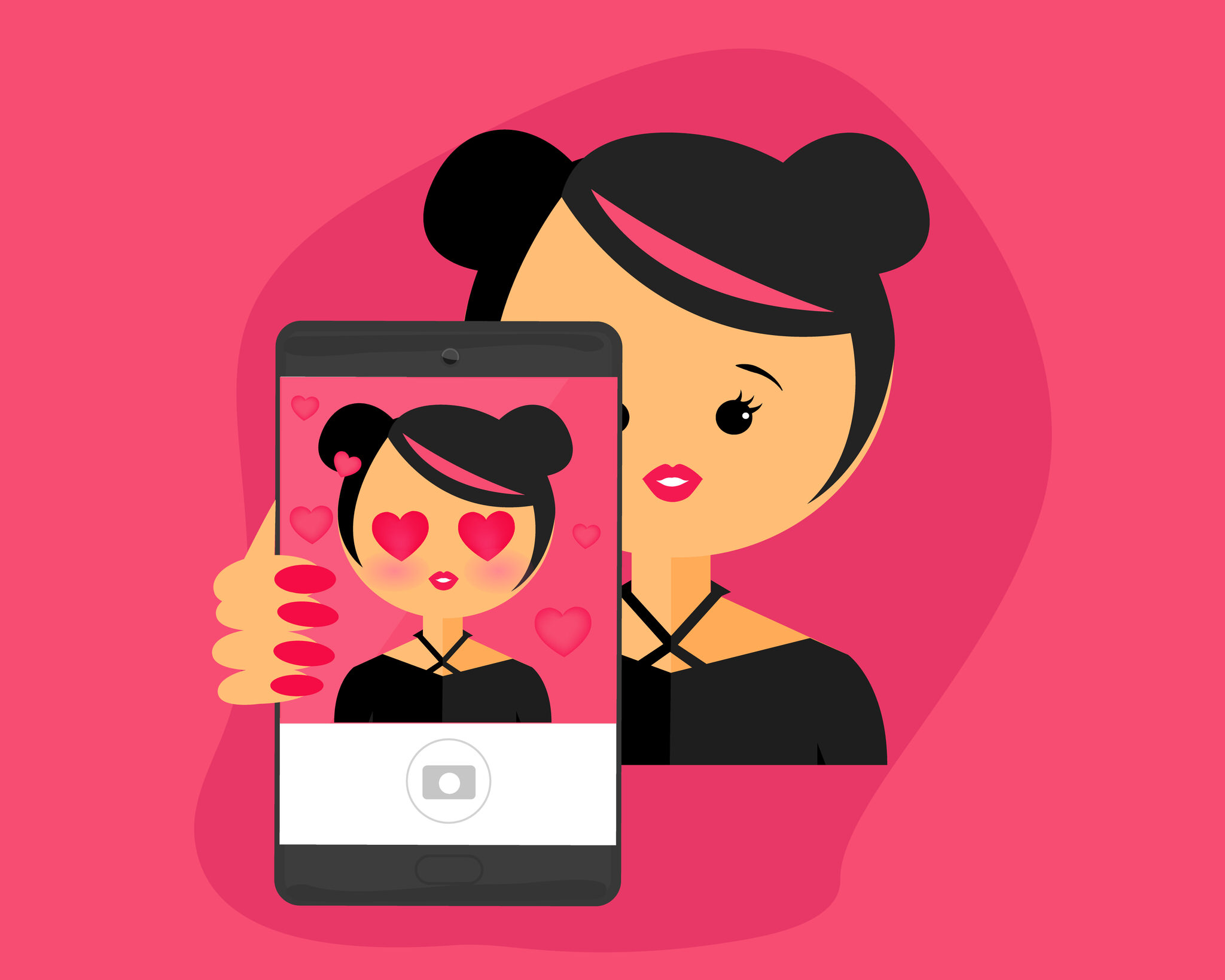
More links on about 😹 How to use Snapchat filters in Microsoft Teams
- How to Add Snapchat Video Filters to Microsoft Teams
- Oct 12, 2021 — To turn on Snapchat video filters in Microsoft Teams, start by downloading the Snap Camera app for Windows or Mac. Accept the terms and ...
- How to use Snapchat filters in Microsoft Teams
- How to add Snapchat filters in Microsoft Teams · Download Snap Camera for Windows. · Select from the Top Community Lenses · Launch Microsoft Teams app. · Click your ...
- How to use Snap Camera AR filters with Microsoft Teams
- Mar 16, 2021 — Here's how you can use Snap filters and AR effects on Microsoft Teams ... # Log on to snapcamera.snapchat.com. Click on download, scroll down, ...
- fuller | Search Snapchat Creators, Filters and Lenses
- Find your favourite Profiles, Lenses, Filters and Spotlight popular videos related to fuller. Only on Snapchat.
Keywords
Microsoft Teams, Snapchat filters, Microsoft SharePoint, Microsoft 365, Azure, PowerPoint
