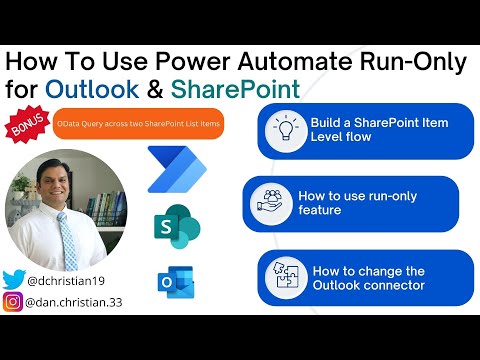
How To Use Power Automate Run-Only for Outlook & SharePoint
Lead Infrastructure Engineer / Vice President | Microsoft MCT & MVP | Speaker & Blogger
How To Use Power Automate Run-Only for Outlook & SharePoint Hey Everyone, While this video does not cover any new features or functionalities offered by Power A
This text elaborates the use of Power Automate Run-Only for Outlook and SharePoint. It answers recurring queries about the run-only feature's operations. The author uses a real-world example to demonstrate the usage with the SharePoint list's item level flows. The primary topics covered are:
- Building a SharePoint item level flow
- Use of the run-only feature and how to share it with users or groups or with SharePoint list permissions
- Methods to change the Outlook connector's account and ensuring it works for everyone
The video's content is detail-oriented and begins with an introduction, followed by the starting point of building the flow. It maintains a continuous flow by detailing an overview of the SharePoint lists, finalizing the flow construction, checking if the run-only users appear in the flow settings, verifying the flow's appearance in the list, and then testing the flow.
Insight into Power Automate Run-Only for Outlook & SharePoint
Power Automate Run-Only functionality for Outlook and SharePoint offers significant efficiencies in automating tasks. Sharing the run-only feature within groups allows for collaboration on workflows built within SharePoint. Furthermore, changing an Outlook connector's account enhances flexibility, allowing different accounts to be linked for task automation. These unique offerings enhance productivity levels and streamline workflows.
Learn about How To Use Power Automate Run-Only for Outlook & SharePoint
Power Automate is a powerful tool that can be used to automate tasks and processes in Outlook and SharePoint. In this video, we will be learning how to use the Power Automate Run-Only feature to build item level flows in a SharePoint list. We will cover topics such as building a SharePoint item level flow, using the run-only feature, sharing the flow with users or groups, changing an Outlook connector's account, and verifying the flow runs correctly. After watching this video, you should have a good understanding of how to use the Power Automate Run-Only feature in Outlook and SharePoint.
More links on about How To Use Power Automate Run-Only for Outlook & SharePoint
- Sharing Flows as Owners and Run Only Users
- Sharing a flow as an Owner provides the new owner with access to: ○ Modify the flow ○ View Run History ○ Run the flow. There are benefits and risks ...
- Sharing a flow with run-only permissions
- Log in to the Power Automate web portal (https://flow.microsoft.com) and select My flows. Select the ellipsis for a button or instant flow, such as the Out Sick ...
- Update the child flow for action 'Run_a_Child_Flow' to not ...
- May 25, 2021 — From the right panel, click 'Edit' for the option, Run only users. MS Power Automate: RunOnlyUsers. Inside the setting, Connection Used, ...
- Trigger a Power Automate Flow directly for a selected ...
- Apr 30, 2021 — How to trigger a Power Automate flow directly from the Outlook ribbon by using an Outlook macro to build a JSON to pass into a flow.
- Power Automate Ideas · Community
- Work is in progress to add draft mode and versioning to flows and other solution ... When running a flow, User will be using the latest published version.
- 25 Best Power Automate Tips and Tricks You Should Know
- To do this you need to go to the details screen of the flow and select All runs. At the top you can click on Get .csv file to download the run history.
Keywords
Power Automate, SharePoint List, Item Level Flow, Outlook Connector, Run-Only Feature, SharePoint Permissions