How to using Power Automate Copilot Effectively
Unlock workflow automation with AI in Power Automate Copilot. Create, edit and monitor flows with AI-driven guidance. No coding needed!
In this YouTube video, Efficiency 365 by Dr. Nitin showcases how users can utilize an AI-powered tool known as Copilot in Power Automate to develop workflow automation without possessing any programming knowledge. The author provides a step-by-step guide to enable the Copilot preview and how to utilize the Copilot prompt.
Verifying the flow steps, the author demonstrates the use of the ‘For Each’ step, then goes on to showcasing the ‘New Designer’. Following this, the author provides a demonstration on testing the flow and customizing the file name, and finally Copilot explaining the logic involved in the automation.
The video also details how getting started with cloud flows Copilot can expedite workflow by creating automation driven by natural language expressions, setting up connections automatically, and setting up requisite parameters in the flow as per the provided prompt. This enables users to make changes as well, such as updating and replacing actions.
Furthermore, the video provides guidance on 'how to write good prompts'. Copilot allows users to try various prompt variations to evaluate what works best, providing better and accurate results when the prompts are provided in the 'When X happens, do Y' format.
Besides these, users are suggested to specify interaction as much as possible, use the 'connector' in the prompt, and try tweaking to fine-tune their prompts. The video concludes with illustrating examples on how to interact with the AI component, stating scenarios of email arrival trigger and SharePoint item creation trigger.
Finally, the video sheds light on the variance between Copilot in cloud flows and the text generation model in AI Builder, describing how Copilot assists in creating and modifying flows. It then explains, the text generation model in AI Builder allows using the GPT model directly in flows.
The author emphasizes known limitations, such as incompatibility with non-Open API flows, flows with comments, unsupported hybrid triggers, Power Apps V1 triggers, Power Pages components, and flows using connections without connection reference. Finally, the video provides insights into user feedback and data security concerns associated with using Copilate with cloud flows.
A deeper look into Power Automate's Copilot
The AI component, Copilot, indeed serves as a boost for Power Automate users. Not only does it simplify the process of flow creation via natural language, but also embeds automation right into users' workflow. For users with inadequate or no programming knowledge, this tool functions as a game-changer, allowing them to set up workflow automation with reasonable ease. The component's ability to answer product-related questions and its compatibility with the English language further enhances its utility. It is a remarkably interactive tool with a wide variety of functions, empowering users to optimally utilize Power Automate for enhanced productivity and efficiency.
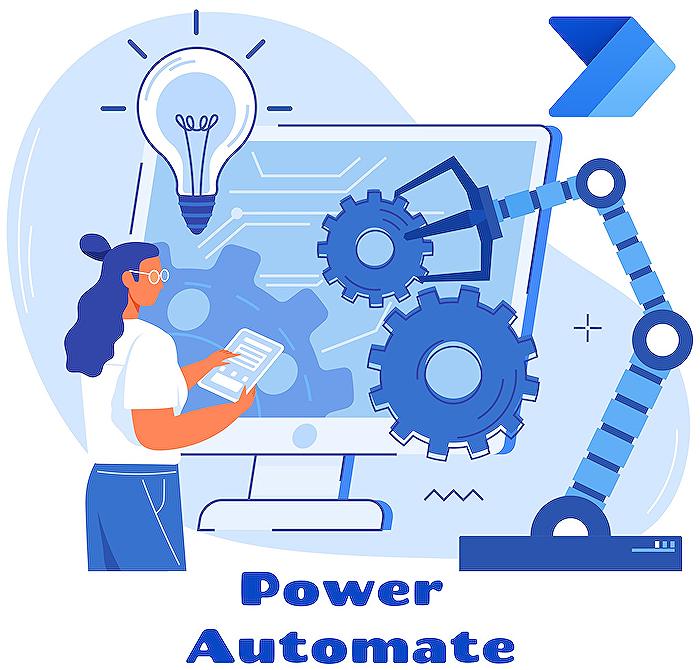
Learn about How to use Power Automate Copilot - hands-on
The present YouTube video showcases how Power Automate's AI-based Copilot functionality can be utilized to create process automation without the need for programming skills. Through a step-by-step process, this walkthrough video simplifies the task of enabling, using, and testing the flow in Copilot.
The Power Automate Copilot simplifies automation tasks, enhancing workflow efficiency by employing natural language expressions. Equipped with an understanding of your requirements, this unique digital assistant creates flow based on the scenario prompts you provide. It can even auto-set connections for swift execution of automation and apply essential parameters to the flow as per your prompt. Its capabilities extend to modifying your flow and responding to your inquiries about the flow or product.
Writing effective prompts is an essential skill to tap into the true potential of the Copilot. Accurate, detailed prompts directly contribute to superior results. Therefore, it is crucial to be as specific as possible with your requests. Phrasing your requests in the format 'When X happens, do Y' could provide better results. Including connectors like Outlook, Teams, or Forms in your prompt can enhance the overall effectiveness of your requests.
Copilot can interact with users in various ways. You can use it for creating a starter flow or for modifying an existing one. Following the given example scenarios can pave the way for smooth navigation through this collaborative AI tool. All you need to do is sign in to Power Automate, select 'My flows', find your flow and then select 'Edit'. Thus, the Copilot pane opens and you can modify your flow accordingly.
However, not being able to find the cloud flow designer with Copilot in your Power Automate experience could pose a problem, but this can be resolved by referring to the section 'Availability by region' in the mentioned article. By verifying that the environment you're using is in the copilot available region, your Microsoft Power Platform admin can assist in the review. Additionally, you can also inquire about the possible disabling of Copilot and the availability of generative AI features.
To ensure that Copilot is enabled, it's necessary to consent to data movement in the Power Platform admin center. Furthermore, Copilot in cloud flows provides an intuitive interface for creating and editing workflows by using regular language. In contrast, the text generation model in AI Builder is used directly within your process automation flows, and Power Apps apps for different scenarios, offering added functionality.
However, certain restrictions apply when using Copilot, such as it being only compatible with English language models, non-Open API flows, unsupported hybrid triggers, and non-support for personal Microsoft accounts. Ultimately, understanding the limitations of Copilot and working within them helps to extract its maximum potential.
To conclude, Copilot is an invaluable tool in the Power Automate suite, providing interactive guidance and allowing users to create automation flows efficiently. However, a thorough understanding of utilization and constraints would certainly facilitate the most effective employment of this feature.
More links on about How to use Power Automate Copilot - hands-on
- Get started with Copilot in cloud flows - Power Automate
- 3 days ago — Auto-set up connections on your behalf to get you to a working automation as soon as possible. Apply the necessary parameters in the flow based ...
Keywords
Power Automate Copilot tutorial, Hands-on Power Automate Copilot, How to use Power Automate Copilot, Power Automate Copilot usage guide, Power Automate Copilot how-to, Power Automate Copilot practical guide, Using Power Automate Copilot, Step-by-step Power Automate Copilot, Power Automate Copilot walkthrough, Power Automate Copilot instructions.
