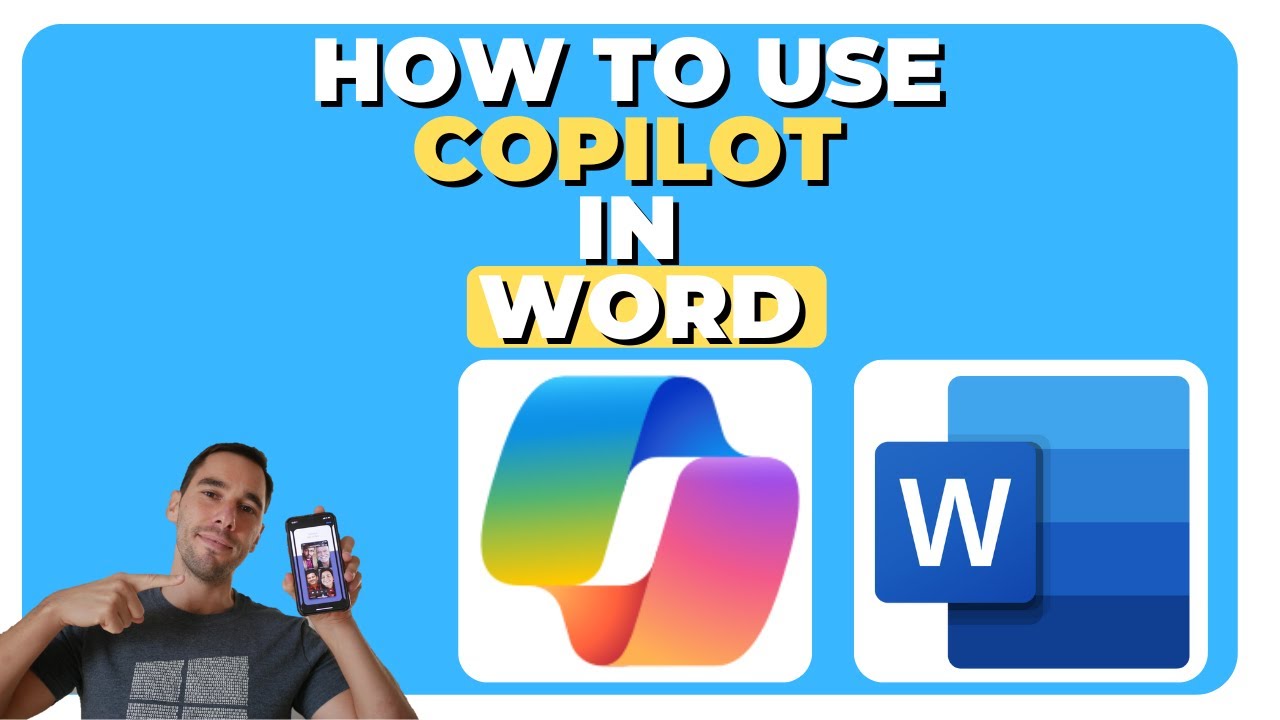Master Microsoft Copilot in Word: Quick Guide 2024
Maximize Word Efficiency: Master Microsoft Copilot with Our Easy Tutorial!
Key insights
Discover the benefits of Microsoft Copilot Pro in Word through a comprehensive tutorial. Learn to enhance your productivity with capabilities for creating, editing, and transforming documents.
- Understanding the navigational aspects of using Copilot within Microsoft Word is essential.
- Utilize inbuilt prompts and suggestions to kickstart your writing process with Copilot.
- Drafting documents becomes more efficient with the assistive features of Copilot.
- Learn valuable techniques to improve the quality of drafts created with Copilot.
- Discover how to use Copilot to transform documents into tables and summarize content effectively.
The tutorial also informs viewers of a current limitation within Copilot, providing a well-rounded overview of the tool. Moreover, the video suggests using the 'Inspire Me' button, a unique feature for generating content ideas.
Exploring Microsoft Copilot in Word
Microsoft Copilot in Word represents a transformative leap in how we approach document creation and editing. Integrating the power of artificial intelligence, it streamlines workflow by suggesting prompts and completing tasks that would traditionally be manual and time-consuming. Whether drafting legal documents, creating compelling narratives, or summarizing reports, the implementation of Copilot significantly boosts efficiency and accuracy. Its user-friendly interface makes it accessible to a broad range of users, making advanced writing assistance a reality for professionals, students, and casual writers alike. As the AI continues to develop, expect to see even more sophisticated features that will further revolutionize the writing process within Microsoft Word.
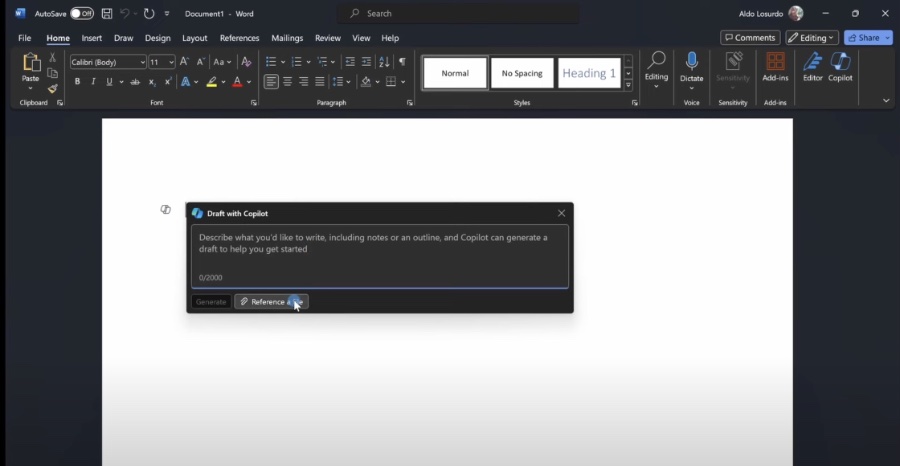
Discover the wonders of Microsoft Copilot Pro in Word! This video tutorial walks you through the process of creating, editing, and transforming documents with Copilot.
Get ready to supercharge your productivity and simplify your writing tasks. Don't forget to subscribe for more exciting videos like this!
- 0:00 Intro
- 0:31 Navigating Copilot in Microsoft Word
- 1:40 Inbuilt Copilot Prompts and ideas!
- 3:35 Creating a draft document with Copilot
- 5:21 Improving draft output
- 6:07 Comparing Drafts
- 6:30 Another way to create a draft document with Copilot
- 8:30 Working with Copilot to improve the output with additional prompts
- 9:25 One caveat with Copilot at the moment
- 10:42 Turn a document into a table
- 11: 59 "Inspire Me" button
- 12:55 Summarising documents with Copilot
- 13:56 Adjusting and moving the Copilot window around
Enhancing Productivity with Copilot in Word
Improving document workflow is a breeze with tools like Microsoft Copilot. This intelligent assistant is revolutionizing how we handle word processing by injecting advanced AI capabilities into the familiar Microsoft Word environment. It's especially useful for professionals who need to create and polish documents quickly.
A key feature of this advanced helper is its ability to generate content ideas and prompts, making it easier to overcome writer's block and initiate the creation of documents. It can also transform drafts by providing tailored suggestions to enhance the quality of your writing.
For those looking to refine their drafts even further, the software presents various options to compare and improve versions of a document. Additionally, it offers unique features like the "Inspire Me" button, which introduces new concepts and directions for your work.
However, like any tool, Microsoft Copilot comes with its own limitations, which users should be aware of. These constraints are highlighted and discussed in the provided tutorial, giving a comprehensive overview of the tool's capabilities and current limitations.
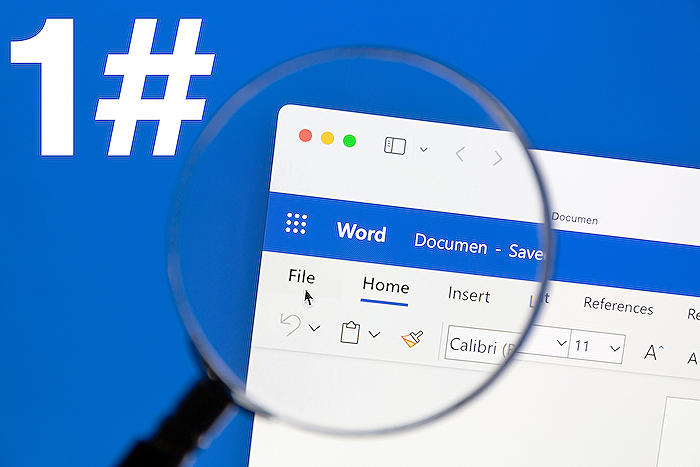
People also ask
How do you get Copilot on Word?
To get Copilot on Word, users typically need to have a subscription to Microsoft 365 that includes the feature. Once available, it can be accessed through the Word interface. Installation may require downloading an update or additional component depending on the user's existing setup.
How do I use Windows Copilot?
Using Windows Copilot involves enabling the feature within your Windows OS. You need to ensure that all necessary updates are installed and that your system meets the requirements for Copilot. Once enabled, it can assist you with various tasks, providing AI-powered suggestions and automation within supported applications.
Is MS Office Copilot free?
MS Office Copilot is generally not free; it's offered as part of certain Microsoft 365 subscriptions. Users may require a specific tier or plan that includes Copilot features, and pricing would vary based on the subscription level and licensing agreements.
When can I use Copilot in Office 365?
Copilot in Office 365 will be available to users once Microsoft rolls out the feature. The release date might vary by region and subscription type. Microsoft often announces availability timelines through official channels, so users should keep an eye on Microsoft's updates for the latest information.
Keywords
Microsoft Copilot Word Tutorial, Copilot in Word Guide, Using Microsoft Copilot, Word Copilot How-To, MS Word AI Assistance, Copilot for Word Instructions, Integrate Copilot Microsoft Word, Microsoft AI Word Features, Enhance Writing with Copilot, Word Copilot Setup Tutorial