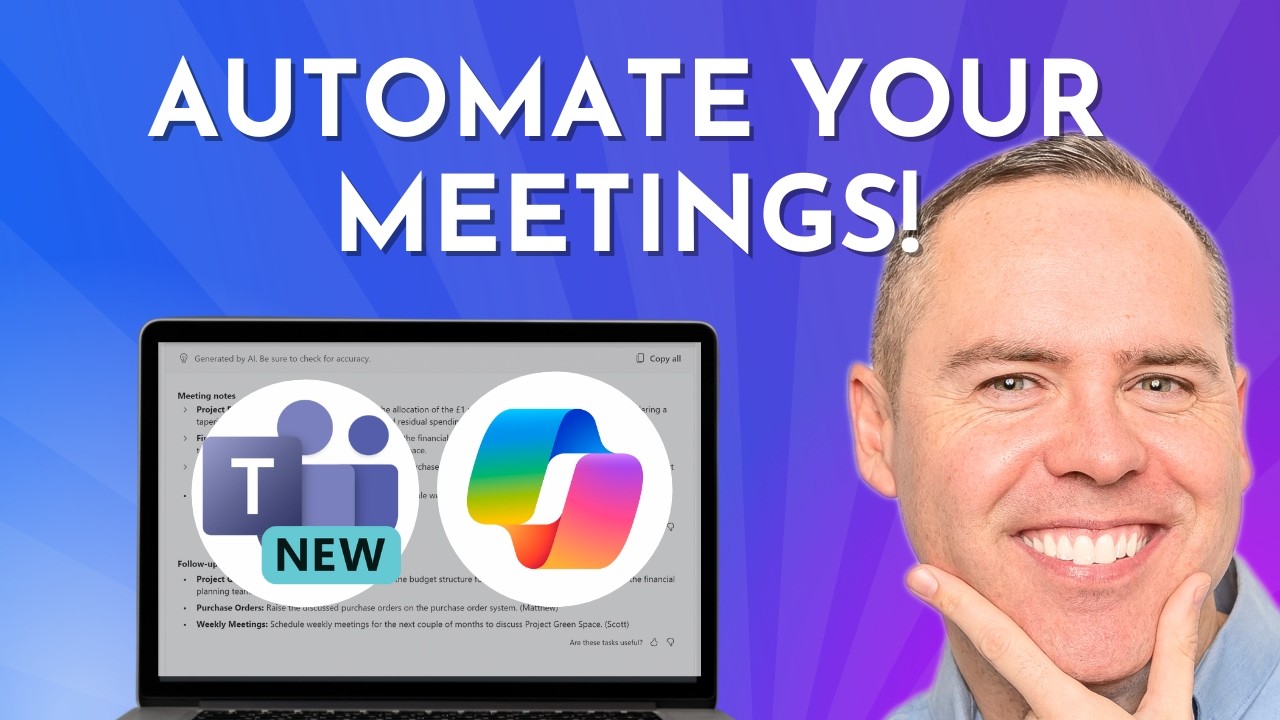Boost Productivity: Master Microsoft Copilot in Teams!
Master Microsoft Copilot in Teams: Automated Notes & Task Management!
Key insights
- Automated Meeting Notes and Tasks: Learn to set up Copilot for AI-powered note-taking in Microsoft Teams meetings to ensure no details are missed.
- Real-Time Assistance: Discover how Copilot operates during live meetings by capturing key points, making decisions, and assigning tasks instantly.
- Post-Meeting Review: Access and review notes and task summaries from past meetings with Copilot to maintain follow-ups.
- Enhanced Searchability: Utilize the full meeting transcript provided by Copilot for easy reference and enhanced search capabilities.
- Streamlined Task Management: Transform Copilot-generated tasks into actionable items in Microsoft To Do and Planner, boosting workflow and productivity.
Exploring Microsoft Copilot in Teams Meetings
Microsoft Copilot in Teams is revolutionizing meeting dynamics by automating notes and tasks, which significantly saves time and enhances productivity. This tool integrates artificial intelligence to capture comprehensive notes during both live and past meetings, ensuring that no critical information is missed. Users can easily access these notes along with a full transcript for review and follow-up.
Beyond note-taking, Copilot actively participates in meetings by identifying key discussion points, decisions made, and tasks assigned, enabling real-time documentation and assignment. Moreover, it facilitates better management of post-meeting tasks by syncing with Microsoft To Do and Planner. This integration allows users to effectively track and execute follow-up actions, enhancing overall project management capabilities within teams.
The potential of Microsoft Copilot extends into customizable settings where users can interact and make adjustments in real-time through Copilot Chat. This ensures that the generated outputs align perfectly with meeting outcomes and team objectives. With these advancements, Microsoft Copilot is set to become an essential tool for anyone looking to optimize their meeting experiences and task execution within Microsoft Teams.
Introduction to Microsoft Copilot in Teams Meetings Key Features Explained Integration with Microsoft Productivity Tools Conclusion and Additional Learning Resources Microsoft Copilot in Teams represents a significant leap in automating routine processes during digital meetings. Utilizing AI to handle tasks such to note-taking and task assignments during meetings can transform team collaboration, making it more efficient and error-free. With the integration of Copilot, team members can focus more on the discussion and less on the logistics of documentation and follow-ups. These capabilities address a common challenge in virtual meetings - the management and distribution of action items and decisions made during a meeting. Copilot not only captures these details accurately but also integrates them into the Microsoft ecosystem, allowing for an organized track of tasks across Microsoft To Do and Planner. This integration ensures that task management is no longer siloed but becomes part of an interconnected system that enhances productivity and tracking. Moreover, by automating these routine tasks, Copilot helps in better resource management, freeing up team members to engage in more high-value activities. The tutorial by Scott Brant aptly demonstrates these functionalities, offering clear instructions and insights into optimizing team meetings with Microsoft Copilot. This not only aides in individual productivity but also enhances overall organizational efficiency. As teams continue to navigate the complexities of remote collaboration, tools like Microsoft Copilot prove to be invaluable. They not only simplify workflows but also ensure that all team members are on the same page, which is crucial for the success of remote and hybrid working models. The adoption of such technologies is indicative of a broader trend towards AI-assisted work environments. Organizations that leverage these tools can expect not just incremental improvements in productivity but significant enhancements in how collaborative efforts are orchestrated.
[END HTMLDOC]
To activate Copilot during a Teams meeting, you should click on the 'Open Copilot' option located at the upper-right section of your chat window. The Copilot icon is visible in both one-on-one chats and group meeting chats. Right next to the compose box in your chat, click on 'More prompts' to access additional functionalities, such as viewing highlights from the previous day. Indeed, the Microsoft Copilot can transcribe Teams meetings. When transcription options are disabled and subsequently activated during the meeting by someone, any user with a Copilot license can engage the Copilot functionality during that session. If the Copilot features aren't showing up in your Teams interface, start by refreshing your browser page using the Refresh icon. Additionally, ensure your browser settings are not blocking third-party cookies as this can prevent Copilot licensing validation. Should the issue persist, consider enabling third-party cookies to allow proper functioning of Copilot. To activate Copilot, you can start by launching the Copilot application from the Start menu or directly via the Copilot icon on your Windows taskbar. For devices equipped with a dedicated Copilot key on the keyboard, pressing this key will also launch the Copilot service.
In a comprehensive YouTube tutorial, Scott Brant introduces the innovative capabilities of Microsoft Copilot within Microsoft Teams. This tutorial targets both new and experienced Teams users, focusing on how to leverage Microsoft Copilot to automate note-taking and task management during meetings.
The video effectively demonstrates how this integration can streamline processes and significantly save time.
The tutorial details several critical functionalities of Microsoft Copilot during Teams meetings:
- AI-Powered Notes: Viewers learn how to set up the system to take comprehensive notes automatically during live sessions.
- Live and Post-Meeting Capabilities: The functionality of Copilot during and after meetings is covered, showing how it captures key discussions and tasks, and how users can later access these records for review.
Further enhancing productivity, the tutorial explores how tasks generated by Microsoft Copilot can be integrated into Microsoft To Do and Planner.
This feature allows for the seamless transformation of meeting outcomes into actionable plans, thereby optimizing workflow efficiencies.
The video also touches on accessing full meeting transcripts facilitated by Copilot, which aids in thorough documentation and easy searchability.
Scott Brant wraps up the tutorial by summarizing the vital points discussed.
He encourages viewers to enhance their Microsoft 365 skills through additional courses and free resources, although specific URLs and social media handles are not mentioned in this summary.
The video not only serves as a learning tool but also as a gateway to broader resource engagement for viewers interested in maximizing their use of Microsoft collaborative tools.Expanding on Microsoft Copilot in Microsoft Teams

People also ask
## Questions and Answers about Microsoft 365
"How to use copilot in a Teams meeting?"
"Can Microsoft Copilot transcribe Teams meetings?"
"Why don't I see copilot in Teams?"
"How do I activate copilot in Microsoft?"
Keywords
Microsoft Copilot Teams, Copilot Microsoft Teams guide, using Copilot in Teams meetings, Microsoft Teams Copilot tutorial, enhance Teams meetings with Copilot, Microsoft Teams AI integration, improve productivity in Teams, Copilot features in Microsoft Teams meetings