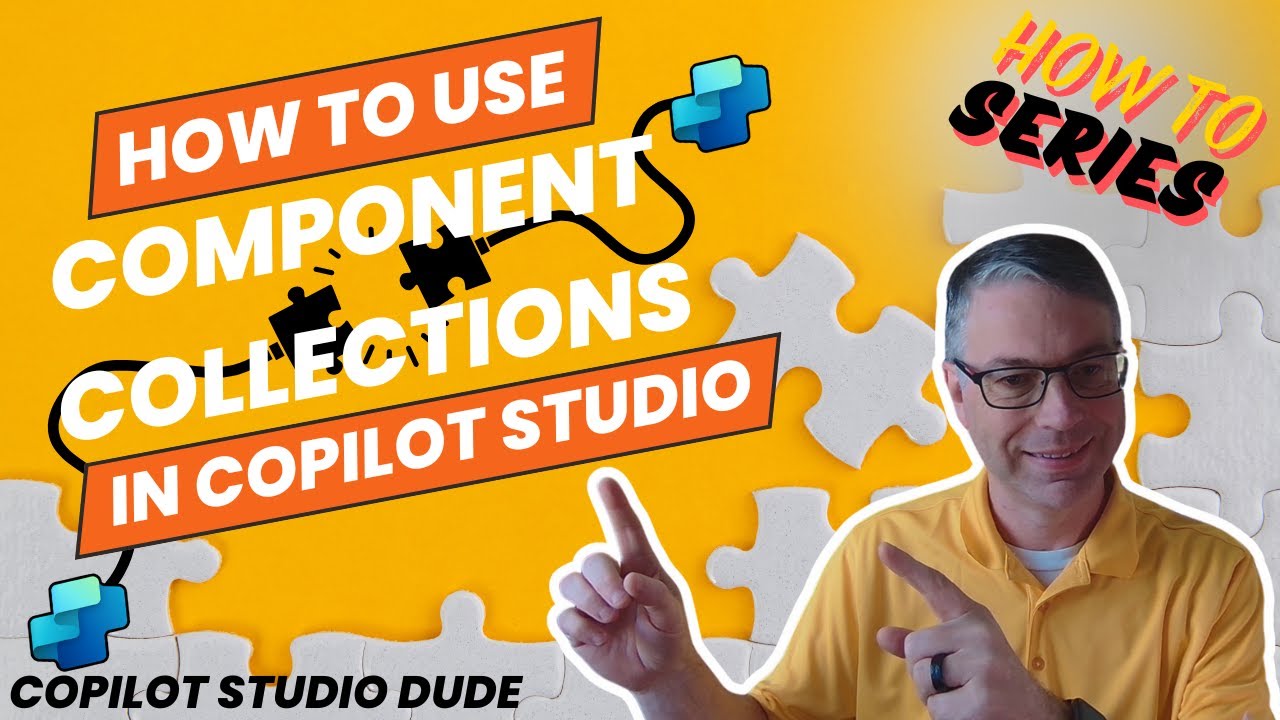Component Collections Guide: Copilot Studio Usage Tips
Learn Component Collections in Copilot Studio for effective reusable components and seamless Topic-Level Import/Export!
Key insights
- Microsoft Copilot Studio enables grouping of reusable copilot components for consistency and efficiency.
- Creating a Component Collection involves organizing components either from an Agent or the Library.
- Connect an Agent to a Collection easily through the Library interface.
- Sharing Collections across environments is achieved using Export and Import solutions.
- Imported Collections can be utilized by adding them to the Agent settings.
Component Collections in Microsoft Copilot Studio allow users to organize and reuse components like topics, actions, and entities. This feature enhances the consistency of agent development by grouping these elements into collections that can be shared across different environments.
Using Component Collections in Microsoft Copilot Studio
This executive summary covers the use of component collections within Microsoft Copilot Studio. In a YouTube video by Dewain Robinson, viewers are guided on creating, managing, and integrating these collections to enhance their workflow. The detailed process highlights how component collections can boost efficiency and consistency across different agents and environments.
Creating Component Collections
Component collections in Microsoft Copilot Studio enable the grouping of reusable copilot components. This feature supports Topic-Level Import/Export capabilities, enhancing agent development efficiency. To create a component collection, follow these steps:
- From an Agent: Open the agent and navigate to Settings. Select Component collections, then click Create. Provide a name and description for your collection, choose your components, and finalize the process by clicking Create.
- From the Library: In the side navigation, select Library. Click Add new and choose Component collection. Enter the collection’s name and description, connect it to an agent, and add necessary components from the agent to the collection.
Connecting and Adding Components
Once you've created your component collection, connecting it to an agent and adding components is a straightforward process:
- To connect an agent, go to the Library, select the desired component collection, and click Add agent. Choose the agent and add it.
- To add components, within the component collection, click Add. Choose Add from an agent, select the agent, filter components if necessary, and click Add to collection.
Sharing and Utilizing Collections Across Environments
Component collections can be shared across various environments using solutions to export and import them:
- Create a Solution: Go to the Solutions page and click New solution. Provide the necessary details and click Create.
- Add Collections to the Solution: Open the solution, click Add existing, select Component collection, choose the collections to include, and click Add.
- Export and Import the Solution: On the Solutions page, export the solution by selecting Export solution. Specify version details, export, and then import it into another environment.
Once imported, use the component collections by opening the target agent, going to Settings, selecting Component collections, and adding the desired collection to the agent. Publish the changes to apply them.
Conclusion
By using Microsoft Copilot Studio's component collections, developers can significantly streamline their processes, ensuring both efficiency and consistency. This method allows for seamless sharing and integration of components, facilitating a smoother workflow across multiple environments.
For a complete visual demonstration, watching Dewain Robinson's YouTube video on this topic can provide additional insights and guidance.
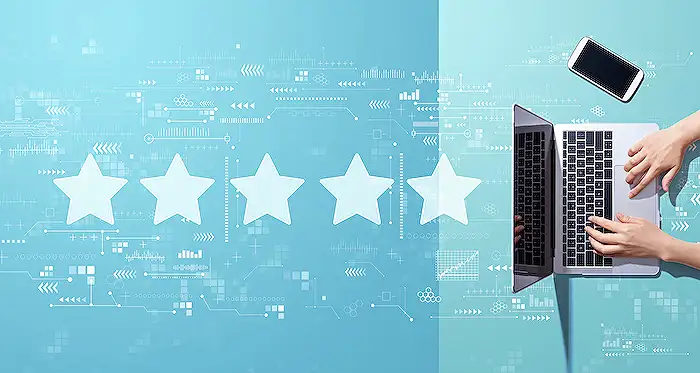
Keywords
Component Collections, Copilot Studio, SEO, How To, Tutorial, Integration, AI, Guide