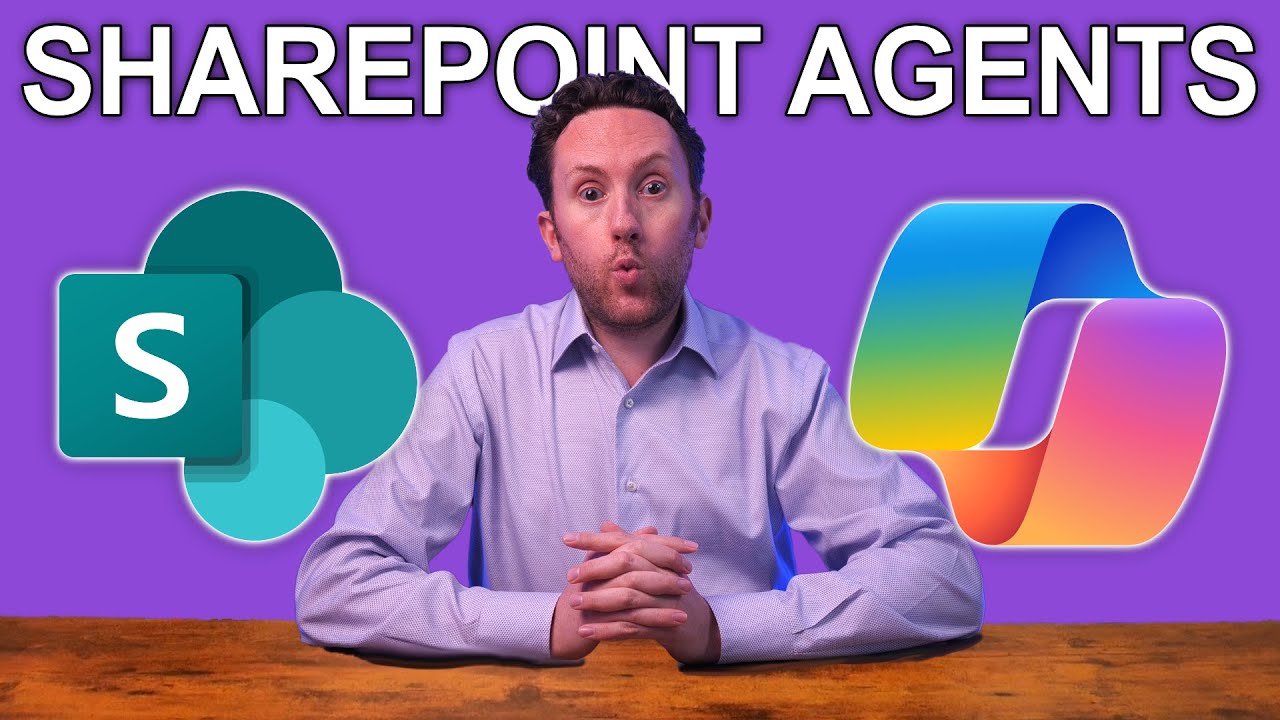How to use and build SharePoint Agents in Microsoft 365 Copilot
Unlock SharePoints potential with Microsoft 365 Copilot Agents for enhanced productivity and streamlined processes.
Key insights
How to use and build SharePoint Agents in Microsoft 365 Copilot. How can you start gaining benefit from Agents in SharePoint if you're a Microsoft 365 Copilot user?
- SharePoint Agents now include Agent-based Copilot features for Microsoft 365 users.
- You can interact with Copilot directly in SharePoint to manage data and build assistants.
- Copilot assists in processes and tasks but comes with specific limitations.
- Understand the potential of SharePoint Agents in optimizing workflows.
- Explore options for building and customizing these agents for your needs.
A range of new Agent-based Copilot features have started to be released for Microsoft 365 Copilot users. SharePoint Agents bring the capabilities of Copilot directly to a sidebar in SharePoint, where you can chat with your data, but also build complex agentic assistants that can help you with different processes.
Learn how to use them, build them, some ideas of what processes to apply them to, and what their limitations are. Apart from publicly accessible information, all user data or other related information shared in this video is created for demonstration purposes only.
Exploring SharePoint Agents in Microsoft 365 Copilot
The introduction of SharePoint Agents in Microsoft 365 Copilot marks a significant step towards more efficient data management and automation. These agents allow users to engage directly with their data, enhancing productivity by enabling custom-built assistants for various processes. The integration of Copilot features within SharePoint facilitates a more interactive experience, bridging the gap between data use and automation. However, these tools come with certain constraints, emphasizing the importance of understanding the agents' capabilities and limitations. The potential applications of SharePoint Agents are vast, ranging from process management to bespoke automation. As users become more familiar with these tools, they are expected to unlock new levels of efficiency and customization in their workflows. The key lies in learning to effectively harness the power of these agents to optimize daily business operations.
Enhancing Productivity with SharePoint Agents in Microsoft 365 Copilot
Nick DeCourcy from Bright Ideas Agency presents a detailed guide on utilizing SharePoint Agents within Microsoft 365 Copilot in his latest YouTube video. This technology brings AI-driven support directly to your SharePoint environment, streamlining workflows and easing data management. In this report, we’ll explore how to leverage these Copilot features, build effective agents, and understand their limitations.
The video is organized into three main sections: using Copilot Agents in SharePoint, constructing these Agents, and discussing their potential limitations. These insights are vital for users seeking to optimize their Microsoft 365 productivity tools.
Maximizing the Use of Copilot Agents
SharePoint Agents integrate seamlessly into the SharePoint platform, allowing users to interact with their data through a convenient sidebar. This feature enables real-time communication with stored information and offers the ability to create tailored support agents. These agents can assist with various functions, from document processing to task management.
By employing these Agents, businesses can automate repetitive tasks, saving time and reducing human error. Nick illustrates several practical applications for these features, emphasizing their potential to enhance business workflows and improve employee productivity.
Constructing Your Own Copilot Agents
Creating effective Copilot Agents in SharePoint requires understanding the platform's capabilities and limitations. The video provides a step-by-step guide to building these agents, from defining their tasks to deploying them for organizational use. This section is particularly useful for users new to Microsoft's AI solutions or those seeking to harness its potential fully.
Nick emphasizes the importance of planning before construction, ensuring that each agent is tailored to meet specific business needs. This approach helps maximize the efficiency and effectiveness of the implemented solution.
Limitations and Considerations
While SharePoint Agents offer significant advantages, there are limitations to consider. Nick discusses potential challenges, including integration complexities and the learning curve associated with new technologies. Understanding these limitations is crucial for businesses to set realistic expectations and prepare adequate support during transition phases.
He encourages viewers to remain informed of updates and continue exploring SharePoint's extensive capabilities. This proactive approach allows users to address any hurdles swiftly and maintain a seamless workflow environment.
Exploring the Future of Intelligent Collaboration
The integration of AI-driven agents within platforms like SharePoint exemplifies the evolving nature of workplace technologies. As businesses strive for increased efficiency and streamlined operations, leveraging these tools becomes vital. By automating routine tasks and facilitating easier data management, AI tools empower employees to focus on strategic initiatives, boosting overall productivity.
The development and implementation of solutions such as Microsoft 365 Copilot highlight the potential for AI to revolutionize collaboration tools. Adapting to these technological shifts offers businesses a competitive edge, enabling them to respond agilely to market demands and technological advancements.
Watching the trends and continuously investing in technological training will equip organizations with the necessary skills to stay ahead in a fast-paced digital landscape. Furthermore, understanding and leveraging the full suite of Microsoft 365 tools, including SharePoint Agents, can significantly transform how businesses operate and thrive in the modern world.
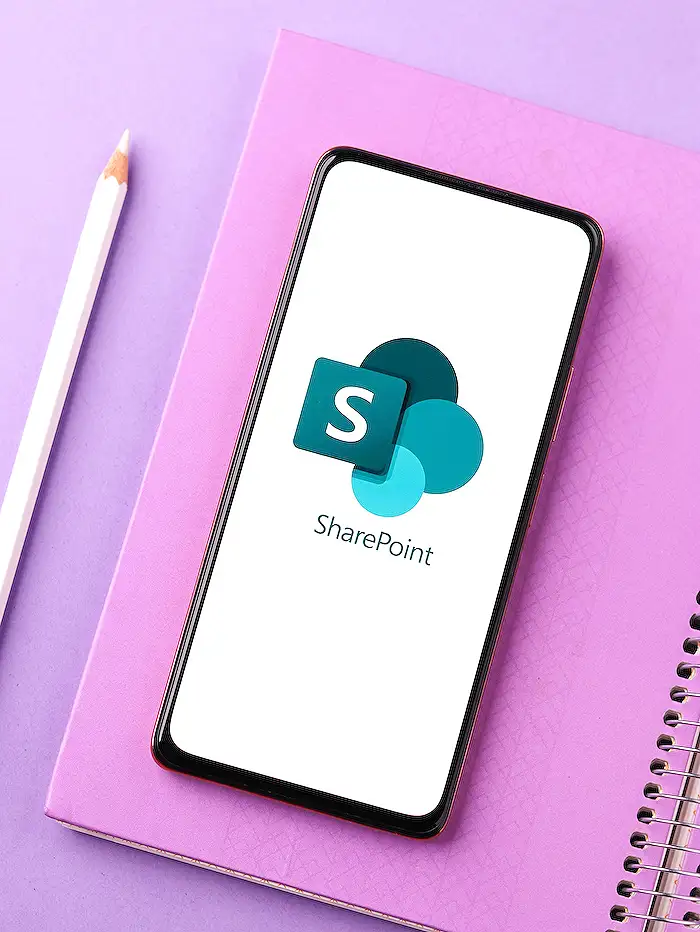
People also ask
How to enable Copilot agent in SharePoint?
Answer: From the Copilot chat pane, you need to select the dropdown next to the current Copilot and then choose 'Create a Copilot agent.' Once you select this option, no matter where you are, the Copilot agent will be immediately ready and scoped to your selection.
How to use Copilot in SharePoint?
Answer: Within Business Chat (BizChat), select the desired agent from the side panel on the right. As a tip, you can also directly @ mention the agent from Copilot to engage in conversation. These agents assist in retrieving information and completing tasks based on the prompts you provide in the compose box, formatted as questions or requests.
How to use Copilot agent?
Answer: Once the licenses are assigned, Copilot becomes available in Microsoft 365 apps like Word and Excel. To use Copilot, users must log into the app with their work or school account, ensuring the file is editable (not read-only). For further details, you can refer to the section on enabling Copilot in your organization at 'Enable users for Microsoft 365 Copilot.'
How can I use Microsoft Copilot 365?
Answer:
Keywords
SharePoint Agents Microsoft 365 Copilot build use guide tutorial integration setup tips