
How to use a Workqueue in Power Automate
Discover how to utilize a workqueue in Power Automate for cloud and desktop flows. Unlock the benefits for your automation tasks from a Microsoft expert!
Discussing how to utilize a workqueue in Power Automate, the author previously highlighted its potential even before Microsoft 365 integrated it into the Power Platform. Now, with prebuilt tables available, users are provided with an enhanced experience, complete with additional functionalities.
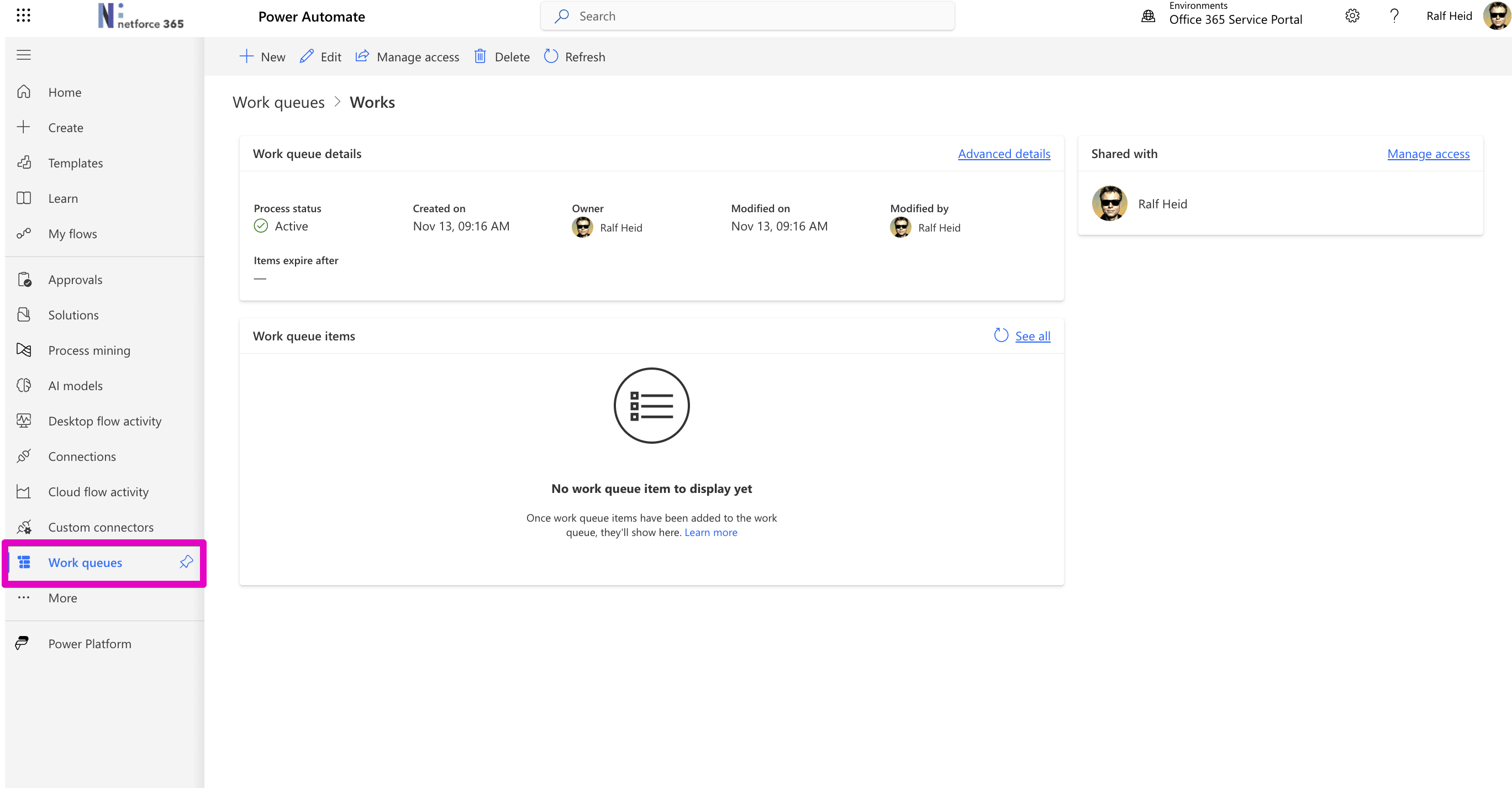
The guide is particularly focused on Desktop flows within Power Automate, which are important when dealing with a finite number of resources. However, this doesn't restrict the use of workqueues in cloud flows. They can still be an asset for cloud-based automation tasks.
- Work queues - Power Automate
- Work queues are a highly versatile tool for managing workloads more effectively and ensuring that important work is completed on time, ...
To begin the setup for a workqueue, users must have a premium license. The workqueue can be accessed via the Monitor or left menu, and if it's not visible, a specific URL is provided to locate it. Create your workqueue for either a single or multiple processes, and you can set an auto timeout for items.
Once your workqueue is established, you can benefit from its dashboard to monitor automation performance. The dashboard is shareable, allowing team access. Also, identify your workqueue with the unique ID and key provided in the Advanced Details section.
The workqueue's functionality includes the ability to edit items, which becomes significant for orchestrating human-in-the-loop actions. This control room aspect of the workqueue is a powerful feature not easily replicated with other tools such as a custom Microsoft Dataverse table or a SharePoint list.
In use, the workqueue offers predefined fields like Name, Priority, and Unique Id for better organization and processing. Input for processes can be captured in JSON format for efficiency, and Processing notes play a crucial role in identifying the process stage and facilitating the subsequent steps.
- Name - Serves as a text key to assist dashboard users in tracking items like email subjects.
- Priority - Can be set to Low, Medium, or High and is useful for queue management.
- Unique Id or reference - Essential for linking with other systems and ensuring uniqueness.
- Expiration date - Specifies when to halt processing automatically.
- Input - Used for data required in the process, typically structured as JSON for parsing.
- Processing notes - Act as tags to gauge the process stage and instigate the next step.
To initiate flows from the workqueue, the "When a row is added, modified or deleted" action is used. Flows are set to only run for specific conditions, ensuring that they're executed at the right stage and within the correct queue.
When a flow is triggered by an action, it's critical to update the item appropriately to enable the process to continue or engage human oversight. Using standard Dataverse actions aids in maintaining or adjusting processing results, status, and status reasons.
Given Dataverse's costs, it's advised not to use workqueues as data repositories. Ideally, processed data should be stored elsewhere, like a SharePoint list or SQL database. To maintain the workqueue, either delete items post-processing or clear the entire queue after completing the process.
Workqueues prove most effective in handling complex processes with numerous subflows and human-in-the-loop conditions. They offer an infrastructure that supports scalability, making them suitable for efficient task management in both Desktop and cloud flows.
The author wraps up by encouraging further exploration through reading materials hosted on Microsoft's official Power Automate blog and learning resources.
A Deeper Look at Automation in Power Automate
Workqueues in Power Automate are a strategic feature that streamline task execution and management. They offer a systematic way to handle processes, especially in scenarios with a series of dependent tasks. By creating a centralized hub for processing, organizations are able to oversee and direct workflow with greater ease and efficiency.
When leveraging this aspect of Power Automate, you can optimize your use of resources, ensuring that each element is used to its full potential. Plus, with the ability to intercept at various points, these workqueues enable more interactive and responsive engagement throughout the automation journey.
Overall, workqueues present opportunities for enhanced control and organization within automated systems. As Power Automate evolves, these functional structures are essential for anyone looking to maximize the platform's capacity for nuanced, complex workflows demanding meticulous coordination and oversight.
Read the full article How to use a Workqueue in Power Automate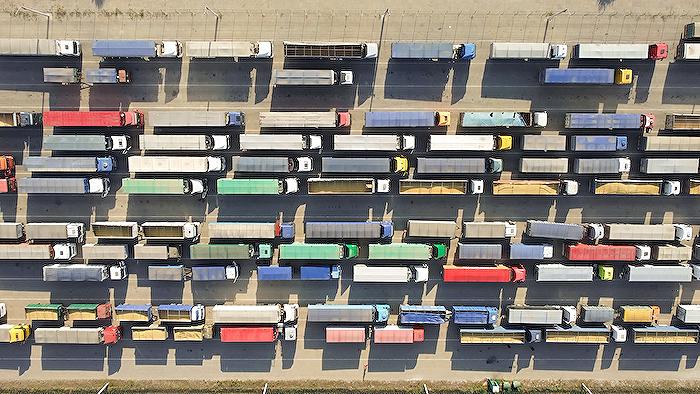
Keywords
Power Automate Workqueue, Using Workqueue, Automate Workqueue Use, Workqueue in Power Automate, Power Automate Tasks, Automating Tasks Power Automate, Workflow Automation, Task Management in Power Automate, Power Automate Workqueue guide, Power Automate Workflow Management