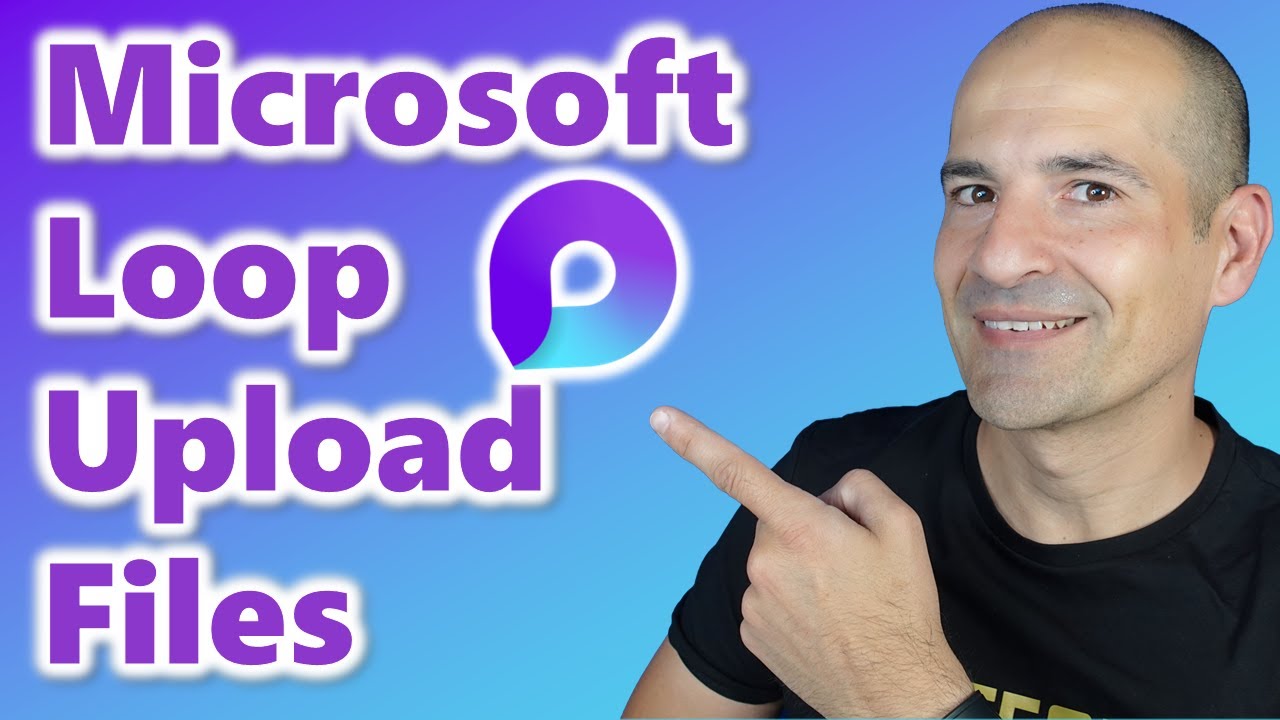Upload Files to Microsoft Loop: A Step-by-Step Guide
Streamline Team Collaboration: Upload & Link Files in Microsoft Loop Easily!
Key insights
- File Upload Enhancement: You can upload Word, PowerPoint, Excel, and PDF files to Microsoft Loop workspaces.
- Streamlined Workflow: This feature enhances workflow efficiency and boosts team collaboration by providing all necessary context.
- Visual Connection: Files and pages within Microsoft Loop can be visually connected for better navigation and understanding.
- Additional Features: The update includes new video content about file handling in Microsoft Teams, SharePoint, and overall Microsoft 365 tips.
- File Management: The video covers how to effectively manage permissions, storage, and deletion of files in Microsoft Loop.
Exploring Microsoft Loop's File Management Capabilities
Microsoft Loop has emerged as a significant asset for collaborative environments, integrating seamlessly with various Microsoft Office applications. Its latest update allows users to upload essential files like Word documents, PowerPoint presentations, Excel spreadsheets, and PDFs directly into their shared Loop workspaces, which substantially simplifies the collaborative process. This new feature is not only about uploading; it ensures that all team members have immediate access to pertinent documents, thereby enhancing project alignment and execution.
The service further bridges communication gaps by enabling a visual linkage between different pages and files, making it easier for team members to follow through on project developments and updates. The benefits extend to file management where users can control permissions and track where files are stored within the platform, ensuring data security and accessibility. The video touches on the consequences of deleting files, thus educating users on best practices and data management within Microsoft Loop's ecosystem.
For more detailed explorations of these features, the video also connects viewers with additional resources such as playlists on Microsoft Teams, SharePoint, and detailed guides on using Microsoft 365 effectively. As collaboration tools like Loop continue to evolve, they play a pivotal role in shaping modern work environments that are more efficient, connected, and productive.
Introduction to Microsoft Loop File Uploads
Giuliano De Luca, a Microsoft MVP, recently released a YouTube video focusing on the upgraded features of Microsoft Loop, particularly its enhanced file uploading capabilities. The video begins with an emphasis on how users can now upload diverse file types including Word, PowerPoint, Excel, and PDF directly to Microsoft Loop workspaces. This feature significantly optimizes workflow by consolidating all necessary documents in one accessible location for better team collaboration.
Moreover, De Luca elaborates on the ability to seamlessly create visual links between these uploaded documents and other pages within the Loop. This connectivity enhances the user's ability to track project elements and related documents efficiently.
Workflow Enhancement and Collaborative Features
The video details the streamlined process of uploading multiple files into the Loop environment, illustrating a straightforward user interface that fosters better management and accessibility of documents. De Luca points out that these improvements can potentially transform team dynamics by providing a unified platform where information is readily shared and updated.
He continues by demonstrating how files are graphically connected to pages within Loop, providing a practical tutorial for users. This visualization not only aids in maintaining an organized digital workspace but also empowers team members to see the relationships between various project components.
Storage, Permissions, and File Management
Midway through the video, De Luca tackles queries about file storage, explaining how Loop securely stores documents and maintains versions for auditing and tracking purposes. He addresses common concerns regarding file permissions and shares tips on how to set appropriate access controls to ensure data security and integrity.
Importantly, the video provides guidance on what occurs when files are removed from Loop, stressing the importance of understanding Loop’s data management policies to prevent accidental data loss. This part is crucial for users who manage sensitive information within team settings.
The video concludes with De Luca inviting viewers to engage with additional content on his channel, covering other Microsoft products and tools, although specific links and social media connections were omitted from this summary.
Understanding Microsoft Loop
Microsoft Loop is a powerful collaboration tool designed to boost productivity by allowing team members to work simultaneously on various projects. The platform supports an extensive range of file types including Word, Excel, PowerPoint, and PDF, facilitating a more integrated and flexible digital workspace. By enhancing your ability to upload and manage files effectively, Loop ensures that all project documents are within easy reach, thereby improving your team's ability to perform tasks efficiently and collaboratively. Whether you're managing a small project or coordinating a complex series of tasks, Loop's capabilities make it an indispensable tool for modern digital workspaces. Discover more about Loop.

People also ask
## Questions and Answers about Microsoft 365/Teams"How do I upload Documents to Loop?"
No answer provided."How do I add a folder to Microsoft loop?"
No answer provided."How to upload files in Microsoft 365?"
No answer provided."How do I upload files to Microsoft Drive?"
No answer provided.Keywords
How to upload files in Microsoft Loop, Microsoft Loop tutorial, Upload to Microsoft Loop, Using Microsoft Loop for file sharing, Microsoft Loop collaboration, File management in Microsoft Loop, Microsoft Loop features, Microsoft Loop guide