
How to – Upload a file by URL to SharePoint (Power Automate / Dataverse)
Recently we had a requirement to upload a document (pdf) to a SharePoint folder. We had the URL of the field saved in one of the fields of the Contact table in
Recently, a requirement for uploading a pdf document to a SharePoint folder was encountered. The URL of the field containing the file to be uploaded was saved in a field within the Contact table in Dynamics 365 / Dataverse. The below part illustrates our field and the corresponding URL. Note that the URL in question points to the Manual of Fulla 2.
More on Uploading a File by URL to SharePoint (Power Automate / Dataverse)
The task of uploading a file by URL to SharePoint involves forwarding the pdf file saved in Dynamics 365/Dataverse to SharePoint. It's a functionality that primarily aims at enhancing the data management process. This feature is part of the Power Automate/Dataverse combination, an automation tool that leverages Dynamics 365 to manage and store data.
Read the full article How to – Upload a file by URL to SharePoint (Power Automate / Dataverse)
Learn about How to – Upload a file by URL to SharePoint (Power Automate / Dataverse)
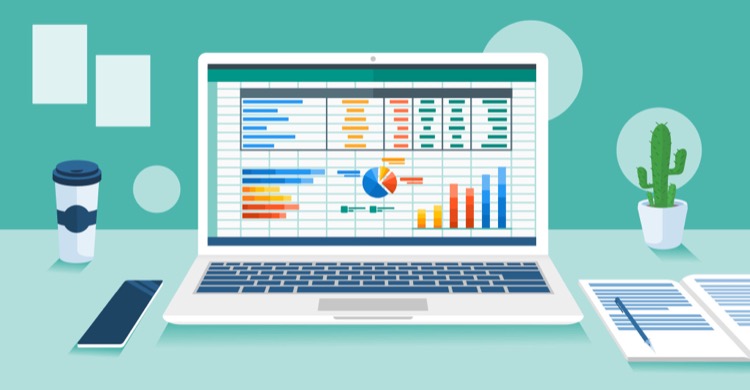
In order to upload a file by URL to SharePoint (Power Automate / Dataverse), the first step is to have the URL of the file saved in one of the fields of the Contact table in Dynamics 365 / Dataverse. This URL should point to the file that needs to be uploaded. The second step is to use the Power Automate feature to create a new flow. This flow should include a trigger that will start the process when the Contact is created or modified. Within the flow, an action should be added to call the SharePoint Create File action. The File Identifier field should be populated with the URL from the Contact table. The SharePoint folder should be specified in the Folder Path field. Finally, the Content field should be set to the value “@{body(‘HTTP’)}” which will use the data returned from the HTTP request. After this flow is created, it will be triggered whenever a new Contact is created or modified, and the file will be uploaded to the specified SharePoint folder.
More links on about How to – Upload a file by URL to SharePoint (Power Automate / Dataverse)
- Upload or download image and file content
- Dec 15, 2022 — Download file or image content · Select New step to add an action to your flow. · Enter download a file into the Search connectors and actions ...
- Power Automate Dataverse Upload a File or an Image
- Apr 20, 2023 — To upload a file of the specific sender, Click on the + icon and add an action called Upload a file or an image [PREMIUM] action under Microsoft ...
- Solved: Upload file to Dataverse/D365 table using SharePoi...
- I would like to be able to upload files via Power Automate. How would I do this? The 'Upload a file or an image' action doesn't have SharePoint/Documents ...
- Uploading File to Sharepoint from Link
- Solved: Hey all, Right now I have a simple button that acts as a link to an excel file using Exit(Launch(---)). My end goal is after the users click.
- Upload a file or an image to Dataverse from a PowerApp
- I am trying to upload an image to a Dataverse table with an Image column. The image is taken or selected in a power app and passed to the Flow.
- Using Power Automate To Upload The Attachments ...
- Jul 19, 2023 — Link to Part 1. Create a Power Automate flow, this is required to upload the files to the VendorDocAttachments library.
- Power Apps Easiest Way To Upload Files To A SharePoint ...
- Jun 27, 2021 — Go back to PowerApps and add a button. Select the OnSelect property and click on the UploadFileToDocumentLibrary field in the Power Automate ...
Keywords
"Upload File URL to SharePoint", "Power Automate File Upload", "Dataverse Document Upload", "SharePoint File URL Upload", "Power Automate SharePoint Upload"