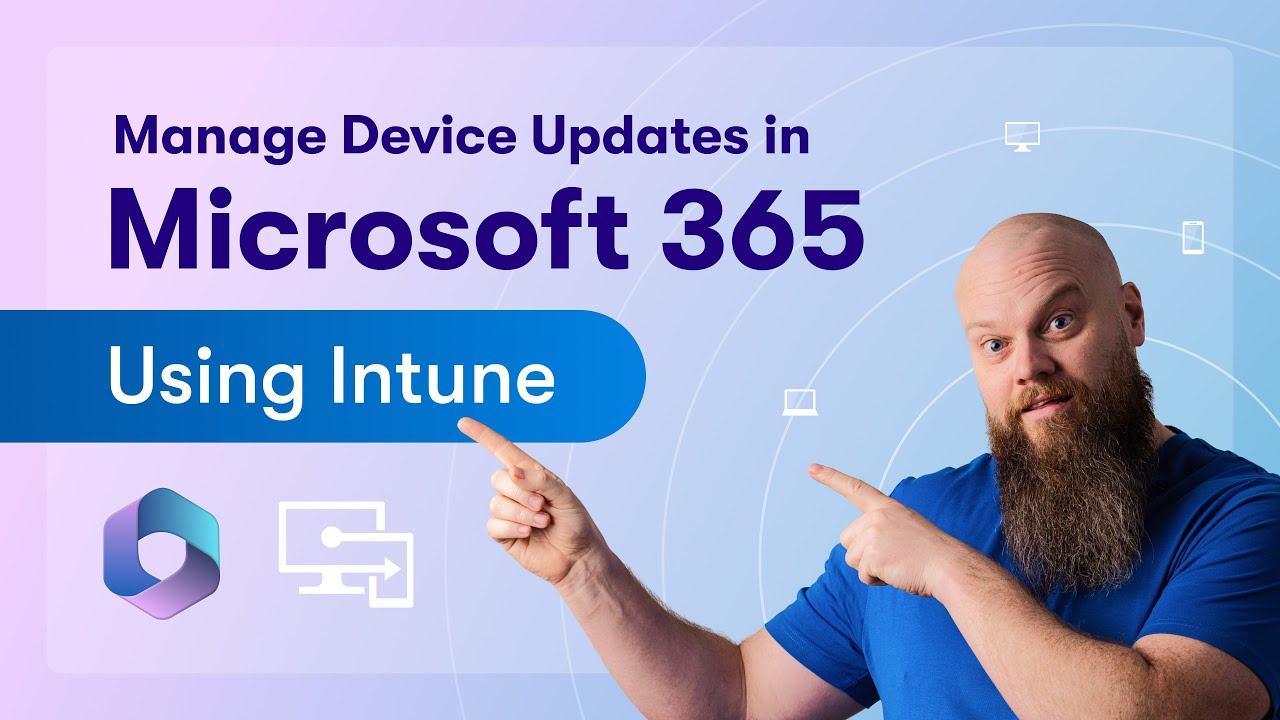Intune Guide: Easy Microsoft 365 Device Updates
Master Microsoft 365 & Intune: Simplify device updates & boost security effortlessly!
Key insights
- Learn how to update your Windows and Microsoft Office on devices using Microsoft 365 and Intune.
- Understand the process of creating update rings, feature update policies, running quality updates, and updating Microsoft Office apps.
- Discover the importance of software updates for security and compliance.
- Find out how Microsoft Intune, a cloud-based service, enhances device and application management.
- Explore key features like Device Management, Application Management, Policy Enforcement, Conditional Access, and Compliance Reporting with Microsoft 365 integration.
The Essence of Microsoft 365 and Intune Integration
Diving deeper into the world of Microsoft technologies, the integration of Microsoft 365 with Intune is a transformative move for modern organizations. This collaboration marks a significant shift in how organizations manage and safeguard their IT assets, highlighting the shift towards cloud computing and mobility.
With Microsoft Intune, businesses gain unparalleled control over their devices and applications. This goes beyond mere updates; it's about securing data access and ensuring that every device meets stringent compliance standards. It's a comprehensive solution aimed at enhancing productivity while securing the enterprise's digital environment.
In today's ever-evolving digital landscape, keeping your devices up-to-date is paramount for security and performance. A recent you_tube_video by Jonathan Edwards skillfully details the process of updating devices in Microsoft 365 using Intune. This crucial task ensures that computers and laptops running Windows and Microsoft Office are updated efficiently.
The tutorial delves into the creation of update rings, feature update policies, and executing quality updates, including Microsoft Office updates. It's structured to help IT professionals and network administrators manage updates seamlessly within their organizations. Understanding and implementing these strategies are essential for maintaining the security and functionality of devices.
The introduction of the video highlights the importance of software updates, followed by a step-by-step guide on navigating to the Endpoint Manager. Edwards clearly explains the process of creating an update ring, which is crucial for rolling out updates systematically. The video continues with in-depth discussions on feature update policies, quality update policies, and even driver update policies, emphasizing their significance in the update process.
Notably, monitoring updates and updating Microsoft Office Apps are covered comprehensively. These aspects are critical for IT administrators to ensure devices remain up-to-date without disrupting the user's workflow. The video concludes with final thoughts that encapsulate the importance of a well-structured update mechanism within organizations.
Integrating Microsoft 365 with Intune provides a robust platform for managing and securing devices accessing Microsoft 365 data. Through mobile device management (MDM) and mobile application management (MAM), Intune offers capabilities that enhance organizational security and compliance. The video explains how this integration elevates device and application management to a new level.
Key features highlighted for integrating Microsoft 365 with similar management platforms include device management, where both corporate-owned and personal devices can be enrolled and managed. Application management emphasizes controlling user access and interaction with Microsoft 365 apps. Policy enforcement is also detailed, showing how policies protect organizational data. Conditional access and compliance reporting ensure that only compliant devices can access Microsoft 365 services and that all devices adhere to company policies.
By integrating Microsoft 365 with similar management tools, organizations can significantly improve their IT management, ensuring that all devices and applications comply with stringent security policies. This enhances both security and productivity, reflecting the evolving needs of modern workplaces.

People also ask
How do I update Microsoft Office with Intune?
Devices configured for Microsoft 365 Apps usage through Intune engage in automatic updates by default. This means they periodically connect with the Office Content Delivery Network (CDN) to fetch and apply updates without requiring manual intervention or initial configuration.
How do I automatically update Office 365?
To ensure your MS Office remains current on Windows, initiate the process by opening any Office application, then navigate to "File" > "Account" > "Update Options", where you can activate automated updates or opt for manual update checks. For Mac users, the update process involves slightly distinct steps.
How do I update software using Intune?
In the context of updating applications through Intune, the "Uninstall previous versions" option plays a crucial role. If you're aiming to update an application, this option should be turned off, thereby retaining the existing version while applying new updates. Conversely, enabling this option permits the complete replacement of the app with its latest iteration.
How to do Microsoft 365 update?
For existing Microsoft 365 subscribers desiring the latest software updates, the procedure is straightforward: you can update directly within any Office app by going to File > Account (or Office Account) and selecting 'Update Options.' Alternatively, downloading and installing the newest Office iteration from your Microsoft 365 account portal is another viable method.
Keywords
Microsoft 365 Intune Device Update, How to Update Devices Intune, Microsoft 365 Device Management, Update Devices with Microsoft Intune, Intune Microsoft 365 Update Tutorial, Manage Device Updates Intune, Device Update Strategy Microsoft 365, Intune Device Update Guide