
How to Setup Power Automate Desktop Agent on Virtual Machines
RPA Teacher. Follow along👆 35,000+ YouTube Subscribers. Microsoft MVP. 2 x UiPath MVP.
Master the art of automating tasks with Power Automate Desktop Agent on Azure virtual machines and improve your workflow efficiently.
Setting up Power Automate Desktop on Azure Virtual Machines
This tutorial video presented by MVP Anders Jensen provided a detailed guide on setting up Power Automate on Azure virtual machines. In this procedure, the tutorial covers the creation of an Azure virtual machine alongside the Power Automate Machine Runtime installation. Furthermore, viewers learn how to create a Power Automate Desktop flow and run Desktop Flows from the Power Automate Cloud.
- Set Up an Azure Virtual Machine
This step-by-step tutorial teaches you how to set up an Azure virtual machine to run Power Automate Desktop. In this chapter, you will learn how to create a new Azure virtual machine by navigating to portal.azure.com and following the instructions to choose a region, select an image, set up a username and password, and configure public inbound ports. By the end of this chapter, you'll have your virtual Windows 11 machine up and running, ready for the next steps in the setup process. - Set Up Power Automate Machine Runtime
You will learn how to install the Power Automate Machine Runtime on your virtual machine, essential for running Power Automate Desktop flows. First, you must open a browser on your virtual machine and search for the Power Automate Desktop installer. After downloading and running the installer, you will select the Machine Runtime app to install. We will also show you how to enable browser extensions and Java for UI automation. - Create a Power Automate Desktop flow
Create a simple Power Automate Desktop flow to test that everything works correctly. - Run Desktop Flows from Power Automate Cloud
In Power Automate Cloud, use the Run a flow built with Power Automate Desktop action to start the Desktop flow on the virtual machine. Configure the machine settings and run mode.
The essence of this lesson is promoting efficiency in your work by using Power Automate on a virtual machine. This video is particularly helpful for those interested in automation on virtual desktops on integrated systems such as Microsoft's acclaimed Power Automate.
Key moments dissected in the video illuminate the steps of setting the system. The first step revolves around an essential activity: setting up an Azure Virtual Machine. In this, the user creates a new Azure virtual machine by navigating to Azure's portal, choosing a region, selecting an image, setting up a username and password, and configuring public inbound ports.
Power Automate Machine Runtime is then installed on the virtual machine, which is crucial for running Power Automate Desktop flows. After this step, a simple Power Automate Desktop flow is created to test whether the process is working correctly. Lastly, the next step in the video teaches viewers how to run Desktop Flows from Power Automate Cloud.
Power Automate Desktop and Virtual Machines
With the Power Automate agent for virtual desktops, you can automate processes on virtual desktops just as easily as you can on physical devices. If your virtual desktop uses Citrix or Microsoft Remote Desktop Protocol (RDP), you can capture UI elements, deploy UI automation actions, and create desktop flows using the recorder, just like on your physical desktop.
Read the full article How to Setup Power Automate Desktop on Virtual Machines
Power Automate Desktop is a highly-functional automation platform. It offers users a seamless and effortless setup process while requiring minimal coding experience. Examples of tasks that can be automated via Power Automate Desktop on virtual machines include deploying applications, managing virtual machines, and configuring operating systems.
After Power Automate Desktop Agent's installation on the virtual machine, there is an automation task creation phase. This task can automate a process or a series of tasks and can also be scheduled to run automatically. A task is then configured to run on the virtual machine and finally deployed to the machine via the Power Automate Desktop web portal.
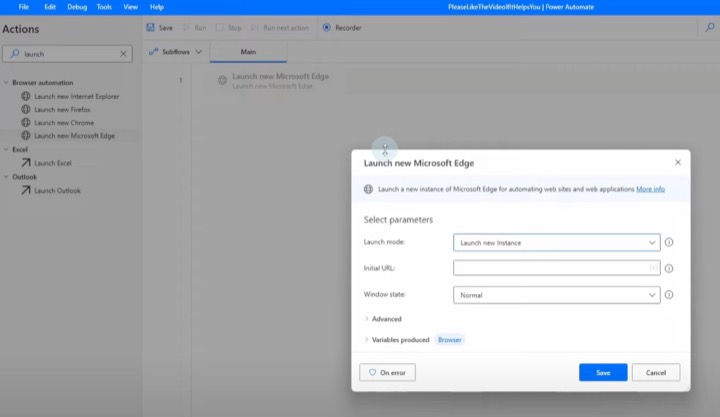
Those who use virtual desktops can automate processes using the Power Automate agent with the same level of ease as with physical devices. This feature is especially useful for virtual desktops using Citrix or Microsoft Remote Desktop Protocol (RDP). The agent must be running both during flow design and when the flow runs.
After installation, it is essential to ensure the agent appears in the virtual desktop's notification area. If it isn't running, it should be restarted. And note also that to automate on virtual desktops, the versions of Power Automate and Power Automate agent for virtual desktops must be the same.
In conclusion, Power Automate Desktop offers versatile and convenient automation solutions to users, enabling them to streamline their tasks and processes. Automation extends to virtual desktops running Citrix or RDP connections, proving Power Automate Desktop's extensive functionality.
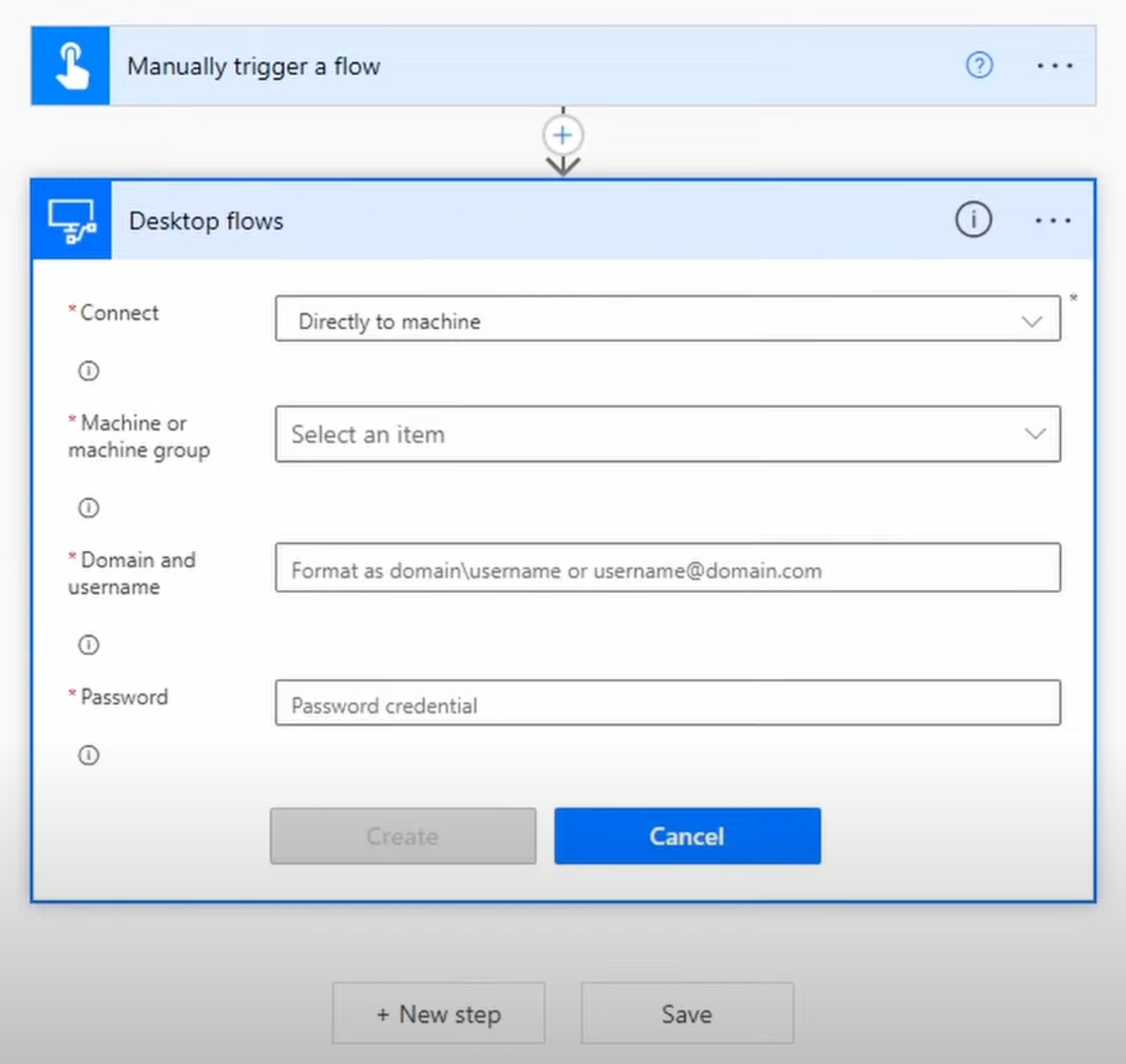
Power Automate Desktop on Virtual Machine
The presented sneak peek into Power Automate Desktop and virtual machines gives a comprehensive step-by-step guide on setting up this tool on an Azure virtual machine. The instructions covered guide users from creating an Azure virtual machine, installing the tool's runtime, creating a flow, to running desktop flows from the cloud platform.
This powerful automation platform empowers users to streamline their tasks and improve workflow efficiency. With this tool, tasks such as creating and managing virtual machines, deploying applications, and configuring operating systems can be automated on virtual environments, thereby simplifying operations.
The configuration and setup process begins with installing the PA agent on the virtual machine. This lightweight application is a key building block in allowing connection and execution of automation tasks on the virtual system. Once installed, the connection between the agent and the platform is established.

After setting up the connection, the creation of the automation task comes next. The system provides flexibility where users can create a task to automate a process or a series of tasks. These tasks can then be scheduled to run at specific times. Once the task is set, it is then configured to run on the virtual machine.
Deploying the automation task to the virtual machine is the next phase. The task deployment can be done using the product's desktop web portal or through the agent's web interface. Monitoring the progress and performance of the automation task on the virtual machine becomes possible after deployment.
Additionally, the tool can be utilized on virtual desktops just as easily as on physical ones. With the same functions such as capturing UI elements, deploying UI automation actions, and creating desktop flows, users can enjoy the same level of automation efficiency. It must also be running while designing a flow and when the flow is being executed.
It is crucial to ensure your physical device and virtual machine are compatible with the listed Windows versions to utilize the product adequately. To install it, make sure to close any Citrix or RDP connection to the virtual desktop and then proceed with the installation process. Finally, always remember to monitor and synchronize the versions of Power Automate and its agent for optimal functioning.
Hope this detailed information provides clear insights on setting up this automation platform seamlessly on a virtual environment, elevating your productivity to a new level.
Keywords
Setup Power Automate Desktop, Power Automate on Virtual Machines, Configuring Power Automate, Power Automate Desktop Installation, Virtual Machine Power Automate, Setup Power Automate VM, Automate Desktop on VM, Power Automate Desktop VM Setup, Power Automate Desktop Config, VM Power Automate Setup