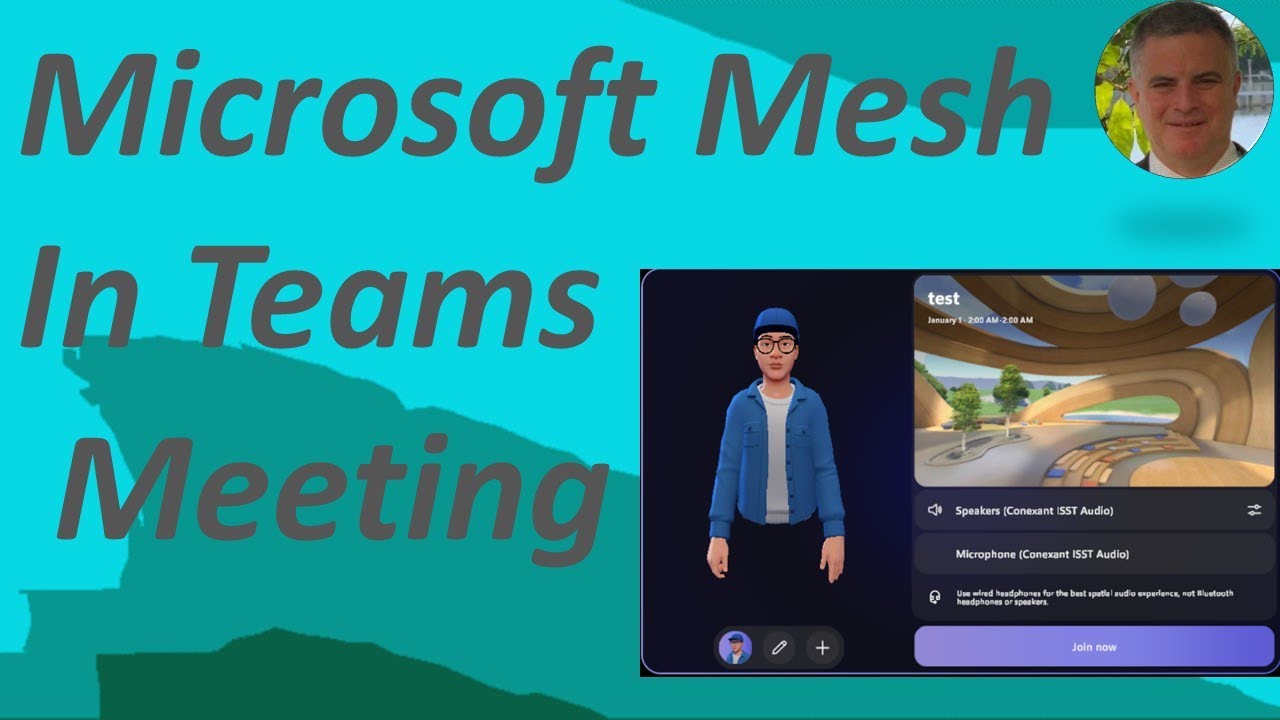Microsoft Mesh Setup Guide for Immersive Teams View
Experience a new way of virtual connect using Microsoft Mesh in Teams. Learn immersive space setup, engage with your avatar in 3D meetings now!
Ami Diamond [MVP] recently introduced the exciting feature set to enhance Microsoft Teams meetings—an immersive experience using Microsoft Mesh. This feature enables users to participate in meetings through an avatar in an engaging 3D space. In his YouTube video, Ami provides a preview of how to utilize this innovative View within Teams.
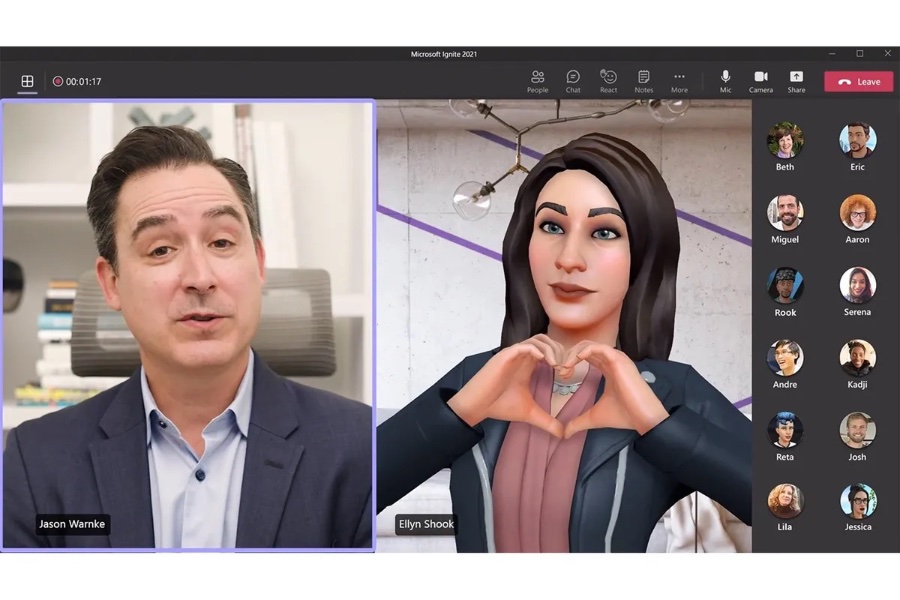
To start enjoying immersive spaces in Teams, the setup is straightforward. The Mesh immersive spaces app is already allowed in the Teams admin center, and it's accessible from the View menu during any Teams meeting. For proper set up, it's essential to verify that URLs, endpoints, and ports are correctly configured and adjust any app permission policies as needed.
An immersive space enriches hybrid meetings by fostering an environment that simulates in-person interactions. Users can simply click to join a pre-built 3D space during a Teams meeting. To further enhance the experience, connect with a Meta Quest VR device and use an avatar, which can be set up within Teams itself.
Immersive spaces offer a unique setting for various types of interactions, including weekly team standups, brainstorming sessions with breakouts, casual gatherings, virtual networking, and onboarding events. These diverse applications highlight the versatility of immersive spaces for enhancing team collaboration and morale.
To access Mesh immersive spaces, several Teams licenses are supported, ranging from Teams Essentials to Office 365 E1/E3/E5. Ami emphasizes the importance of verifying that specific endpoints and ports are accessible through any firewall or proxy for seamless functioning.
Firewalls must allow traffic on standard TCP ports as well as a range of TCP and UDP ports to support Mesh immersive spaces' requirements. AzureCloud-services-associated IP addresses are used for Mesh traffic, and for further details, users can refer to the Virtual network service tags information.
- Mesh immersive spaces is available with Teams Essentials and various Microsoft 365 licenses.
- Firewalls should allow certain TCP and UDP ports for full functionality.
- Access to specific endpoints like *.microsoft.com and *.office.com is necessary.
Organizations can manage the accessibility of the Mesh immersive spaces app through app permission policies in Teams. Even if an app is disallowed, its UI entry point may remain visible for up to 24 hours subsequently. Note that policies might require fine-tuning if various permissions are pre-set for user groups or individuals within the tenant.
Finally, for those ready to explore this new dimension of virtual meetings, additional resources and feedback channels are available to maximize the potential of immersive spaces in Teams. Users may need to restart Teams to apply the new app setup policy effectively, ensuring that they are prepared to join an immersive space within Teams meetings.

Expanding Team Collaboration with Immersive Spaces
Integrating immersive spaces into virtual meetings with Teams is a leap forward in bridging the gap between physical and digital collaboration. As a vanguard for hybrid meeting engagement, Ami Diamond's guide to Microsoft Mesh in Teams lays a foundation for a future where avatars and 3D interactions become a part of our everyday work culture. These immersive environments promise to redefine the ways we connect, collaborate, and celebrate within the digital workspace. With tools like Microsoft Mesh enabling more dynamic and interactive meetings, virtual collaboration continues to evolve, offering seamless experiences that rival traditional face-to-face interactions.
A Deep Dive into Microsoft Mesh and Immersive Spaces in Collaborative Platforms
Collaborative tools are evolving at an unprecedented rate. Microsoft Mesh, a platform seemingly out of a sci-fi novel, is leading this evolution. By integrating with Team's services, it enhances digital meetings by adding an immersive 3D environment, making remote collaboration feel more tangible than ever before.
The immersive spaces application can be accessed within any Teams meeting without searching or pinning. This user-friendly approach streamlines the collaborative process considerably, allowing full concentration on the meeting's content rather than the technicalities of accessing crucial apps.
So, what makes these so-called 'immersive spaces' truly immersive? It is all about creating a 3D collaborative environment that helps bring closer and enhance remote interactions. The virtual spaces are offered pre-built within the Teams platform and promise the full experience of a physical meeting over the digital divide thanks to Mesh.
Avatars, a novelfeature bringing along added depth, is a truly innovative aspect of this feature. Syncing a Meta Quest VR device with Teams makes it possible to introduce one's avatar into the immersive space as part of the meeting. The ability to utilize avatars adds a distinctive touch, transforming the experience into something more than the usual video calls.
These immersive spaces are ideal for an array of meeting types. They serve as perfect environments for weekly scrums, brainstorming sessions with break-out groups, casual, morale-boosting gatherings, virtual networking events and welcoming new team members. This array of applicability differentiates the platform from many of its competitors.
For users wondering about license requirements, the good news is Mesh immersive spaces are available with many distinct licenses. Teams Essentials, Microsoft 365 Business Basic, Standard, and Premium, and Microsoft 365 E3/E5, as well as Office 365 E1/E3/E5 all offer the Mesh immersive spaces capabilities.
Of course, the technical details cannot be ignored. Properly setting up URLs, endpoints, and ports are crucial to ensure an uninterrupted immersive space experience. It must be noted that to ensure Mesh features function correctly, certain endpoints and ports need to be opened on the firewall or proxy server.
No app is perfect, and the Mesh immersive spaces app is no different. Provision is made for disallowing or allowing access to it, but it should be noted that the entry point for Immersive Space could remain visible for up to 24 hours after. App permission policies also come into play and can be created or edited to allow or block access for specific user groups.
Users may now access Mesh's immersive spaces by simply joining a Teams meeting. The suite of features await to make digital collaboration better than ever. The future of collaboration is here, and it starts with Microsoft Mesh's immersive spaces in Teams.
Keywords
Microsoft Mesh setup guide, Teams immersive view, Guide to Microsoft Mesh, Mesh in Teams setup, Microsoft Teams immersive setup, MS Mesh in Teams guide, Setting up Mesh in Teams, Teams Microsoft Mesh tutorial, Microsoft Mesh configuration, Immersive view Teams instruction