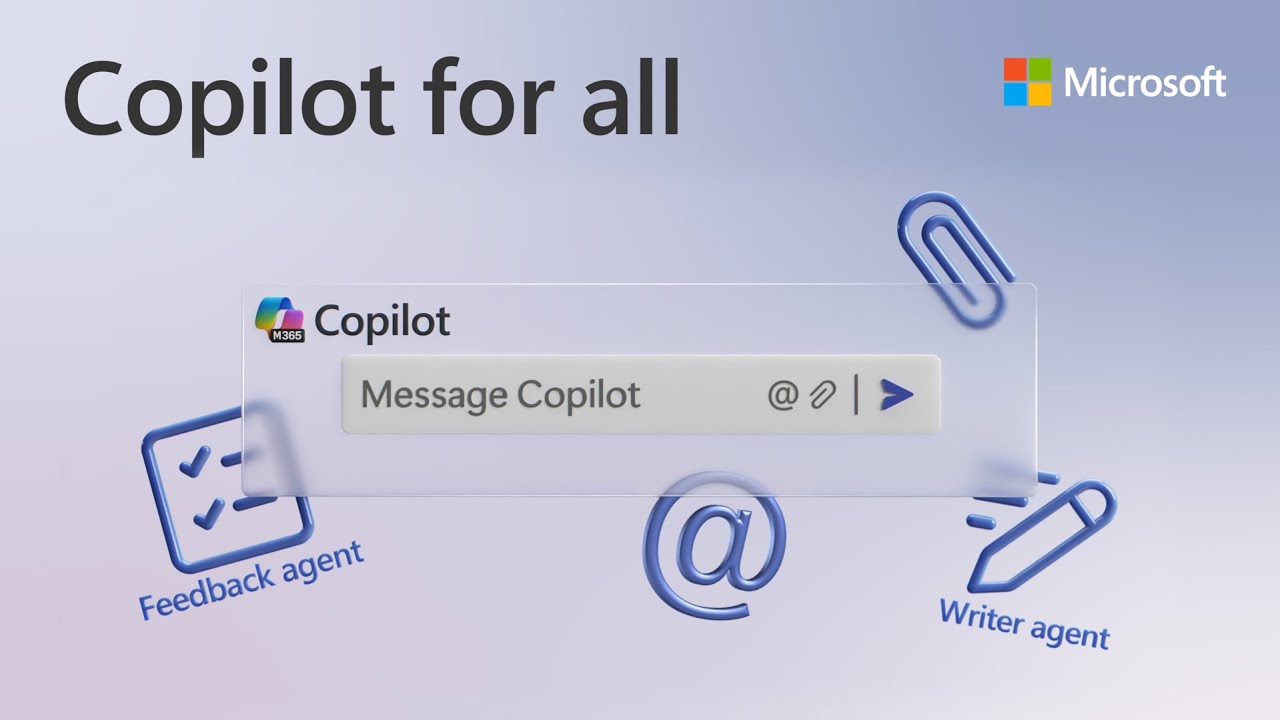How to set up agents and Microsoft 365 Copilot Chat
Microsoft 365, Microsoft 365 Copilot, Copilot Chat, Copilot Studio
Key insights
- Microsoft 365 Copilot Chat offers AI-driven chat capabilities and customizable agents, providing secure assistance without needing a Microsoft 365 Copilot license.
- To use Copilot Chat, access it through Microsoft Teams, select ‘Copilot’, input your prompt, and review the response. This process helps generate summaries, draft communications, and retrieve information efficiently.
- Agents in Copilot Chat are specialized AI assistants that automate tasks and offer insights. They can be customized through Copilot Studio to fit specific organizational needs.
- The free Copilot Chat differs from the full Microsoft 365 Copilot suite by offering basic AI features with enterprise data protection, while the latter provides advanced functionalities for a $30 monthly subscription.
- To make Copilot Chat discoverable, pin it to the navigation bar in Teams and encourage team usage to enhance productivity and streamline workflows.
- Configuring Access for Authoring Agents: Assign maker rights via a $0 license in the admin center and set up pay-as-you-go billing to manage costs effectively.
Introduction to Microsoft 365 Copilot Chat
Microsoft's recent introduction of Microsoft 365 Copilot Chat marks a significant advancement in AI-powered productivity tools. This free service offers secure, AI-driven chat capabilities and the integration of customizable agents, all without the necessity of a Microsoft 365 Copilot license. In this article, we will delve into the functionalities of Copilot Chat and its agents, provide a step-by-step guide on utilizing these tools, compare them with the full Microsoft 365 Copilot suite, and discuss how to configure access, manage agent authoring, and optimize productivity while controlling costs.
How to Use Copilot Chat
Getting started with Copilot Chat is straightforward and designed to enhance user efficiency. Here are the steps to begin:
- Access Copilot Chat: Navigate to the Chat section on the left side of Teams.
- Select Copilot: At the top of your chat list, select ‘Copilot’.
- Input Your Prompt: Type your request or question in the chat interface. For example, “Summarize my recent unread messages from [a person].”
- Send and Review: Click ‘Send’ and review the generated response. Copilot provides sources for its information when possible, allowing you to verify and understand the context.
This intuitive process enables users to quickly generate summaries, draft communications, and retrieve information, thereby enhancing efficiency.
Utilizing Agents in Copilot Chat
Agents in Copilot Chat are specialized AI assistants designed to perform a variety of tasks, such as automating repetitive processes, providing insights, and offering suggestions tailored to your organization’s data and workflows. Here's how to use agents:
- Discover Agents: Within the Copilot Chat interface, agents are accessible directly in the chat.
- Interact with Agents: Select an agent relevant to your task and input your commands or queries.
- Customize Agents: Through Copilot Studio, users can author and manage agents, tailoring them to specific organizational needs.
This integration allows for seamless task automation and enhanced decision-making support within your daily workflows.
Comparison with Microsoft 365 Copilot
While both Microsoft 365 Copilot Chat and the full Microsoft 365 Copilot suite offer AI-driven assistance, there are key differences:
- Copilot Chat: Provides free, secure AI chat powered by GPT-4o, with agents accessible directly in the chat. It includes enterprise data protection and agent management controls.
- Microsoft 365 Copilot: Offers a comprehensive suite of AI capabilities integrated across Microsoft 365 applications, including advanced features like summarizing Teams calls and creating PowerPoint slides. This requires a $30 monthly subscription.
Organizations can choose between the free Copilot Chat for basic AI assistance or opt for the full Copilot suite for more advanced functionalities.
Making Copilot Chat Discoverable
To ensure that Copilot Chat is easily accessible to your team, consider the following steps:
- Pin Copilot Chat: Within Teams, pin Copilot Chat to the navigation bar for quick access.
- Promote Usage: Encourage team members to utilize Copilot Chat for daily tasks to familiarize themselves with its capabilities.
By integrating Copilot Chat into your team’s routine, you can enhance productivity and streamline workflows.
Configuring Access for Authoring Agents
To enable users to author agents, it is essential to configure access properly:
- Assign Maker Rights: Grant users the necessary permissions to create agents. This can be done by assigning the $0 Microsoft Copilot Studio user license via the Microsoft 365 admin center.
- Set Up Pay-As-You-Go Billing: Admins can set up pay-as-you-go billing through the Power Platform admin center to manage costs associated with agent usage.
Proper configuration ensures that users can develop and deploy agents effectively while maintaining control over access and expenses.
Understanding Pay-As-You-Go Billing
Copilot Chat introduces a pay-as-you-go model for agent usage, which offers flexibility in managing costs:
- Consumption-Based Pricing: Organizations are billed based on the number of messages processed by agents, allowing for cost-effective usage tailored to specific needs.
This model ensures that businesses only pay for what they use, providing an economical approach to leveraging AI capabilities within Microsoft 365.
In conclusion, Microsoft 365 Copilot Chat and its agents offer a robust solution for enhancing productivity through AI-driven tools. By understanding the functionalities, configuring access, and managing costs effectively, organizations can optimize their workflows and make informed decisions about integrating these technologies into their operations.

Keywords
Microsoft 365 Copilot setup agents guide tutorial integration features benefits installation tips