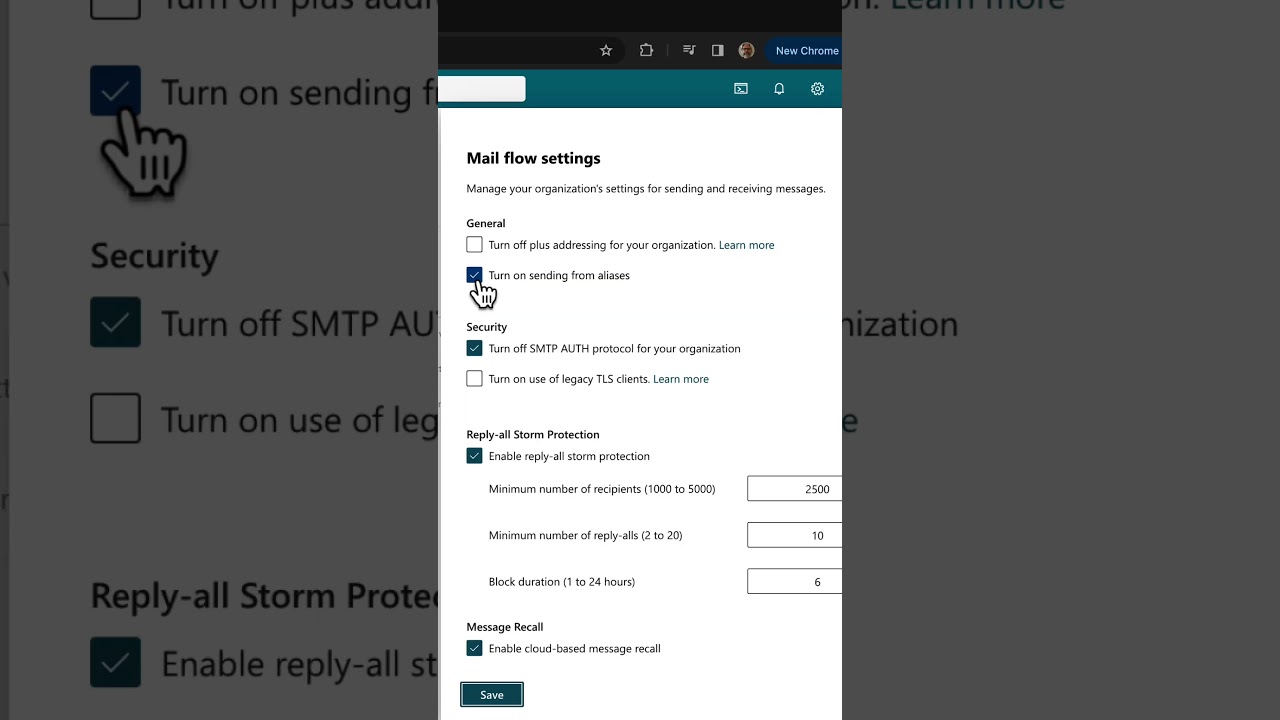Send Email Using Alias in Outlook - Step-by-Step
Maximize Email Flexibility with Alias Sending in Exchange Online
Key insights
To send an email from an alias in Exchange Online, it's essential to activate the "Send from aliases" feature. This is not the default setting and requires action either through the Exchange admin center or using PowerShell. Enabling this feature in the admin center involves signing in with administrator credentials, navigating to Settings, selecting Mail flow, and then checking the option to Turn on sending from aliases.
- Activating the "Send from aliases" feature is necessary to use email aliases in Exchange Online.
- This feature can be enabled in the Exchange admin center or via PowerShell, offering flexibility in administration methods.
- Sending an email from an alias is supported both in the Outlook web application and the Outlook mobile app for iOS and Android, ensuring accessibility across devices.
Sending emails from an alias after enabling the feature follows a straightforward process. In Outlook on the web, users simply compose a new email, select the desired alias in the "From" field, and proceed to send. Similarly, on mobile devices running iOS or Android, the process involves tapping the compose button, choosing the alias, and sending the email. This functionality enhances the user's ability to manage different email personas or roles efficiently.
Understanding Email Aliases in Exchange Online
Email aliases in Exchange Online offer a versatile way for users to manage multiple email identities under a single account. These aliases allow for more organized communication, enabling users to send and receive emails under alternative addresses without the need for multiple email accounts. For businesses and professionals, this feature is invaluable in maintaining a sorted and professional email interface. It ensures that communication related to different projects, departments, or roles can be easily separated and managed.
Employing aliases can drastically improve email management and workflow. Instead of cluttering a primary email inbox, users can allocate separate aliases for different purposes, such as customer support, marketing, or personal communications. This separation helps in maintaining a cleaner inbox and enhances the efficiency of email handling. Moreover, it provides an added layer of privacy, as users can communicate without revealing their primary email addresses.
The steps to enable and use email aliases range from straightforward administrative actions in the Exchange admin center to command-line operations using PowerShell. These processes illustrate Microsoft's commitment to providing versatile tools catering to diverse user preferences and technical proficiencies. Once set up, the ability to send emails from different aliases directly from Outlook simplifies the process of managing various email identities, making it an essential feature for users aiming to maximize their productivity and email organization within Exchange Online.
To send an email from an alias in Exchange Online, you need to enable the "Send from aliases" feature. This isn't turned on by default. Enabling it requires access to the Exchange admin center or using PowerShell commands.
In the Exchange admin center, after logging in with administrator credentials, navigate through Settings to the Mail flow section. There, you find an option to turn on sending from aliases, which you must check and then save to enable.
Alternatively, if you prefer using PowerShell, start by opening it as an administrator. Connect to Exchange Online with a specific command and then run another command to enable sending from aliases. Finally, verify the activation of this feature with a check command.
Once the feature is active, sending an email from an alias via Outlook on the web involves signing into your account, composing a new email, and selecting the desired alias from the From field. After composing your message, you simply send it off.
The process is slightly different on mobile devices with Outlook for iOS or Android. After composing a new email, you tap the From field to choose your alias before sending your message.
These steps ensure that you can send emails from any alias associated with your account in Exchange Online, allowing for greater flexibility and control over how you present yourself in your email communications.
Further Insights on Managing Email Aliases in Exchange Online
Email aliases in Exchange Online offer an efficient way to manage multiple email identities without the need for separate accounts. This feature is particularly useful for businesses and individuals who require different email addresses for various roles or functions, yet wish to manage all incoming and outgoing messages within a single mailbox. By enabling the "Send from aliases" feature either through the admin center or via PowerShell, users gain the ability to select which alias to use when sending out emails directly from Outlook or mobile email apps.
Aliases can help organize email correspondence, enhance privacy, and improve communication strategies without compromising the simplicity of managing one primary email account. Effectively, aliases act as multiple doorways into the same room, offering both flexibility and efficiency in email management. Whether it's for customer service, project management, or personal branding purposes, having the ability to send emails from different aliases allows users to maintain consistent branding while segregating different types of communications under a unified system.
The user-friendly nature of setting up and managing aliases in Exchange Online makes this feature accessible to all levels of users, from IT professionals to business owners. The steps involved, as highlighted in the video by Peter Rising [MVP], provide clear guidance on how to leverage this powerful function, enhancing email productivity and operational flexibility.
For organizations looking to streamline email communications and for individuals seeking to optimize their email management, learning to send emails from aliases in Exchange Online is a critical skill. The practical applications of this feature are vast and can significantly benefit users by simplifying their email operations and improving the effectiveness of their communication strategies.
In conclusion, sending emails from an alias in Exchange Online not only enriches the user's email management toolkit but also presents a more polished and professional front for businesses. By adopting this feature, users can enjoy the benefits of versatile email identity management, reinforcing the adaptability and comprehensiveness of Exchange Online as a leading email service platform.
To send an email from an alias in Exchange Online, it's crucial to enable the "Send from aliases" feature, which is not active by default. This setup requires visiting the Exchange admin center or utilizing PowerShell. The setup allows for a more flexible email management, especially for those managing multiple roles or identities.
Steps to Enable Sending from Aliases
In the Exchange admin center, after logging in with global administrator credentials, navigate through Settings to the Mail flow section. Here, you must select the option to "Turn on sending from aliases" and save the changes. Alternatively, PowerShell commands offer a direct method to enable this feature, requiring commands to connect to the mail system, enable sending from aliases, and confirm activation.
- Sign in to the Exchange admin center using global administrator credentials.
- Navigate to Settings > Mail flow, then enable "Turn on sending from aliases".
- Save your changes.
- Alternatively, use PowerShell to enable the feature with specific commands.
After enabling, Outlook on the web and mobile versions allow you to send emails from an alias. This process involves composing a new message, selecting the alias from the "From" field, and proceeding to send the email. This functionality underscores the versatility and user control within Exchange Online, enhancing email communication strategies.
- Open Outlook on the web or mobile, and compose a new message.
- Select the desired alias from the "From" field.
- Type and send your message from the chosen alias.
Exploring Aliases in Email Management
Utilizing email aliases in Exchange Online is a powerful feature for effective email management. It allows users to maintain multiple email identities within a single account, facilitating organized correspondence and enhancing privacy. This capability is especially valuable in professional settings where individuals operate in multiple capacities or require distinct email addresses for various projects or roles. Enabling the "Send from aliases" feature opens up a flexible, efficient means of communication, promoting streamlined workflows and a more personalized email experience.

People also ask
Can you send email from an alias Exchange?
In the default configuration, the functionality to send emails through an alias in Exchange is disabled. Activation of this feature requires an administrative action within the Exchange admin center. For detailed guidance on this process, including the necessary administrative roles, please refer to Microsoft's documentation. Authentication into the Exchange admin center is a prerequisite for making these adjustments.How do I use an alias email address?
To configure an alias email address, one must navigate to the user settings page by selecting a user's name. In instances where locating a specific user poses a challenge, consulting the 'Find a user account' section may be beneficial. Subsequently, beneath the user’s name on the left-hand side, the option 'Add Alternate Emails' should be selected. The 'Alternate email' field demands the input of an alias name, which represents the segment preceding the "@" symbol in the email address.How do I use Outlook alias?
To integrate an email address as an alias within Outlook, the simple action of "Add an email address" is required. This process involves navigating to the account settings within Outlook and specifying the desired email address to function as an alias. This feature facilitates the management of multiple email identities under a single Outlook account, enhancing email organization and personal branding capabilities.How do I send a proxy address in Office 365?
To dispatch an email via a proxy address in Office 365, commence by selecting the relevant Office 365 account. Follow this by choosing the specific user mailboxes from the presented list. The 'Configure' link, located at the far right, should be clicked next. Within the interface that opens, tapping the '+' icon allows for the addition of a new proxy address. It is crucial, in the 'external email address' field, to input the email address intended for mail-enabled users. This method allows for the specification of alternate sending addresses for users, thereby diversifying the options for email communication.Keywords
Exchange Online alias email sending, Send email Exchange Online alias, Use alias send mail Exchange Online, Exchange Online send as alias, Configure send email from alias Exchange Online, Email alias sending method Exchange Online, Setup alias for email sending Exchange Online, Exchange Online email alias usage, Guide to sending email from alias Exchange Online, Sending from alias in Exchange Online