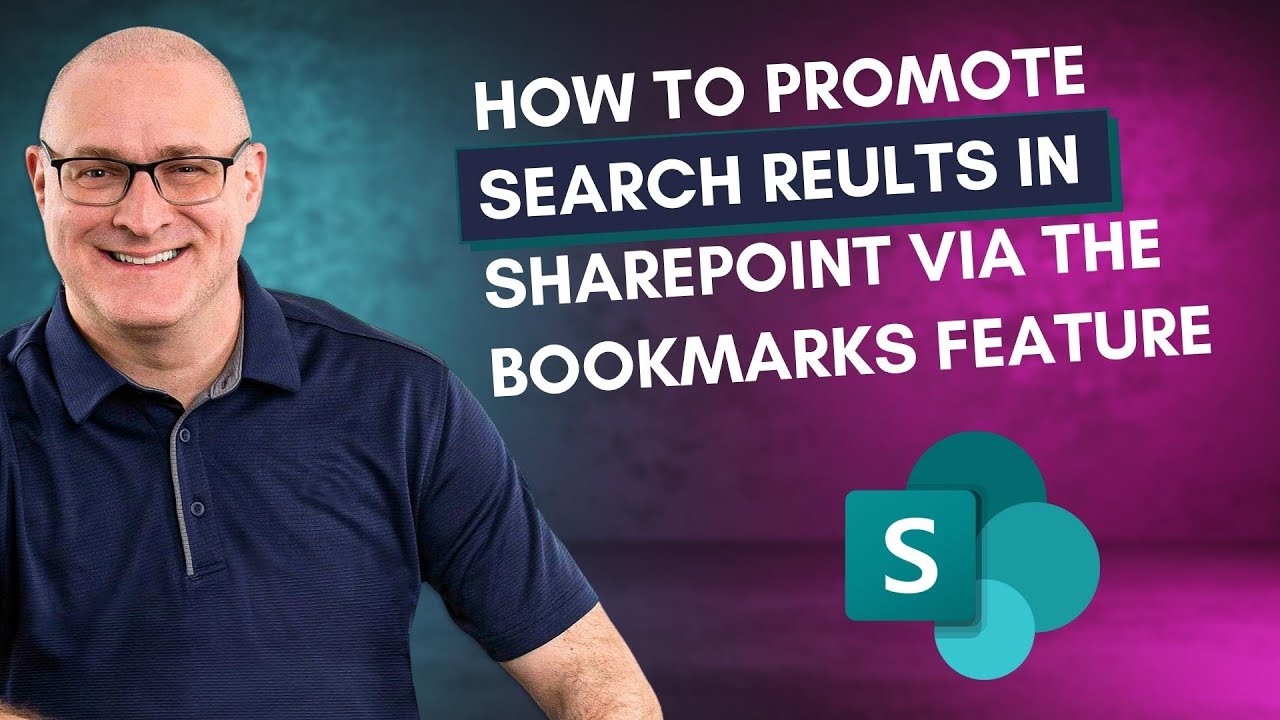Boost SharePoint Search Results with Bookmarks Feature
Boost SharePoint Search with Bookmarks: Promote Results Easily
Key insights
Bookmarks in SharePoint help prioritize specific content in search results within the Search & Intelligence Center. This feature supports administrators in highlighting key documents or pages, enhancing user search experience by making relevant content more accessible.
Creating a Bookmark involves specifying a title, URL, description, and relevant keywords in the Search & Intelligence Center. This action ensures the targeted content appears prominently in SharePoint's search results, potentially reducing user frustration from sifting through less relevant search outcomes.
Customization Options for bookmarks include setting visibility based on date, country, user group, or device. This granularity allows for tailored information dissemination, ensuring the right content reaches the appropriate audience within a global organization.
Auto-Published & Manually-Recommended Bookmarks enhance SharePoint's functionality by leveraging user activity data to suggest and prioritize content automatically. Administrators, however, have the option to manage these recommendations manually, offering a balance between automation and control.
Excluding Sites from auto-published bookmarks can be crucial for maintaining content relevance and security. This feature enables administrators to prevent sensitive or irrelevant SharePoint sites from being recommended in the organization's bookmark suggestions.
Deeper Insights into SharePoint's Bookmark Feature
SharePoint's Bookmark feature is a pivotal tool for organizations looking to enhance how information is discovered within their digital workspace. By allowing administrators to pinpoint essential content, it ensures that users can find critical resources quickly and efficiently. This not only streamlines the search experience but also boosts productivity by minimizing the time spent navigating through less relevant search results.
The Bookmark feature, accessible through the Search & Intelligence Center, offers flexibility in content promotion. It caters to a global workforce by providing options to restrict content visibility according to specific criteria, such as region or device. This adaptability ensures that organizations can effectively manage how information is distributed and accessed across diverse teams.
Moreover, the balance between automatically recommended bookmarks and the ability to exclude specific sites from recommendations gives administrators control over the content being promoted. This level of oversight is crucial for maintaining the integrity and relevance of search results, aligning them more closely with organizational needs and user expectations.
In conclusion, SharePoint's Bookmark feature significantly enhances the search functionality, making it a valuable asset for any organization leveraging SharePoint for content management. Its thoughtful integration of user activity data, customization options, and administrator controls makes it a powerful tool for improving information accessibility and discoverability.
In a recent YouTube video by SharePoint Maven Inc, a detailed discussion is provided on how to effectively use the Bookmarks feature in SharePoint to elevate specific search results. This feature, housed within the Search & Intelligence Center, offers a unique way for administrators to ensure important content is easily accessible. The video serves as a guide, offering insights and step-by-step instructions on making the most out of this capability.
SharePoint is known for its comprehensive content management capabilities, encapsulating a wide range of content types from Office documents to videos and lists. However, navigating through the extensive search results can be daunting for users. The Bookmarks feature addresses this by allowing for the prioritization of key content, making it readily available at the top of search results. This video emphasizes the importance of this feature in enhancing user experience.
The Bookmark feature is specifically designed to enable administrators in the Search & Intelligence Admin Center to highlight and prioritize certain content. For instance, administrators can ensure that the official company holiday schedule appears front and center when employees search for it, despite the presence of other related search results. This ensures that the right information is delivered to users efficiently.
Access to the Search & Intelligence Center is exclusive to global Microsoft 365 Administrators. This video guides these administrators on navigating the platform, from locating the Search & Intelligence Center to creating and managing Bookmarks. Specific steps involve adding a bookmark with crucial details such as title, URL, description, and keywords, along with optional settings for more targeted content display.
The video further discusses the benefits of Auto-Published and Manually-Recommended Bookmarks. Microsoft Search analyzes user behavior to suggest relevant Bookmarks, automating part of the process. However, administrators have the option to manually control these recommendations, tailoring the search experience more closely to user needs.
There might be instances where certain SharePoint sites need to be excluded from Microsoft Search recommendations. The video covers how administrators can exclude specific URLs, ensuring that only the most relevant content is bookmarked for user searches. This feature ensures that administrators have complete control over what content is highlighted in search results.
A comparison between Bookmarks and Answers, two features within the Search & Intelligence Center, is also provided. While both aim to enhance the user search experience, they serve different purposes. Bookmarks direct users to specific URLs, whereas Answers provide more comprehensive responses to user queries. The video explains these differences in detail, helping viewers understand when to use each feature.
Key takeaways from the video include the capacity to create up to 5,000 bookmarks, the precedence of Bookmarks over Answers in search results, and the immediate visibility of Bookmarks in search results once published. This video from SharePoint Maven Inc offers a thorough exploration of the Bookmarks feature, providing administrators with the knowledge to enhance search efficiency in SharePoint Online.
Enhancing User Experience with SharePoint Online Search Enhancements
SharePoint Online offers robust features to enhance the user search experience, helping employees find the information they need swiftly and efficiently. Among these features, the Bookmarks functionality in the Search & Intelligence Center stands out as a powerful tool for administrators. It enables prioritizing specific content in search results, ensuring vital information is immediately accessible.
This functionality is particularly useful in large organizations where vast amounts of content are stored in SharePoint. By creating bookmarks for important documents, pages, or URLs, administrators can significantly improve how information is retrieved, streamlining workflows and reducing time spent searching for documents. This results in a more productive and efficient workplace.
The capability of SharePoint Online to analyze user behavior and automatically suggest bookmarks takes personalization a step further. Such intelligence ensures that the search experience is not only efficient but also tailored to the individual user's needs and preferences. It allows for a dynamic and responsive content management system that adapts to the evolving requirements of its users.
Furthermore, the flexibility to manually adjust recommendations or exclude specific sites from auto-published bookmarks gives administrators fine-grained control over content prominence. This ensures that only the most relevant and important content is highlighted, enhancing the relevance of search results.
In summary, the Bookmark feature in SharePoint Online's Search & Intelligence Center offers a significant advantage in managing and retrieving content. It highlights the platform's commitment to providing a user-friendly and efficient digital workspace, empowering organizations to manage their knowledge assets more effectively. By leveraging these capabilities, organizations can ensure that their employees have quick access to critical information, thereby boosting productivity and operational efficiency.
In this video, I walk you through how to boost certain search outcomes in SharePoint Online by using the Bookmarks feature found in the Search & Intelligence Center. This method allows you to prioritize specific content, ensuring it appears at the top of search results. It's a practical approach to refine search experiences in a platform containing a vast array of content.
SharePoint Online hosts a plethora of content types, from documents and images to lists and news posts. Given its extensive content, finding specific items through search can sometimes be daunting for users. By creating Bookmarks for particular content, administrators can make these search results more relevant and easier to locate, enhancing user efficiency.
The Bookmark feature is specially designed for SharePoint administrators, allowing them to highlight specific content in search results. This can be particularly useful for ensuring important documents, like the 2023 Company Holiday schedule, are easy to find among a sea of search results. By leading with relevant Bookmarks, users can access vital information quickly and efficiently.
Setting up a Bookmark in SharePoint Online involves a few steps starting with being a Global Microsoft 365 Admin. Navigating through the Microsoft 365 App Launcher to the Search & Intelligence Center, administrators can add new Bookmarks by defining criteria such as title, URL, and keywords. These Bookmarks can be customized further to target specific audiences or regions, ensuring that the right content is highlighted for the right users.
Additionally, Microsoft Search has a neat feature that automatically recommends bookmarks based on user search and visit habits within SharePoint Online. For administrators, there's the option to tweak these recommendations or choose to manually select and publish bookmarks. Also, certain SharePoint sites can be excluded from automatic bookmark recommendations if needed.
It's crucial to remember that Bookmarks will only show in global search locations like the Office.com page or SharePoint Start Page. They aim to make finding key documents or pages simpler for users by ensuring these resources appear prominently among search results. Bookmarks are a valuable tool alongside Answers, with the main distinction being Bookmarks direct users to specific URLs, enhancing the search functionality within SharePoint Online.
Exploring the Impact of the Bookmark Feature in SharePoint Online
The introduction of the Bookmark feature within SharePoint Online represents a significant leap forward in search optimization and user experience. It addresses a common challenge within large content systems: the difficulty of finding specific, relevant content quickly. By allowing administrators to promote particular search results, SharePoint Online becomes a more efficient and user-friendly platform.
This enhancement is crucial for organizations that rely on SharePoint Online for document management and internal communications. The Bookmark feature ensures that essential information, such as company policies, training materials, or special announcements, is readily accessible. This immediate access to pertinent information can lead to increased productivity, streamlined workflows, and a reduction in the time employees spend searching for documents.
Moreover, the Bookmark feature's flexibility in targeting content to specific user groups or regions further enhances the platform's utility. This targeted approach ensures that the most relevant information reaches the appropriate audience, improving overall communication within the organization.
Finally, the ability to manually adjust or automate Bookmark recommendations offers administrators control over the content highlighted in search results. This balance between automation and manual intervention enables a tailored search experience, aligning with the specific needs and behaviors of the organization's users.
Overall, the Bookmark feature in SharePoint Online significantly improves the platform's search functionality, making it a more powerful tool for organizations. By ensuring easy access to critical information, SharePoint Online continues to evolve as a central hub for collaboration, knowledge sharing, and productivity.

People also ask
How do I promote search results in SharePoint?
To elevate a set of search results in SharePoint, the process involves the selection of the "Add Result Block" option. For a more detailed understanding on creating and showcasing a result block, further instructions are available down the line. Additionally, for altering ranked search results, it's advised to choose the "Change ranked results" by modifying the query to achieve the desired ranking adjustment.How do I improve search results in SharePoint?
A primary method to enhance search outcomes in SharePoint Online entails using the Bookmarks functionality within the Search & Intelligence Center. Essentially, a Bookmark serves as a highlighted search return tied to designated keywords, aiming to direct users to significant or frequented resources.How do I use Bookmarks in SharePoint?
A straightforward approach to utilize Bookmarks in SharePoint is through the "Pin to Top" feature. This action allows for particular items or pages to be positioned at the pinnacle of search results, thereby offering higher visibility to those specifics.How do I make SharePoint more searchable?
To increase the searchability of SharePoint, navigate to the Site Administration settings, then proceed to the "Search and offline availability" section. Within the "Indexing Site Content" area, you have the option to permit or prevent the site's content from being included in search results by selecting Yes or No respectively under "Allow this site to appear in Search results". This configuration plays a critical role in controlling the visibility of the site's content in search outcomes.Keywords
SharePoint Bookmarks Promotion, Promote Search Results SharePoint, SharePoint Search Optimization, Enhance SharePoint Search, SharePoint Search Results Boosting, Bookmarks Feature in SharePoint, Improve SharePoint Search Visibility, SharePoint Search Customization