Stop Syncing in SharePoint: Quick Guide for Libraries & Sites
Prevent Unwanted SharePoint Sync: Best Practices to Manage Your Content Safely and Effectively
Key insights
- Preventing sync in SharePoint document libraries and sites can prevent unintended deletions or data inconsistencies.
- Utilizing best practices to maintain control over content is essential for data integrity.
- Modifying the JSON script to include "hide": true under the "sync" command can effectively disable syncing.
SharePoint Document Libraries and Sites
SharePoint document libraries and sites offer the functionality to synchronize data across devices and users, which enhances collaboration and access to documents. However, this feature can sometimes lead to challenges such as unintended deletions or inconsistencies in data, especially in environments where multiple users are interacting with the same files. To mitigate these risks, it’s crucial to implement best practices for managing synchronization settings. This typically involves configuring settings to control how and when data is synchronized, potentially including the modification of JSON scripts to disable certain automatic features, as shown in the provided example. By taking these steps, organizations can ensure that their data remains secure and consistent, maintaining the integrity and reliability of their SharePoint environments.
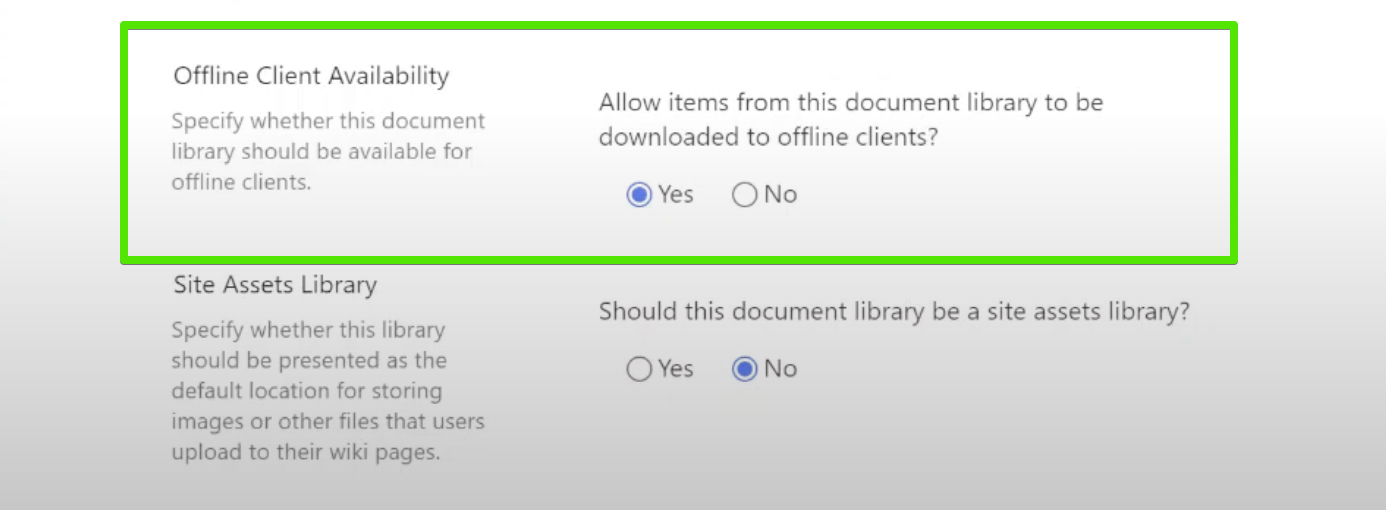
Ami Diamond [MVP] presents an educational YouTube video titled "How to Prevent Sync on SharePoint Document Libraries and Sites". In this, Ami covers the benefits and risks associated with syncing document libraries and sites in SharePoint Online. He emphasizes that while syncing can enhance accessibility, it also poses risks like unintended deletions or inconsistencies in data.
To manage these risks, Ami shares several best practices aimed at maintaining control over content. One powerful method he discusses is the modification of command bar properties through JSON scripts. Specifically, the video highlights a JSON script where the sync option is disabled, effectively preventing any sync operations from being initiated from the command bar.
The primary purpose of this strategy is to help SharePoint Online users gain more control over their document libraries and sites, ensuring that their data remains secure and consistent. The guide is practical for IT professionals and business users who rely on SharePoint Online for daily operations and need to ensure the integrity of their data. The video tutorial provides a step-by-go approach to modifying settings and applying these practices effectively.
SharePoint Online's Flexibility
SharePoint Online, a powerful cloud-based Microsoft 365 platform, offers extensive capabilities for collaboration and document management. Its flexibility allows organizations to customize and configure settings according to their specific requirements. By utilizing features such as command bar manipulation through JSON, users can adapt their SharePoint environment to better suit their security and operational policies.
Furthermore, SharePoint Online continuously integrates with other Microsoft Office tools, enhancing its functionality and user experience. As organizations look to streamline workflows and enhance data security, such tools and customization options become increasingly crucial. The ability to prevent sync operations selectively helps maintain the integrity and security of data managed within SharePoint Online.
Ami Diamond’s tutorial makes it easier for users to implement these changes without needing extensive technical knowledge. By following simple yet effective strategies to control synchronization features, users can prevent potential data issues. This educational content not only increases the user's competence in handling SharePoint Online but also contributes to better data management practices within organizations.
In conclusion, SharePoint Online's adaptability and integration capabilities position it as a central tool in modern organizational infrastructures. The insights provided by experts like Ami Diamond further empower users to manipulate these settings for better security and efficiency in their document management practices. Such tailored approaches underscore the importance of understanding and configuring technological tools to meet organizational necessities and protect critical data.

People also ask
"How to prevent users from syncing SharePoint document libraries?"
Answer: To prevent users from syncing SharePoint document libraries, you can control user permissions at the library level or use Group Policy for OneDrive sync client settings.
"How do I stop SharePoint sites from syncing?"
Answer: To stop the syncing of SharePoint sites, you should disable the syncing feature in the SharePoint folder settings.
"How do I restrict access to SharePoint library?"
Answer: You can restrict access by managing user permissions through the Permissions page in SharePoint.
"How do I stop syncing libraries and folders in OneDrive?"
Answer: To stop syncing libraries and folders in OneDrive, use the 'Stop Syncing' option within the OneDrive client settings.
Keywords
Disable SharePoint Sync, Stop Syncing SharePoint, SharePoint Sync Issues, Manage SharePoint Sync, Block SharePoint Document Library Sync, Control Site Sync SharePoint, SharePoint Online Sync Prevention, SharePoint Sync Configuration
