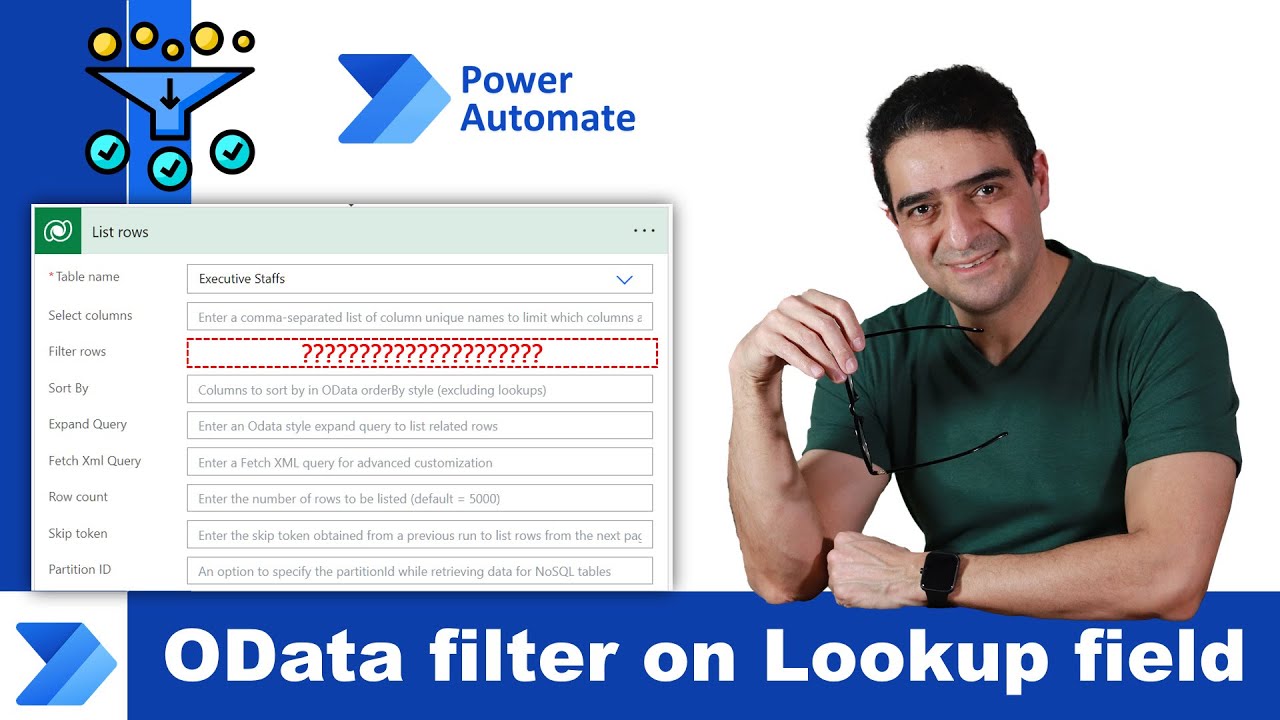Guide: Filter Dataverse Lookup Fields Using OData in Power Automate
Unlock Power Automates Potential: Master OData Filters for Lookup Fields in Dataverse!
Key insights
Filtering records based on Lookup field values in Power Automate can be straightforward once you grasp the concepts of logical and schema names in Dataverse. This knowledge enables you to accurately reference entities and attributes, making it easier to construct and apply OData filters in your automated workflows. With this understanding, the process becomes more intuitive, allowing you to focus on optimizing and expanding your Power Automate solutions.
Power Automate and Dataverse
Power Automate is a powerful tool from Microsoft that helps users automate workflows across various applications and services. One of its capabilities is accessing and manipulating data stored in Dataverse, a flexible and secure data platform used by Dynamics 365 and other Microsoft services. Dataverse allows for the secure storage and management of data used in business applications. To effectively work with Dataverse in Power Automate, understanding the structure and relationships of data, particularly through logical and schema names, is crucial. These concepts are fundamental when aiming to filter records, especially with Lookup fields that reference other entities within Dataverse. Grasping these basics not only simplifies the construction of OData filters but also empowers users to create more dynamic and efficient automated workflows. By learning to utilize logical and schema names correctly, Power Automate users can significantly enhance their ability to interact with Dataverse, leading to more streamlined operations and more sophisticated data management practices in their applications.
Working with Power Automate, especially when filtering records in Dataverse, can sometimes seem like a daunting task. One common challenge is creating an OData filter for records based on a Lookup field value. This process can be intricate due to the need for a deep understanding of logical and schema names within the Dataverse environment. However, once these concepts are grasped, the need to constantly search for solutions online diminishes significantly.
Logical names in Dataverse are unique identifiers for entities and attributes. They are used in code and integrations to refer to specific components without relying on display names that can change. Schema names, on the other hand, are more formal identifiers that adhere to a specific naming convention, often used in more complex scenarios such as custom development or when interfacing directly with the Dataverse API.
To filter records based on a Lookup field value using OData in Power Automate, it's crucial to understand how to correctly reference these names. The Lookup field, essentially a reference to another entity, requires you to navigate relationships between entities using these logical or schema names.
Here's a simplified guide to creating an effective OData filter in Power Automate for Lookup fields:
- Identify the Logical Name: First, determine the logical name of the Lookup field you wish to filter by. This can usually be found in the Dataverse table's documentation or by exploring the entity metadata.
- Understand the Relationship: Recognize how the Lookup field connects to other entities. This understanding is crucial for constructing your filter query.
- Construct the Filter Query: Use the logical name in your OData filter syntax. For instance, if you're filtering tasks based on a specific project, your filter might look something like tasks_projectid/Id eq 'project-id', where tasks_projectid is the logical name of the Lookup field related to the project entity.
- Test Your Filter: Before finalizing, test your OData filter within Power Automate to ensure it returns the expected results. This step is crucial for troubleshooting any issues that might arise.
Understanding logical and schema names in Dataverse significantly simplifies the process of creating OData filters for Lookup fields in Power Automate. By following the steps outlined above, you'll be able to build efficient and effective filters that can enhance the automation of your workflows, reducing the need to seek external help for these tasks.
Filtering records based on Lookup field values in Power Automate can be straightforward once you grasp the concepts of logical and schema names in Dataverse. This knowledge enables you to accurately reference entities and attributes, making it easier to construct and apply OData filters in your automated workflows. With this understanding, the process becomes more intuitive, allowing you to focus on optimizing and expanding your Power Automate solutions.
Steps to Create an OData Filter for Lookup Fields
Here's a simplified guide to creating an effective OData filter in Power Automate for Lookup fields:
- Identify the Logical Name: First, determine the logical name of the Lookup field you wish to filter by. This can usually be found in the Dataverse table's documentation or by exploring the entity metadata.
- Understand the Relationship: Recognize how the Lookup field connects to other entities. This understanding is crucial for constructing your filter query.
- Construct the Filter Query: Use the logical name in your OData filter syntax. For instance, if you're filtering tasks based on a specific project, your filter might look something like tasks_projectid/Id eq 'project-id', where tasks_projectid is the logical name of the Lookup field related to the project entity.
- Test Your Filter: Before finalizing, test your OData filter within Power Automate to ensure it returns the expected results. This step is crucial for troubleshooting any issues that might arise.
Understanding logical and schema names in Dataverse significantly simplifies the process of creating OData filters for Lookup fields in Power Automate. By following the steps outlined above, you'll be able to build efficient and effective filters that can enhance the automation of your workflows, reducing the need to seek external help for these tasks.