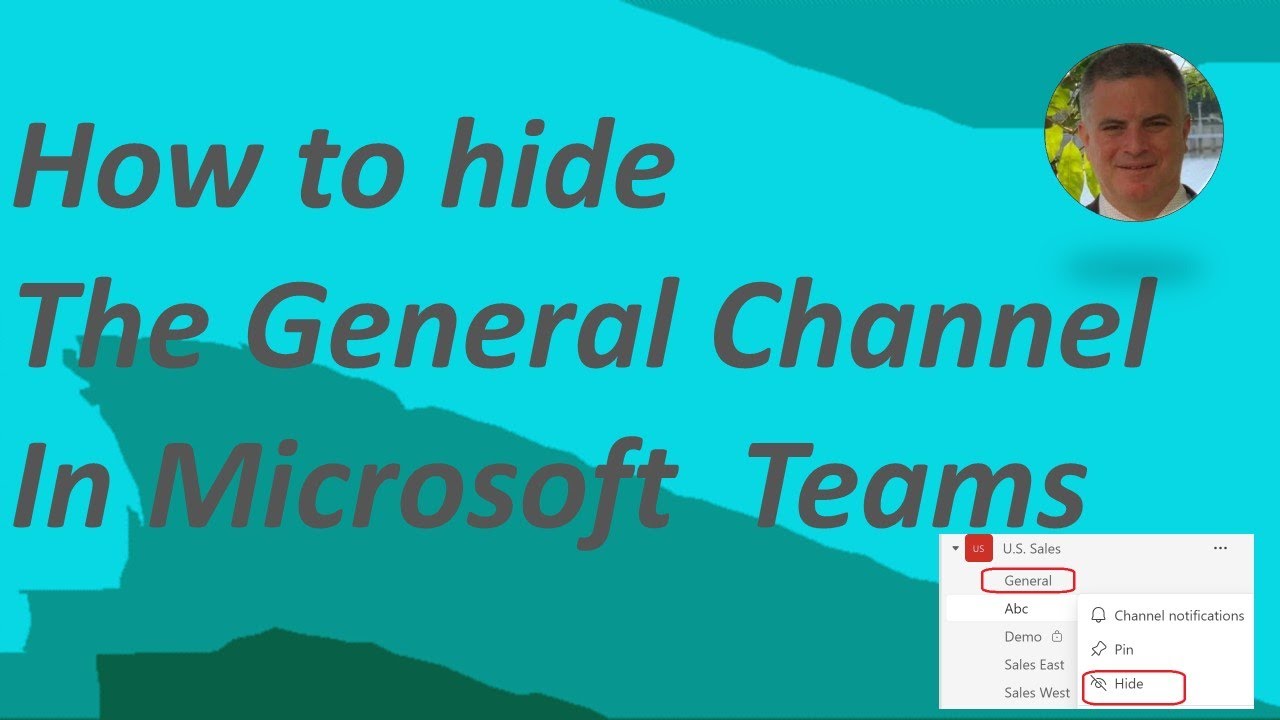Hide the General Channel in Microsoft Teams: A Guide
Hide General Channel in Teams Effortlessly: Expert Guide Revealed!
Key insights
Key Insights:
- Hiding the General Channel in Microsoft Teams is now possible, offering users a way to streamline their channel view.
- Users can hide the General Channel using two methods: the three dots menu and the Manage Teams option, ensuring versatility in user preference.
- Although the General Channel cannot be entirely deleted, hiding it makes it invisible in the personal view, yet it remains accessible via the "Show all channels" option.
- Team visibility of the General Channel is unaffected by personal hiding actions, maintaining organizational transparency for team members and owners.
- This feature requires the latest version of Microsoft Teams, highlighting the importance of keeping software up to date for the best functionality.
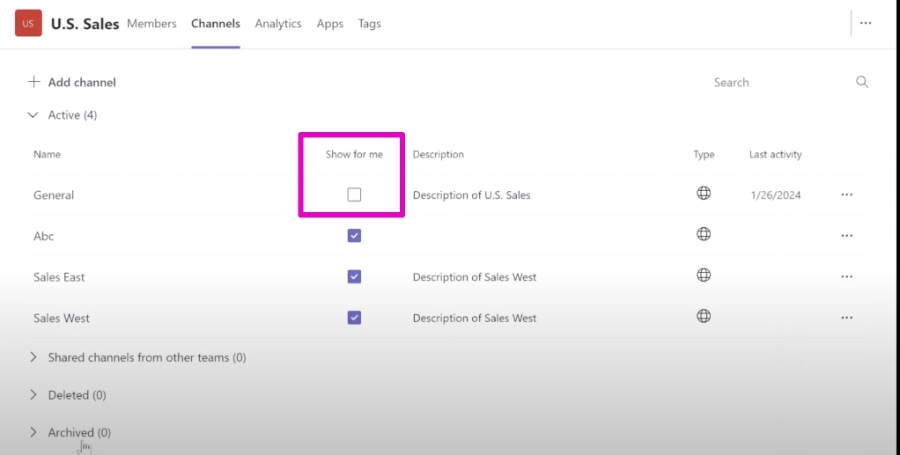
Understanding Microsoft Teams' General Channel Management
Microsoft Teams, a pivotal tool in contemporary digital collaboration, has continually evolved to meet user needs. A recent update allows users to hide the General Channel, a feature designed to enhance interface navigation and personal productivity by reducing clutter. This capability is vital for users seeking a more customized view, especially in environments with numerous active channels.
With options to hide the channel via the three dots menu or the Manage Teams option, Microsoft Teams provides users with flexibility in how they manage their workspace. Notably, this feature alters only the user's view, ensuring that overall team accessibility and collaboration are not compromised. The update underscores Microsoft's commitment to user-centric design, prioritizing both functionality and user experience.
It's important for users to note that this feature is contingent upon having the latest version of Microsoft Teams. This requirement highlights the importance of regular updates, not only for access to new features but also for ensuring security and optimal performance. As Microsoft Teams continues to be a central hub for teamwork and communication, features like hiding the General Channel are small but significant steps towards more efficient and personalized digital workspaces.
Method 1: Using the three dots menu:
- Open Microsoft Teams.
- Navigate to the "Teams" section on the left.
- Locate the team with the General Channel you wish to hide.
- Click the three dots next to the channel name.
- Select "Hide".
Method 2: Using the Manage Teams option:
- Start Microsoft Teams.
- Click your profile picture in the top right.
- Choose "Manage Teams".
- Select the team where the General Channel is to be hidden.
- Under the "Channels" tab, toggle the General Channel off (grey).
Keep in mind, hiding the General Channel is only specific to your view and does not affect other team members. Team owners and those with certain permissions can still access and manage the General Channel. This feature is relatively new, so ensure you have the most recent software update of Teams.
I hope this guide is helpful! If there are more questions or anything unclear, feel free to ask.
People also ask
Can you hide a general channel in Teams?
As per the Message center notification MC711019, there is a provision that allows for the hiding of the General channel within a team. This functionality is intended to declutter the teams and channels list, offering team members, including guests, the option to choose whether to display the General channel in their list.
Can you get rid of general on Teams?
The General channel is a staple feature of every team on Teams, taking precedence as the foremost channel that cannot be removed. It serves various purposes, such as maintaining a record of organizational changes within larger teams by tracking additions and departures of team members.
Can you make the general channel in Teams private?
While team members have the liberty to create channels by default, it is important to note that standard channels are accessible to all members and their content is searchable. For communications requiring confined access, establishing a private channel within your team is advisable for catering to a select audience.
Can you delete the general folder in Teams?
The "General" channel, being the default standard channel for every team on Teams, cannot be eliminated or renamed. Consequently, it implies that the corresponding folder in the document library is also permanent and cannot be removed.
Keywords
Microsoft Teams hide General Channel, General Channel Microsoft Teams remove, Hide Teams General Channel guide, Teams General Channel disable, Disable General Channel in Teams, Removing General Channel Teams tutorial, Hiding Microsoft Teams General Channel, Teams hide default General Channel, Tutorial hide Teams General Channel, Microsoft Teams General Channel settings hide