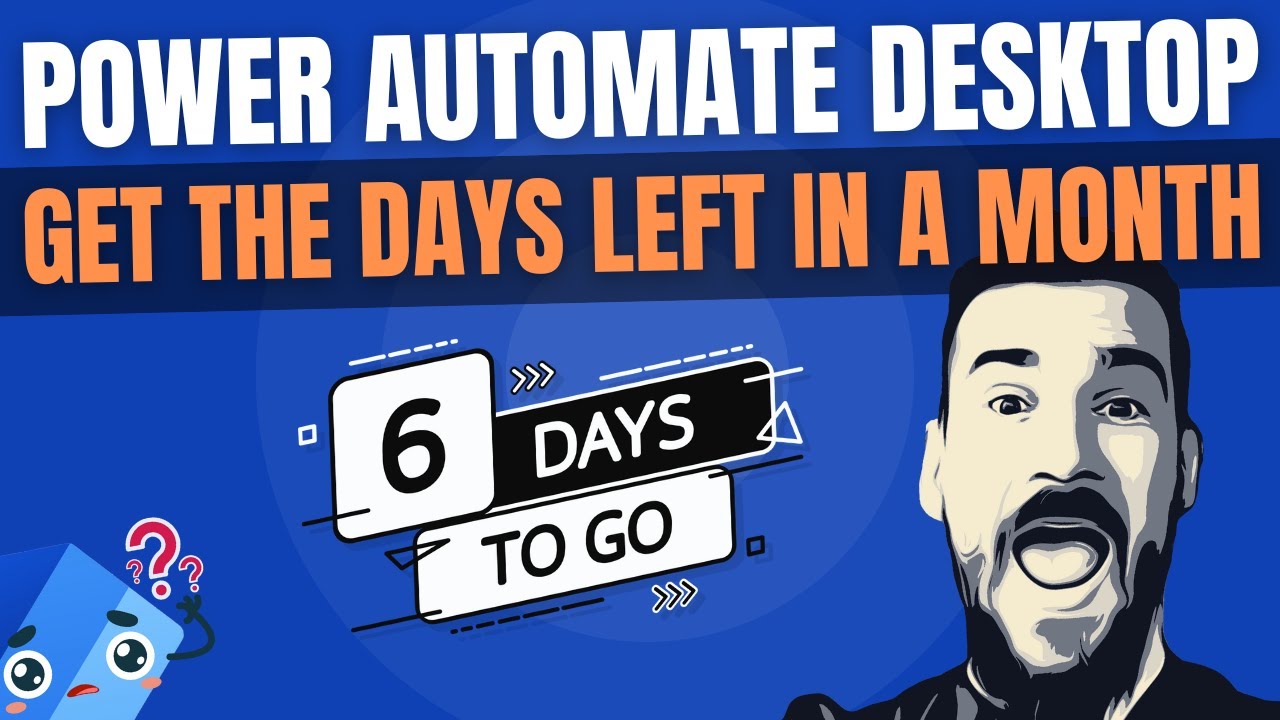Calculate Remaining Days in a Month: Power Automate Guide
Master Power Automate Desktop: Calculate Months Remaining Days Easily! #RPA #PowerAutomate
Key insights
- Learn to use date calculations in Power Automate Desktop to find the end of any month.
- Discover how to subtract the current date from the last day of a month to calculate the remaining days.
- The tutorial serves as an excellent resource for improving RPA skills in Power Automate Desktop.
- It is particularly useful for managing time-sensitive projects.
- This process enhances your ability to handle deadlines and scheduling in automation tasks.
Understanding Power Automate Desktop for Time Management
In today's fast-paced digital world, managing time efficiently is more critical than ever, especially for businesses looking to streamline their operations. Power Automate Desktop emerges as a powerful tool in this context, offering robust capabilities for automation, including precise date calculations. This functionality is indispensable for both individuals and organizations aiming to optimize their workflows and ensure timely completion of tasks.
The ability to calculate the remaining days left in a month plays a significant role in project management and planning. By leveraging Power Automate Desktop's capabilities for such calculations, users can enhance their scheduling and deadline management, making it easier to allocate resources effectively and prioritize tasks based on urgency and importance.
Furthermore, improving RPA (Robotic Process Automation) skills by mastering tools like Power Automate Desktop allows for the automation of repetitive and time-consuming tasks. This not only saves valuable time but also boosts productivity and efficiency. Therefore, tutorials like the one discussed prove invaluable for individuals looking to hone their automation skills and businesses aiming to adopt more efficient practices in project management and time-sensitive tasks.

Discover how to calculate the remaining days left in a month using Power Automate Desktop. This tutorial guides you through the process of utilizing date calculations within the platform. It demonstrates how to identify the last day of any month.
Furthermore, the tutorial provides a method to subtract the current date and time from the last day of the month. By doing this, you can find out how many days are left in the current month. This instruction is highly beneficial for those looking to improve their RPA capabilities in Power Automate Desktop, particularly for those working on time-sensitive projects.
The guide serves as an excellent tool for anyone interested in enhancing their RPA skills with Power Automate Desktop. Whether it's for personal growth or professional development, understanding how to manage date calculations effectively can be a game-changer in handling various projects.
Expanding on Automation Capabilities
Power Automate, also known as a leading tool in the field of robotic process automation (RPA), simplifies complex tasks by automating routine processes. This powerful tool allows users to create workflows that automatically perform tasks across various applications and services. With its intuitive design and wide range of functionalities, it's an essential asset for anyone looking to streamline their workflow and enhance productivity.
One of the key features of this automation software is its ability to work with date calculations, making it easier to manage deadlines, reminders, and scheduling without manual input. By automating such processes, users can focus more on critical aspects of their projects, thus improving efficiency and accuracy.
Moreover, mastering date calculations and similar functions opens up numerous possibilities for automating day-to-day tasks. Whether you're in finance, HR, marketing, or any other field, being proficient in using tools like Power Automate can significantly impact your operational efficiency. From sending timely notifications to generating reports and beyond, the potential applications are vast, making it a valuable skill in today's digital landscape.
People also ask
How do I get the last day of the month in Power Automate desktop?
To determine the last day of the month within Power Automate Desktop, it's necessary to adjust the date by subtracting one from the current date time, specifying the unit of subtraction as "-1 time unit."How do I get the date time in Power Automate desktop?
To capture the current date and time in Power Automate Desktop, you should navigate and click on the relevant option to create a variable labeled as "today's date," make sure to save this configuration for subsequent use.How do I get the day of the week in Power Automate desktop?
In Power Automate Desktop, to identify the day of the week, begin by incorporating the "current date" from the "Action Search" which results in the creation of a DateTime variable. Then, proceed to "Setting Variables" from "Action Search" and configure the necessary parameters. Once executed, the "WEEK" variable will indicate the current day of the week.How do I convert time in Power Automate desktop?
Power Automate Desktop facilitates time conversion through a predefined operation titled "Convert time zone." Begin by logging into Power Automate, locate your flow, and select the edit option to incorporate a new action. Use the search function, type "convert time zone," and select the "Convert time zone" operation to proceed with the time conversion.Keywords
Power Automate Desktop remaining days, calculate days left in month, get remaining days, Power Automate Desktop tutorial, monthly days calculation, Power Automate Desktop guide, end of month calculation, Power Automate days left calculation