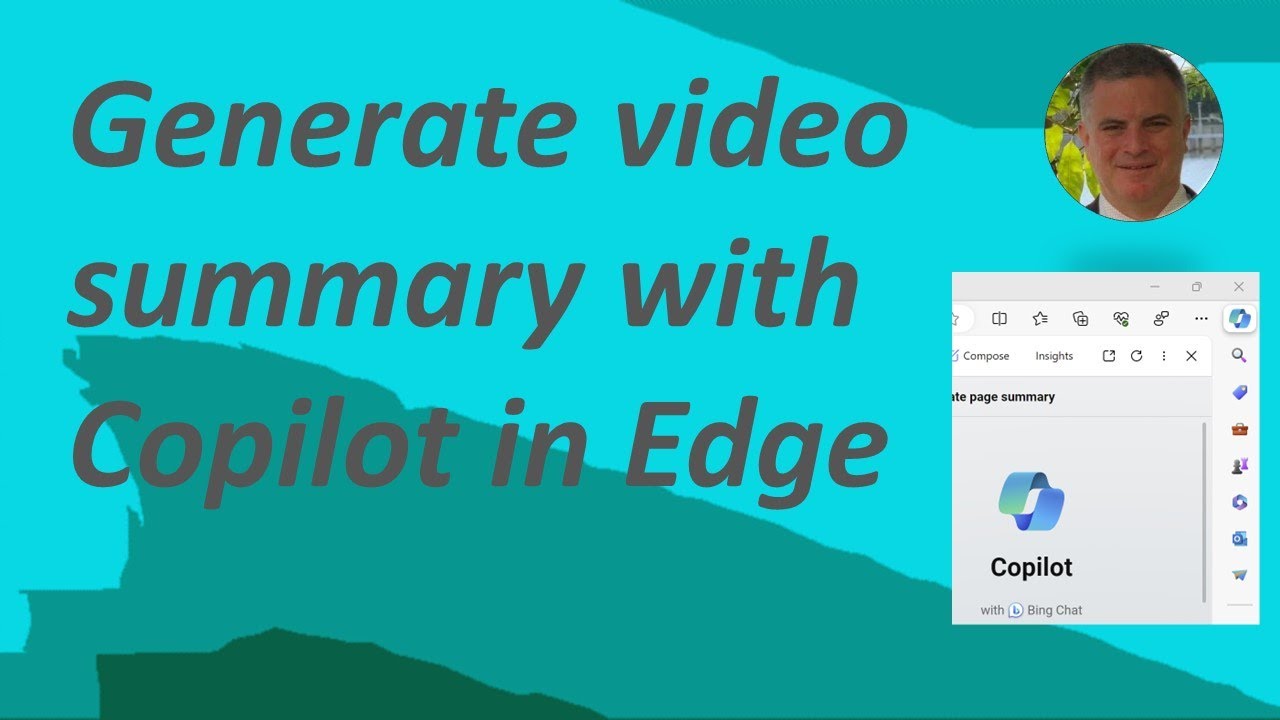Create Quick Video Summaries with Edge Copilot - Learn Now!
Learn to create YouTube video summaries in Edge with Copilot – Quick & Easy Tutorial!
Key insights
Learn to generate a video summary using Copilot in Edge Browser. This guide will show you how to easily create a summary from a YouTube video watched in the Edge browser.
- Start by opening the Edge browser and clicking on the Copilot icon, located at the right corner of the toolbar.
- Select the "Summarize" style from the Copilot panel.
- Paste the URL of the YouTube video into the prompt box.
- Hit the "Generate" button to proceed.
- Copilot will then create a summary of the video, including the main points and relevant timestamps, and display it in the panel.
- Remember, Copilot can also be used to summarize other forms of content like articles and webpages.
Copilot in Edge Browser
The Copilot feature in Microsoft Edge represents a significant leap in browser functionality, particularly for users who frequently need to digest large amounts of video content. By generating summaries for YouTube videos directly within the browser, Copilot saves users pivotal time and enhances productivity.
This tool taps into a common requirement for students, researchers, and professionals who want to capture the essence of a video without watching it in its entirety. With time-stamped key points, Copilot ensures that if you need to reference a specific part of the video, you can find it with ease. Its ability to work with various content types bolsters its utility, firmly establishing Edge's position as a cutting-edge browser for knowledge workers and general users alike.
People also ask
How do I use Microsoft Edge Copilot?
To use the Microsoft Edge Copilot, you first need to ensure that you are using the Edge browser and have the Copilot feature enabled, which may require downloading an extension or enabling it within Edge's settings. This feature might be used to assist with tasks such as browsing, summarizing content, or for productivity improvements. If applicable, you would activate the Copilot with a specific command or button, then follow the prompts or instructions provided within the browser to utilize its capabilities.
How do you summarize a website using AI?
To summarize a website using AI, you would typically use a tool or service that incorporates AI algorithms designed for natural language processing. Many summarization tools are available online or as browser extensions. You would input the URL of the website or paste the content you wish to summarize into the tool. The AI then processes the text, identifies the key points, and generates a condensed version of the content, focusing on the most critical information based on its programming.
Keywords
Edge Copilot Video Summary, Generate Video Summary Edge, Copilot Video Summarization, Edge Browser Copilot Feature, Video Summary Creation Edge, Using Copilot Edge Browser, Edge Video Summary Tutorial, Video Summarization with Edge, Create Video Summaries Copilot, Edge Browser Video Summarization Tool