Step-by-Step Guide to Export & Import Power Automate Flows
Master Power Automate: Export & Import Desktop Flows Easily Across Environments
Key insights
- Create a solution in Power Platform to facilitate flow management.
- Export the created solution for use in different environments.
- Import the solution into another tenant or environment within Power Platform.
- Connect with the video creator through professional platforms such as LinkedIn.
- Support the channel by purchasing through affiliate links providing a range of recommended products.
Understanding Power Automate Desktop's Export & Import Capabilities
One of the pivotal capabilities of Power Automate Desktop is its ability to streamline workflows by allowing users to move automation flows across different environments or tenants in the Power Platform. This process involves the creation of a solution that encapsulates the flows. Once the solution is established, it is then exported, ready to be distributed or stored according to operational needs or governance policies.
The importation of this solution into a new environment or a different tenant represents not just a migration of technological assets but a significant opportunity to enhance efficiency and adaptability within corporate systems. This ensures that crucial business processes remain uninterrupted, stable, and scalable regardless of the underlying platform infrastructure changes.
Power Automate Desktop essentially fosters a collaborative and integrated approach in managing workflows. Through these export and import functionalities, businesses can maintain continuity, reduce downtime, and leverage the benefits of automation in different scenarios and conditions smoothly and effectively.
Introduction: Christine begins her tutorial by detailing the process of creating a solution file specifically designed for Power Automate Desktop. This file is essential as it encapsulates the necessary components for easy transfer. The first step focuses on understanding the basic configurations and settings required to initialize the creation of this file. Following the creation, the next crucial step involves exporting the prepared solution from the original environment. This step is vital to moving your workflow setups from one platform to another securely and efficiently, ensuring that all elements remain intact and functional after the transfer. Exporting the Solution: The export process requires careful attention to detail to avoid data loss or corruption. Christine advises on best practices for a successful export, emphasizing the importance of double-checking export settings and ensuring compatibility with the destination environment or tenant. Once exported, the next logical step involves the importation of this solution file into the new environment. This stage is critical as it often involves adjustment and reconfiguration to align with new system parameters or requirements. Importing the Solution: The import process not only transfers data but also integrates it with existing workflows and systems in the new environment. Christine shares troubleshooting tips for common issues that might arise during the importation phase, ensuring that the user can handle any obstacles efficiently. Completing the import marks the successful transfer of the Power Automate Desktop flow from one environment to another. Christine concludes by encouraging viewers to verify and test the newly imported functions to ensure everything operates as expected in the new setup. Conclusion: Workflow automation software, like Power Automate Desktop, plays a pivotal role in modern business operations, pushing for efficiency and consistency across repetitive tasks. This technology allows businesses to streamline operations, reduce human errors, and maximize output by automating routine processes. Understanding how to transport these automation solutions between different systems or environments is crucial, especially for larger organizations that operate across multiple platforms. Successfully managing these transfers pays dividends in maintaining operational continuity and leveraging software capabilities. Furthermore, the adaptability of automation tools across various business scenarios highlights their importance in achieving digital transformation goals. By empowering teams with such tools, organizations can focus on strategic growth and innovation, leaving the mundane yet essential tasks to automated solutions. Ultimately, as businesses continue to evolve in a digital-first world, mastering tools like Power Automate and understanding their functionality within broader ecosystems will become key differentiators in the competitive market.
Christine Payton explains how to manage Power Automate Desktop flows across different environments or tenants within the Power Platform. This involves a series of steps to ensure seamless exportation and importation, utilizing a solution file.
The second part of the process as demonstrated in the video pertains specifically to the export phase. Christine gives a detailed walkthrough on capturing all necessary data and configurations within the solution file, preparing it for export.
Christine clearly describes the import procedure, highlighting common pitfalls and how to avoid them. She emphasizes the importance of preparing the receiving environment beforehand to ensure a smooth integration of the imported solution.
Christine Payton’s tutorial serves as a comprehensive guide for IT professionals and system administrators looking to manage Power Automate Desktop flows across various platforms. This tutorial not only enhances workflow efficiency but also promotes a better understanding of the Power Platform’s capabilities.Further Insights on Workflow Automation
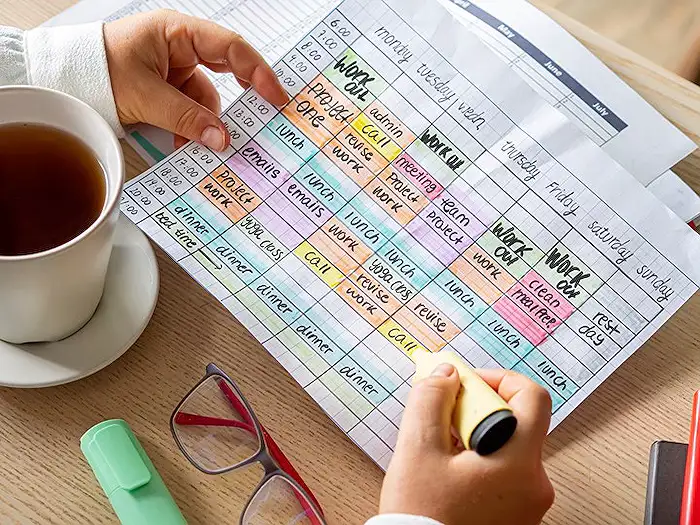
People also ask
"How can I export something?"
Answer: "To export content within Microsoft 365, you first need to identify the specific application you are using, such as Excel, Word, or Outlook. Each application has its own set of steps or tools geared towards exporting documents or data. Generally, this involves navigating to the 'File' menu and selecting 'Export' or 'Save As' to choose the desired format and destination for your export.""How do I export a File?"
Answer: "To export a file in Microsoft 365, you typically go to the 'File' menu, select 'Save As', and choose your preferred file format. You then select a destination where you want to save the file, which could be your local drive, OneDrive, or another cloud storage service. It's important to ensure that the file format you select is compatible with the application or purposes for which you intend to use it.""What is the step by step process to export?"
Answer: "The step-by-step process to export a file in Microsoft 365 applications usually involves: 1. Opening the document you wish to export. 2. Navigating to the 'File' menu. 3. Clicking on 'Save As' or 'Export'. 4. Choosing the right format for your needs; for example, exporting a Word document as a PDF. 5. Selecting the location where you want to save the exported file. 6., Naming your file and confirming the export. By following these steps, you ensure your data is saved in the preferred format and location.""What do I need to export?"
Answer: "To successfully export files in Microsoft 365, you need access to the Microsoft 365 application from which you're exporting data, a valid Microsoft account, and adequate storage space either on your personal device or online. Additionally, it's crucial to have an understanding of different file formats to choose the best one for your export needs, ensuring compatibility with other applications or systems where the file will be used."Keywords
Power Automate Desktop export, import Power Automate flows, Power Automate Desktop tutorial, automate desktop flow transfer, manage Power Automate Desktop, Power Automate Desktop backup, Power Automate Desktop guide, Power Automate workflow migration
