Top 5 Power BI Data Export Methods: Quick Guide
Master Power BI Data Export: 5 Stellar Techniques Unveiled!
Key insights
- Bravo BI Add-on: Enhances Power BI's export capabilities, allowing for complex data transformations and supports various formats like CSV, Excel, or PDF. Ideal for batch exports.
- DAX Studio Tool: Focuses on running DAX queries against Power BI models. It provides precise control over exported data, utilizing DAX language for tailored data retrieval.
- Analyze in Excel: Connects Excel to Power BI datasets via OLE DB, providing a familiar interface for comprehensive data analysis without altering the original report.
- Export Underlying Data: Facilitates direct data export from Power BI visualizations, ensuring data is exported as represented within reports.
- Live Table Summary and Paginated Report: Enables real-time data access through live connections and provides traditional paginated report formats suitable for formal, page-by-page printed reports.
Exploring Power BI Data Export Options
Power BI offers multiple data export methods catered to different user needs, from advanced query capabilities to straightforward report extractions. Tools like Bravo BI and DAX Studio expand the functionality of Power BI, enabling users to handle complex data treatments and precise data extractions respectively. For those accustomed to Excel, Power BI provides seamless integration with analytics. Traditional reporting methodologies are supported with features like Live Table Summaries and Paginated Reports, which are excellent for formal documentation. Understanding these tools and capabilities allows users to maximize the efficacy of their data interactions within Power BI.
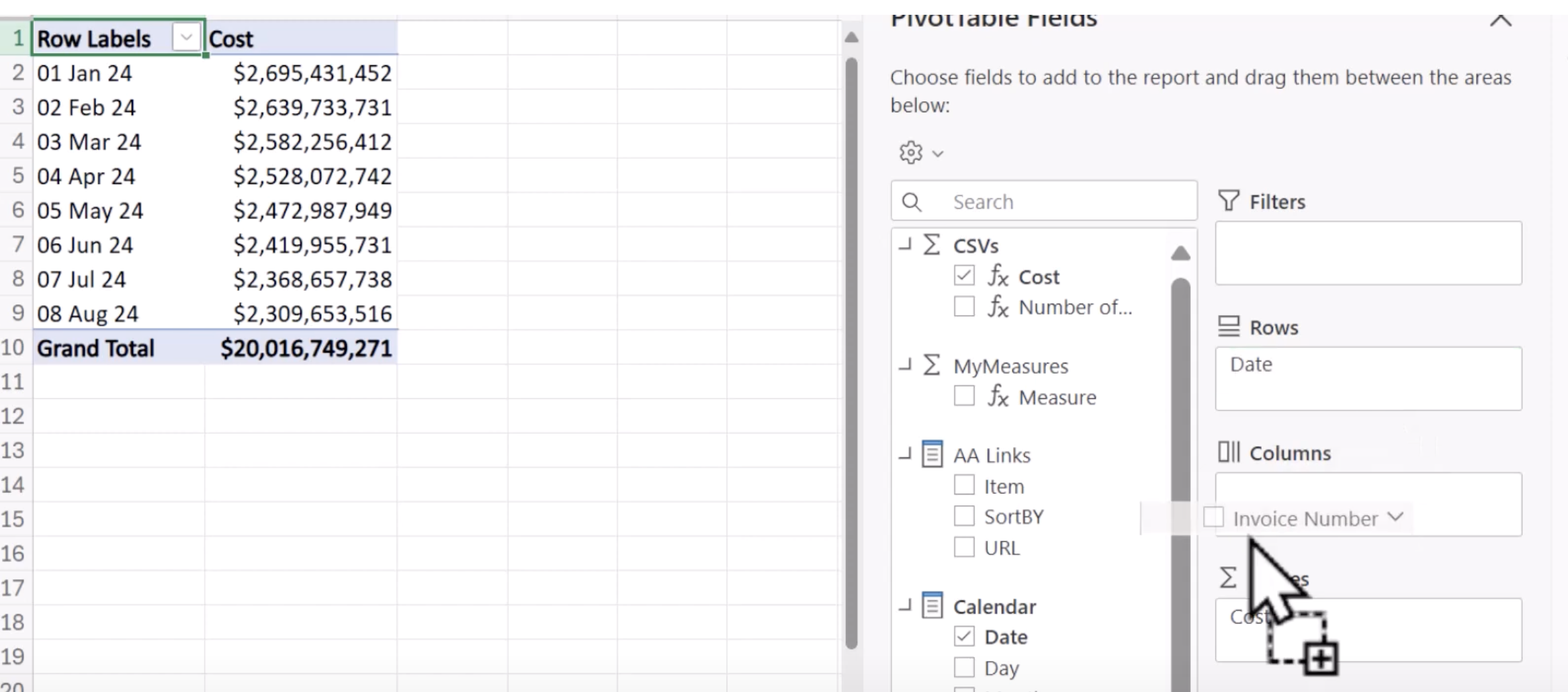
5 Easy Power BI Data Export Techniques - Learn Now! 5 Easy Power BI Data Export Techniques - Learn Now!
Here are five easy techniques for exporting data from Power BI, each suitable for different scenarios depending on your needs:
Bravo BI
- Time Code: 01:29
- Bravo BI is an add-on tool for Power BI that enhances export capabilities.
- It allows for more flexible data extraction options, including exporting data directly to formats like CSV, Excel, or PDF.
- It’s especially useful for users who need to perform complex data transformations or batch exports.
DAX Studio
- Time Code: 02:42
- DAX Studio is a tool primarily used for running DAX queries against Power BI models.
- For exporting data, you can run a query in DAX Studio to retrieve exactly the data you need and then export it.
- This method is great for users who need precise control over the data exported, leveraging the powerful DAX language.
Analyze in Excel
- Time Code: 04:27
- This feature allows you to connect Excel directly to your Power BI datasets using an OLE DB connection.
- You can then use Excel’s familiar interface to slice, dice, and analyze your data.
- This is perfect for users who are comfortable with Excel and need to perform ad-hoc analysis without altering the underlying Power BI report.
Export Underlying Data
- Time Code: 07:24
- Within Power BI reports, you can export the underlying data of a visualization.
- This is done by clicking on the ellipsis in the upper right corner of a visualization and selecting "Export data".
- This method is straightforward and suitable for users who need the data exactly as it's represented in the list.
Live Table Summary and Paginated Report
- Time Codes: 10:00 and 14:50
- Live Table Summary involves creating live connections to the data models which can be used in other reporting tools like SSRS (SQL Server Reporting Services) for real-time data access.
- Paginated Report refers to traditional report formats that are ideal for printing.
- They can be created using Paginated Report Builder, and data can be exported through the report in various formats.
- This is suitable for creating formal reports or when you need reports that are formatted for page-by-page consumption.
Each of these methods has its own benefits and can be chosen based on the specific requirements of your data export tasks.
Further Insights into Data Export Options
Data handling and export are crucial aspects of business intelligence that allow users to effectively disseminate and utilize their data. The various methods described, including tools like Bravo BI and DAX Studio, provide comprehensive and customizable ways to manage data flow. Whether it’s for analytical purposes in Excel or for generating detailed paginated reports, the flexibility of these tools underlines Power BI's robust usability in data management scenarios. Emphasizing user-friendly interfaces and integration with trusted applications like Excel enhances accessibility for users across different skill levels, making data more actionable and decision-making more data-driven.

People also ask
"How to export data in Power BI?"
Export data from a Power BI dashboard to facilitate analysis and reporting.
"How do I export a large amount of data from Power BI?"
Leverage Power BI Premium for exporting substantial datasets efficiently.
"Can you automate a data export from Power BI?"
Utilize Power Automate to enable the automation of exporting and distributing Power BI reports in various formats. This process involves creating a flow that includes the 'Export to File for Power BI Reports' action, thereby facilitating the automatic distribution of reports through email and other means.
"What is the best way to save your data for Power BI?"
The storage location of your files significantly affects usability and functionality. OneDrive offers optimal flexibility and seamless integration with Power BI. Alternatively, storing files on your local drive is possible, though it requires additional steps for data refresh. For detailed guidance, refer to the section "Get data from files for Power BI."
Keywords
Power BI export data, Power BI tutorial, Data visualization techniques, Learn Power BI, Business intelligence tools, Power BI data analysis, Export data from Power BI, Easy Power BI techniques
