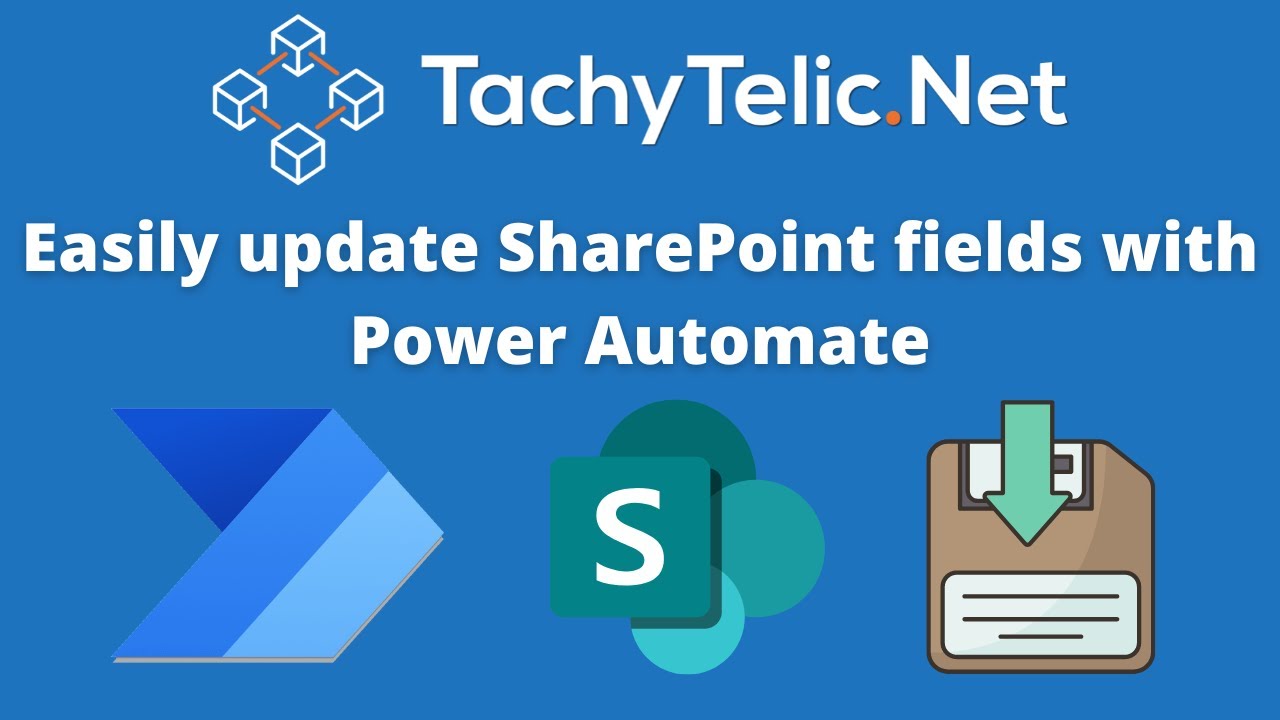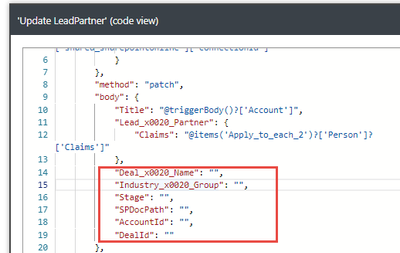How to easily update SharePoint list item with Power Automate
Uncover tricks for efficient SharePoint list item updates using Microsoft Power Automate, with expert tips on mandatory columns and dynamic list names.
Efficient SharePoint List Item Update Using Power Automate
You can implement integration with SharePoint Online libraries and lists using Power Automate Flow. As a result, integrating with Microsoft Lists is also simple. Many native integrations can be set up with just two or three clicks, but there aren't many options available if you want to create an automated process that updates the SharePoint element in the list or the document properties in the SharePoint document library.
This video being discussed delves into the smoother, smarter ways to update SharePoint list items using Power Automate. A tool within the Microsoft environment, Power Automate can be a game-changer when it comes to updating mandatory columns in SharePoint lists with multiple columns. The video, authored by a YouTuber named Pauli, illustrates a practical method to update specific fields without tediously supplying information for every column.
You have to enter values for mandatory columns when utilizing Microsoft Power Automate's SharePoint Update Item action. If you just wish to update a few fields on lists with lots of columns, this can be a time-consuming procedure.
Utilizing the Update Item Trick
This solution revolves around the Update Item trick within Power Automate. The key is simple: to create a 'Compose' action, and then proceed to create an 'Update Item' action. The trick lies in using a dynamic list name for the 'Update Item' action. As a result, the action won't suggest any columns and all column information will need to be supplied manually.
Every column type in the SharePoint List item requires a different method of update. For instance, updating a Single Line of Text only requires supplying the field name and the new value, whereas updating a Hyperlink requires provision of the URL and description. The video further explains how to update Single Choice Column, Multi Choice Column, and Multiple Columns in one go. The entire process is made more efficient by supplying JSON directly to the Update Item action, thereby updating columns without entering extraneous column information again.
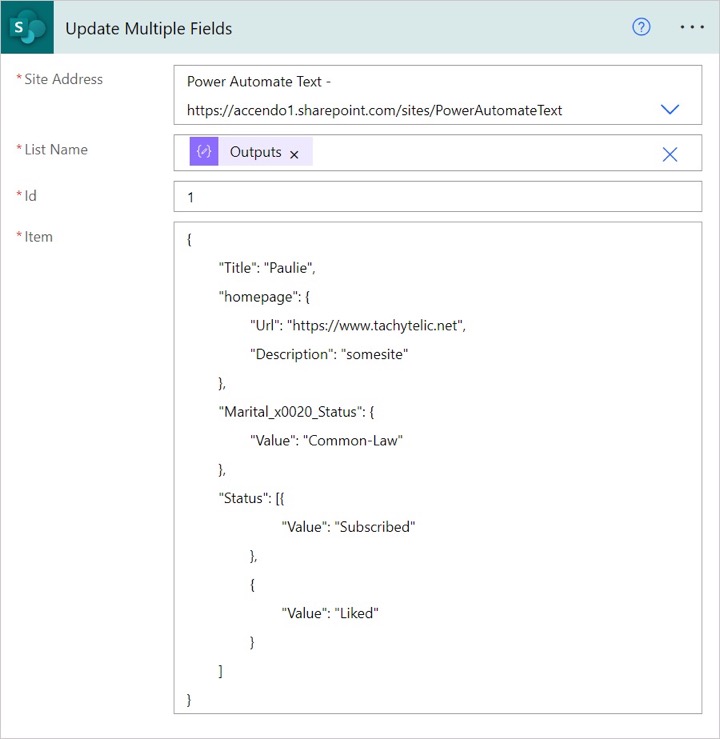
What about Power Automate
Power Automate is a Microsoft 365 tool that facilitates automation of business processes in PowerPlatform. In the context of SharePoint Online lists and libraries, it enables swift and smooth integrations. Its native integration capabilities make it feasible to set up automated processes to update SharePoint elements on a list or document properties in a SharePoint document library. Whether updating a single field or multiple fields in a record or document properties during a process, Power Automate proves to be a highly beneficial tool. For more detailed information, click here. You can use this also inside of a Power App.
SharePoint Items Management
As the video concludes, Power Automate empowers users to speedily update SharePoint list items or SharePoint library document properties via available flow actions. The author encourages viewers not to stop at just updating SharePoint Online items but to explore Power Automate further, and understand its capabilities in the context of Power Apps, Microsoft Lists and SharePoint Online. Dive deeper into Power Automate as you leverage its features in the face of AI advancements and automation sweeping across industries in 2023.
Power Automate - SharePoint List Action
To begin, let's consider the concept of leveraging Power Automate to update SharePoint list items. Traditional methods for utilizing the SharePoint Update Item action within Power Automate require you to input values for compulsory columns — an often tedious task when dealing with extensive lists, particularly when only a few fields need modification. So, an intriguing question is: how can you alter one or more fields without having to fill in all the information for every area?
For this, a strategic procedure, referred to here as the Update Item Trick, was developed. This technique has been designed to ensure that the Update Item action is incapable of retrieving the column information automatically, thereby providing you with the liberty to supply this information manually. To get started, you would create a Compose action and input your list's name into it. Subsequently, you'll construct an Update Item action, select your SharePoint site as typical, but opt for 'Enter Custom Value' as your list name and select the output of your compose action from the dynamic content panel.
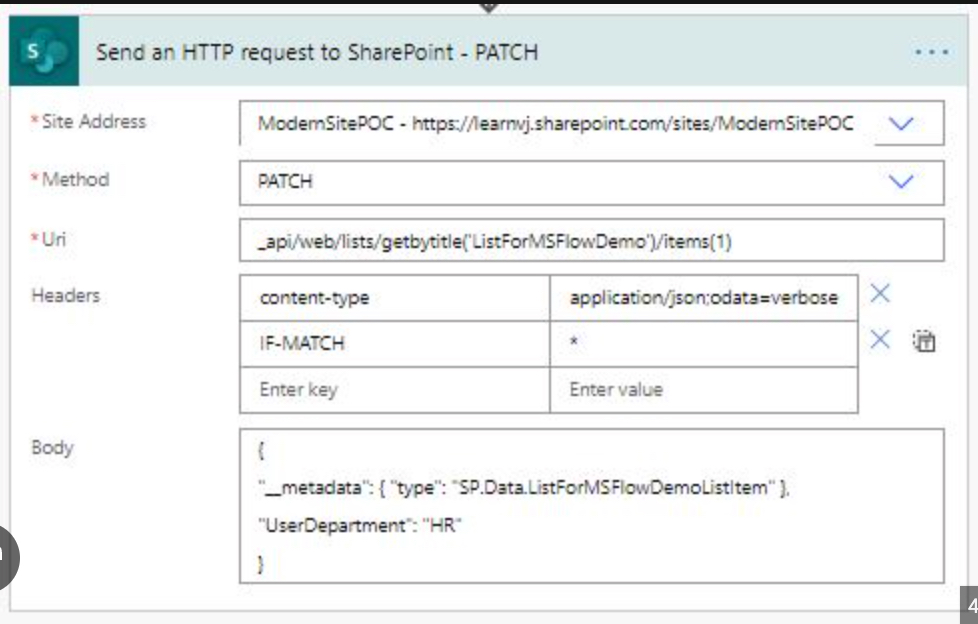
This prompts your Update Item action to abstain from suggesting any columns at all and demands that you provide the necessary content manually. The various SharePoint list item columns can all be updated in a slightly different manner. For example, while the single line of text field requires only the field name and the new value, fields such as Hyperlink and Single Choice Column necessitate the provision of specific information within their categories.
The elegance of this process is further underscored by its flexibility — you can effortlessly merge the above examples if you wish to update multiple values at once. By directly providing the JSON (JavaScript Object Notation) to the Update Item action, you can conveniently update columns without having to replicate the information for every other column again, thus significantly streamlining your workflow.
Rules for Update a SharePoint Item
- Edit only the columns you require; sumit the ones that are necessary.
- Update the managed metadata column with a GUID or term label.
- Change the multi-value managed metadata column by applying GUIDS or term labels.
- Replace the text in the picture and hyperlink columns with an alternative.
- Revise the lookup column
- Modify the columns with multi-value lookups.
Single Line of Text
The single line of text field is the easiest to update. Simply supply the field name and the new value, like this:
Hyperlink
With the hyperlink we need to first supply the field name, and then the URL and description.
Single Choice Column
The single choice column can only take a single value. So, only the field name and value are required.
In this video, we explore multiple instances of SharePoint flow actions, including Update Item, Send an HTTP request, and even updating file properties. All of these SharePoint actions make your venture into the world of list updates and automation a breeze. Remember that with this automation factory, those fields you don't touch will not be updated — a valuable feature that allows selective updating. It is also recommended to always set variables for Site Addresses and List Name, ensuring efficient list management.
Moreover, these actions neatly tie into business-specific scenarios, from updating multiple fields to modifying document property fields during ongoing processes — making Power Automate a potent tool for business automation. In light of this, the conclusion emerges: Power Automate, through its variety of SharePoint Actions, enables you to rapidly update SharePoint list items or SharePoint library document properties, thus facilitating automation of business processes.
What follows is even more intriguing — getting a more comprehensive understanding of the Power Platform, including learning how to import data from Excel to SharePoint list or even getting started with Power Apps. Therefore, within the grand sphere of SharePoint and Microsoft Lists, Power Automate forms a critical component, enhancing productivity, improving efficiency, and setting the path towards automation.
As a result, diving into this pool of learning resources will undoubtedly augment your understanding of Power Automate, Power Apps, Microsoft Lists, and SharePoint Online. These applications provide an unmatched array of options for managing your SharePoint lists efficiently and conducting business operations smoothly.
By reading this, you should now have learned how to use Power Automate to update items on SharePoint Online, in a considerable stride towards a better understanding of Power Platform. Stay tuned for more insightful articles that could potentially unfurl a greater understanding of Power Automate, Power Apps, Microsoft Lists, and SharePoint Online.
Keywords
Update SharePoint list, Power Automate, SharePoint automation, list item update, SharePoint list Power Automate, Power Automate tutorial, SharePoint Power Automate, Microsoft Power Automate, Automate SharePoint list, Update list item