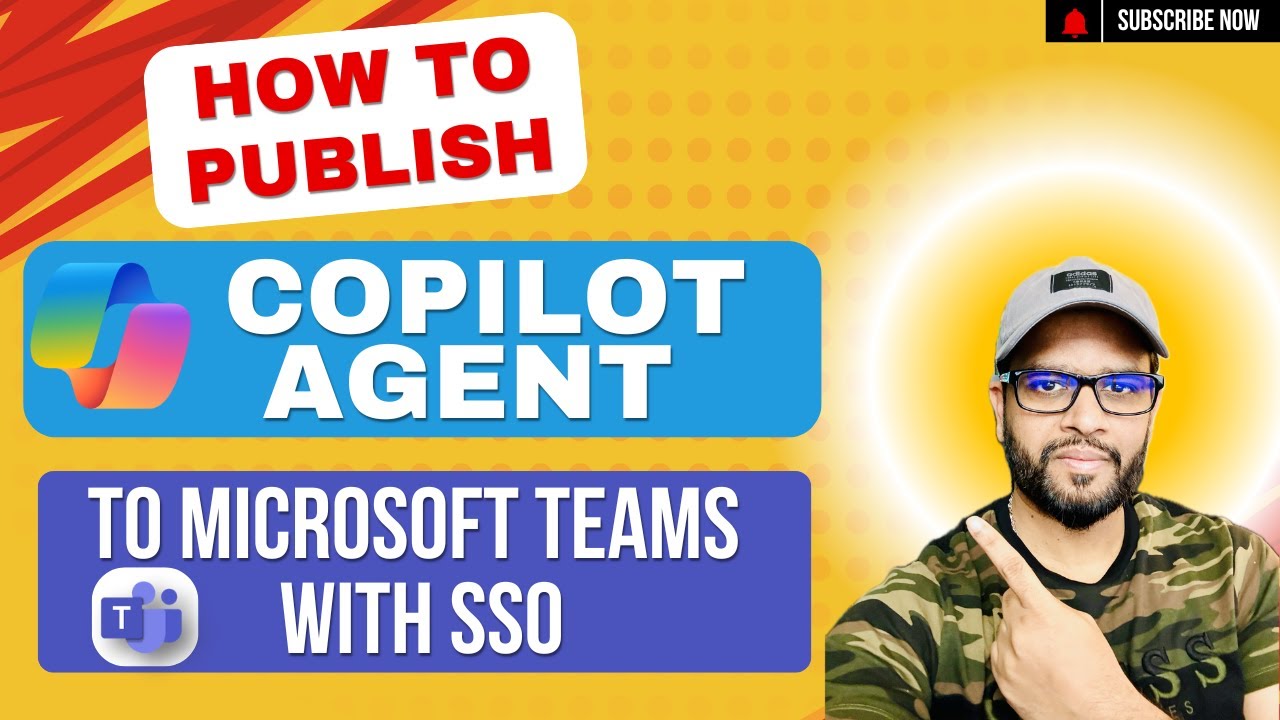Microsoft Copilot Studio
Feb 13, 2025 7:33 AM
Microsoft Teams: Seamless Copilot Agent Deployment with Single Sign-On
Microsoft Teams Microsoft Copilot Agent Graph API Single Sign-On Azure AD Power Automate
Key insights
- Deploying a Copilot Agent to Microsoft Teams with Single Sign-On (SSO) integration enhances user experience by allowing seamless access without repeated authentication prompts.
- Create an App Registration: Register a new application in Microsoft Entra ID, generate a Client ID and Client Secret for authentication, and grant necessary Microsoft Graph permissions such as User.Read.
- Define a Custom Scope: Specify the permissions required by your agent within the app registration to request user consent during interaction.
- Configure Authentication in Copilot Studio: Enable SSO in your agent's settings using details from your Entra ID app registration, including Client ID, Client Secret, and custom scope.
- Deploy the Agent to Teams: Publish your agent after configuration. Install it as an app in Teams and share the installation link with users for easy access.
- Benefits of SSO Integration: Provides a seamless user experience, enhanced security through Microsoft Entra ID, and efficient access to Microsoft Graph data for personalized interactions.
Deploying a Copilot Agent to Microsoft Teams with Single Sign-On: A Comprehensive Guide
In a recent YouTube video by Deepak Shrivastava, an MVP in the field, viewers are guided through the intricate process of deploying a Microsoft Copilot Agent to Microsoft Teams. The tutorial emphasizes the integration of Single Sign-On (SSO) to enhance user experience by allowing seamless access without repeated authentication prompts. This article breaks down the key components of the video, exploring the steps involved, the benefits, and the challenges of implementing such a system.Understanding Copilot Agents and SSO Integration
To begin with, the deployment of a Copilot Agent to Microsoft Teams involves integrating Single Sign-On (SSO) to streamline user interactions. This integration leverages Microsoft Entra ID, formerly known as Azure Active Directory, and the Microsoft Graph API. As a result, users can enjoy secure and efficient access to the agent's capabilities. The main advantage of using SSO is that it eliminates the need for users to repeatedly authenticate themselves, thereby enhancing productivity and satisfaction. Furthermore, by utilizing Microsoft Entra ID, organizations can ensure secure authentication and authorization processes, adhering to their security policies.Steps to Deploy and Configure the Copilot Agent
Deploying a Copilot Agent with SSO requires careful planning and execution. Here are the essential steps outlined in the video:- Create an App Registration in Microsoft Entra ID: The first step involves navigating to the Microsoft Entra admin center to register a new application for your Copilot Agent. During this process, a Client ID and Client Secret are generated for authentication purposes. Additionally, under API permissions, admin consent must be granted for necessary Microsoft Graph permissions, such as User.Read for accessing basic user information.
- Define a Custom Scope for the Agent: In the app registration, a custom scope is defined to specify the permissions required by the agent. This scope is crucial as it requests user consent when interacting with the agent.
- Configure Authentication in Copilot Studio: By opening Copilot Studio and navigating to the agent's settings, authentication settings can be configured. Here, SSO is enabled, and necessary details from the Entra ID app registration, including the Client ID, Client Secret, and the custom scope, are provided.
- Configure the Microsoft Teams Channel: In Copilot Studio, the configuration panel for the Microsoft Teams channel associated with the agent is accessed. The channel is enabled by selecting "Turn on Teams," and the agent's appearance can be customized through the "Edit details" option. To allow users to add the agent to a team, the "Allow your users to add this agent to a team" option is selected, and changes are saved.
- Deploy the Agent to Microsoft Teams: After configuring the settings, the agent is published. It can be installed as an app in Teams by selecting "Open agent" in the configuration panel, prompting installation in Teams. To share the agent with others, the installation link from the "Availability options" is copied and distributed to users.
- Testing and Validation: Once deployed, testing the agent within Microsoft Teams is crucial to ensure that SSO functions correctly. It is important to verify that users can interact with the agent without additional authentication prompts and that the agent can access Microsoft Graph data as intended.
Benefits of Integrating SSO with Copilot Agents
Integrating SSO with Copilot Agents in Microsoft Teams offers several benefits:- Seamless User Experience: The primary advantage is the seamless user experience, as users can interact with the agent without repeated sign-ins. This not only enhances productivity but also increases user satisfaction.
- Enhanced Security: By leveraging Microsoft Entra ID, organizations can ensure secure authentication and authorization processes. This adherence to organizational security policies provides peace of mind to both users and administrators.
- Efficient Access to Microsoft Graph Data: With proper permissions, the agent can access and manipulate user data via the Microsoft Graph API. This enables personalized and contextually relevant interactions, further enhancing the user experience.
Challenges and Considerations
While the benefits are clear, deploying a Copilot Agent with SSO integration is not without its challenges. One of the primary challenges is ensuring that all necessary permissions are correctly configured. Failure to do so can result in limited functionality or access issues for users. Moreover, organizations must carefully manage the balance between security and accessibility. While it is essential to provide seamless access, it is equally important to ensure that security protocols are not compromised. This requires a thorough understanding of both the technical and organizational aspects of the deployment process. Additionally, testing and validation are critical components of the deployment process. Organizations must allocate sufficient time and resources to thoroughly test the agent's functionality within Microsoft Teams. This includes verifying that SSO works as intended and that the agent can access Microsoft Graph data without issues.Conclusion
In conclusion, deploying a Copilot Agent to Microsoft Teams with Single Sign-On integration offers numerous benefits, including a seamless user experience, enhanced security, and efficient access to Microsoft Graph data. However, it also presents challenges that require careful consideration and planning. By following the steps outlined in Deepak Shrivastava's tutorial and addressing potential challenges, organizations can successfully implement this integration, providing users with a streamlined and secure interaction experience.

Keywords
Copilot Agent deployment, MS Teams integration, single sign-on setup, Microsoft Graph API, Copilot publishing guide, Teams app development, SSO configuration tips, deploy Copilot to Teams.
HubSite 365 Apps