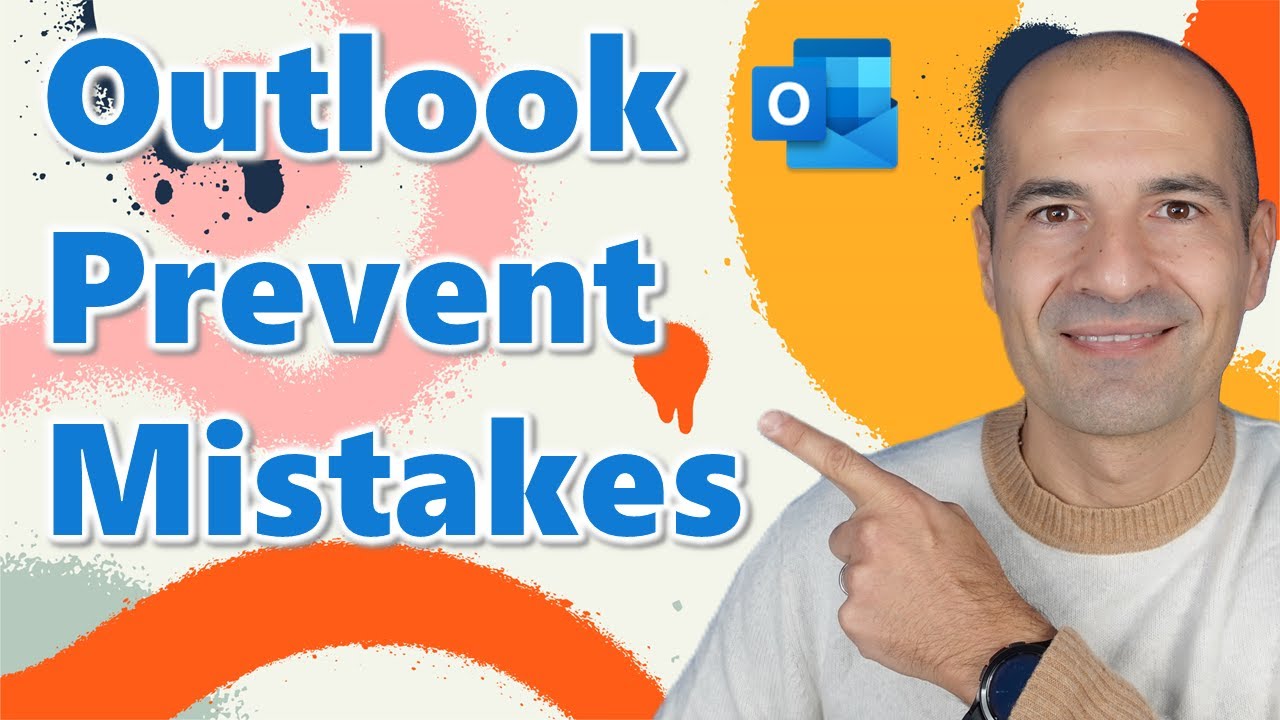How to deal with mistakes sending emails in Outlook
Master Outlook: Prevent Email Blunders with Our Undo Send & Recall Message Tips
In this informative video, Giuliano De Luca [MVP] provides helpful tips on how to avoid errors when sending emails through Outlook. The video offers two main pieces of advice to users aiming to prevent such mistakes.
Instructions for unsending emails in Outlook online
Unlike the desktop Outlook application, Outlook on the web, also known as Outlook Online, does not include a recall option. Nevertheless, it does provide an Undo Send function that grants users the ability to revoke the transmission of an email within a limited timeframe. How to configure and utilize this option is as follows:
- Access settings. First, log in to your Outlook on the web account and click on the gear icon in the top-right corner of the screen.
- Navigate to Undo Send. In the Settings menu that opens, select the Compose and Reply section, and scroll down to find the Undo send option.
- Set cancellation period. Under the Undo send section, adjust the slider to set the desired duration. Currently, the maximum limit for the cancellation period is 10 seconds.
Configure the Undo Send function in Outlook online.
Employing the Undo Send function
A small pop-up window titled "Sending" will appear at the bottom of the email inbox following the submission of an email. If you must immediately unsend the email, please follow these steps Select the Undo command. To halt the transmission of the message, select the Undo button within the specified cancellation period.
Delete or modify the message. Outlook will reopen the message in compose mode following the Undo action, enabling the user to make any required modifications or delete the email entirely.
Managing Sent Email Mishaps in Outlook
In a recent YouTube video, important tips are shared for addressing errors in emails using Outlook. Sending an email incorrectly can lead to confusion and miscommunication. Enabling certain Outlook features can prevent such mistakes before they occur.
If using Outlook with an Exchange server, attempt to recall the email. The success of this action hinges on whether the recipient's email remains unopened and they too are using a compatible Outlook system.
When recalling fails, a follow-up email may rectify the error. A well-crafted follow-up can include an apology, clarification, or the correct details initially intended.
Outlook 365 users can edit messages within a conversation thread. Though not altering the recipient's inbox, it aids in maintaining accurate communication records.
Being proactive with email settings in Outlook can help avoid future errors. Delays in email sending allow time for revision and cancellation if needed. Sincere apologies should follow significant errors, upholding professionalism.
Review and adjust email settings in Outlook regularly to ensure they meet your communication needs. Strategically using rules and alerts can minimize misdirected emails.
Email templates are beneficial for repetitive communication. They standardize messages and reduce the likelihood of errors.
In the event of a severe mistake, such as sending confidential information to the wrong recipient, seek assistance from IT professionals immediately. They can offer guidance on damage control.
Despite the prevalence of email mistakes, prompt and considerate responses can typically resolve issues effectively. This video emphasizes the importance of managing emails thoughtfully within Outlook and similar email platformsx
People also ask about Outlook
How do I fix sending errors in Outlook?
To fix sending errors in Outlook, start by checking your internet connection as it is the most common issue. Next, verify your Outbox to ensure no emails are stuck, which might block the sending of new emails. Additionally, look at your account settings to ensure your SMTP server details are correct. If these steps don't work, try repairing your Outlook profile using the repair tool, or recreate the profile altogether. Malware or antivirus software can also interfere with email sending, so consider temporarily disabling them to diagnose the issue. Lastly, check with your email provider for any server-related problems.
Why do my Outlook emails keep failing to send?
Outlook emails often fail to send due to incorrect account settings, particularly SMTP configurations, or if the email server is down. Large attachments that exceed the allowed limit can block an email from sending. A full mailbox can also be the culprit, so making sure you have enough space is key. Additionally, your email might be marked as spam; inspect your email content and compare it with known spam triggers. Corrupt Outlook profiles or outdated software could also cause sending failures, so keeping your Outlook updated is important.
How do I fix Outlook not sending emails?
To fix Outlook when it is not sending emails, begin with ensuring your Outlook is up to date and has all the necessary patches applied. Check that you have an active internet connection, and your email settings (especially outgoing server settings) are correct. If problems persist, try accessing your account through the web version of Outlook or alternative email clients to check if the issue is with the app. Clearing your Outbox, scaling down the size of your emails, or checking for a full mailbox are effective strategies too. For recurring issues, contacting your email provider or IT department may be necessary.
Why does my Outlook keep saying error?
An error message in Outlook could be due to several reasons. These include server downtime, problems with your internet connection, incorrect login credentials, corrupted Outlook files, or a problematic add-in. Make sure your Outlook software is updated to its latest version to mitigate known bugs. Additionally, running Outlook in Safe Mode may help isolate the problem if it's caused by an add in. Checking the Microsoft 365 Service Health dashboard for any known issues can also provide insights if the error is on Microsoft's end.
Understanding Outlook Email Management
Outlook provides a range of tools to enhance email management and correct sending errors. Incorporating these tools in your daily email routine can significantly decrease chances of making mistakes. By understanding and utilizing features such as the recall option, Outlook send delay, and even email templates, you can communicate more effectively and professionally. Furthermore, it's crucial to stay updated with all the features your email client provides and integrate best practices to ensure seamless email communication.

Keywords
Outlook Send Receive Error Fix, Email Recall Steps, Outlook Troubleshooting Guide, Resolve Outlook Issues, Email Error Solutions, Quick Outlook Email Fixes, Outlook Sending Problems, How to Recall Email Outlook, Resolve Send Errors Outlook, Fix Outlook Recall Feature