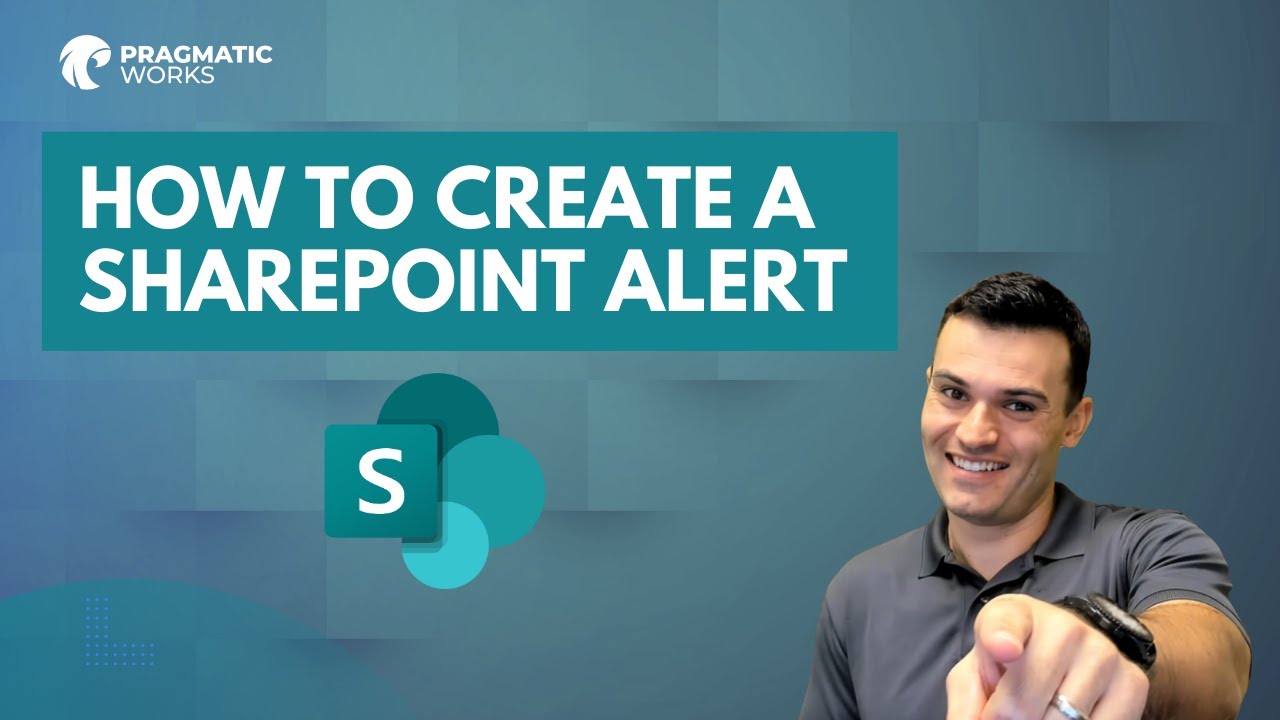Creating a SharePoint Alert Easily
Unleash the power of Microsoft SharePoint and automation with this enlightening guide on creating customized notifications, saving time, and increasing efficien
Microsoft Tools: Automating Processes and Sending Alerts in SharePoint Online
In the instructional YouTube video by Pragmatic Works, the demonstration teaches viewers how to automate workflow tasks using Power Automate, a helpful tool in Microsoft's array of professional applications. It also shows how to set up alerts in SharePoint Online for any modification in the collaborative files.
Power Automate's key features are shown: copying actions, replicating entire processes, and transferring actions between different flows. The video shows users how to harness these capabilities to save time and avoid repetitive tasks.
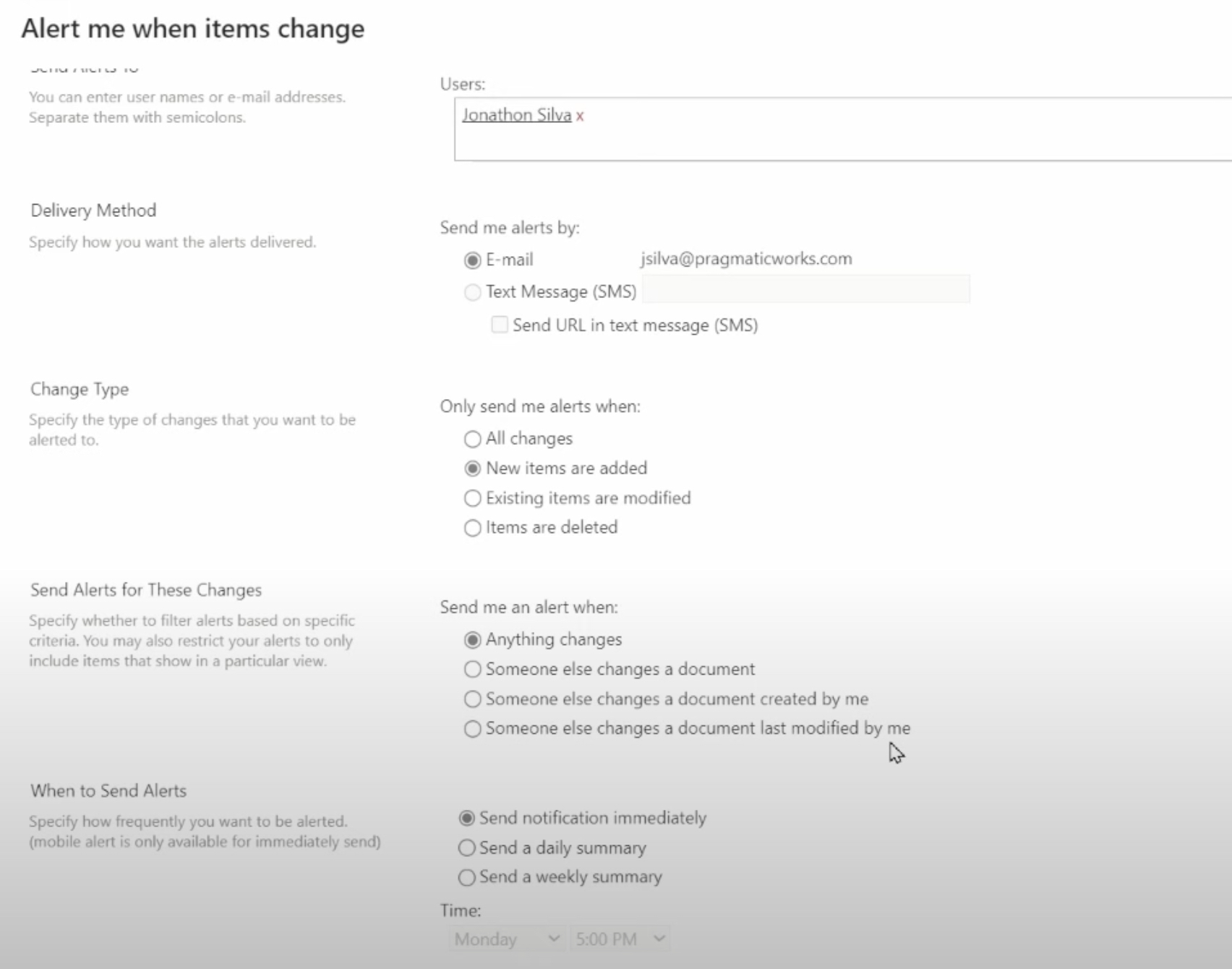
A crucial aspect presented is SharePoint's alert feature. It makes collaboration efficient by allowing staff to stay updated when changes are made to their shared files.
Learn more about SharePoint Online
Three different methods of sending a notification are then outlined: through SharePoint's in-built alert function, customized email notifications, and teams message alerts. By selecting the 'Alert me' option for a specific file, users can set up alerts for specific files.
The video also moves into using Power Automate to generate custom email notifications. Newly created or modified files trigger these emails, further simplifying the process. These alerts are easily set up by inputting your site address, library name, and the folder where your file is stored.
Tools like Power Automate and SharePoint Online, as discussed in the video, provide a dynamic and efficient way of managing workflows and ensuring prompt collaboration within a team.
Streamlining Workflows through Automation and Alert Systems
Task automation is becoming indispensable in the digital workplace. Tools like Power Automate provide users with an opportunity to streamline repetitive tasks, thereby improving efficiency and productivity. Similarly, alert systems like the one in SharePoint Online ensures that team members are promptly informed about any changes to collaborative files. By combining these two features, businesses can improve their workflow management significantly.
These tools not only aid in individual productivity but also in fostering a collaborative work environment. With timely notifications about any modifications in shared files, team members can stay updated and contribute effectively.
Such features are especially crucial in remote working scenarios, where digital tools play a significant role in facilitating seamless communication and collaboration.

Learn about How to Create a SharePoint Alert
In this comprehensive guide, we explore the topic of setting up alerts in a popular tool synonymous with SharePoint Online, which is extensively used for task automation and workflow optimizations. We delve into how one can effectively initiate document alerts when modifications occur, empowering seamless collaboration and enhancing workflow efficiency.
Essentially, three different methods exist that allow notifications every time changes are made to your file in said collaborative platform. These variations in process can be tailored as per requirement, encompassing:
- A direct alert function
- Customized email notifications
- Customized notifications via team messaging
For a swift notification configuration, opt for the 'Alert me' function on the specific file by selecting the opt menu beside it. That's your surefire avenue to stay informed about changes in a jiffy. Once you have triggered this alert, a window will present configuration details such as the recipients of this alert, the medium of notification, and the schedule of receipt.
Post configuration, you'll acquire alerts via email or SMS every time there are amendments to the document. A testament to the versatility and efficacy of this notification system. However, it's worth mentioning that SharePoint Online also aids customization for user convenience.
Another exciting way to stay updated is by setting up customized email notifications. This process involves Power Automate, another essential tool in the Microsoft suite. The initial step to create an automated flow begins on the Power Automate home page. By giving your flow a unique name and selecting the 'When a file is created or modified' trigger, you give Power Automate its marching orders.
At this point, it's important to input your site address, the library name, and specific folder that hosts your file. What follows is the addition of an action, namely, the 'Send an Email (V2)' action. As soon as changes are made to the file in the specified library directory, an email notification hits your inbox. Thus, Power Automate helps create a tailored and systematic approach to receiving alerts.
In conclusion, SharePoint Online simplifies the process of staying in the loop when collaborating on documents, while Power Automate enhances overall efficiency by enabling automation of such notifications. These processes provide a robust system for collaboration, minimizing oversights and streamlining workflows.
Keywords
SharePoint alert, create SharePoint alert, SharePoint notification, customize SharePoint alert, SharePoint workflow alert, SharePoint list alert, Microsoft SharePoint alert, SharePoint email alert, SharePoint alert management, SharePoint alert setup.