How to Copy and Paste in Power Automate
Master the art of copying and pasting in Power Automate to streamline workflows and maximize efficiency with this expert-led tutorial.
In this enlightening tutorial video from Pragmatic Works, we gain an understanding of how to employ the copy and paste actions in "Power Automate". Specifically, this exceptional tool enables you to automate tasks and workflows to increase efficiency. With a focus on copying actions, entire workflows or even performing operations between various workflows, the user is equipped to save time and streamline their operations by cutting down on repetitive tasks.
Power Automate offers an intriguing 'copy-paste' feature, where blocks of actions can be effortlessly duplicated. Simply paste these snippets directly into the tool's user interface for immediate use. This functionality is particularly useful when you have recurring pieces of code that you wish to quickly integrate into your Flows
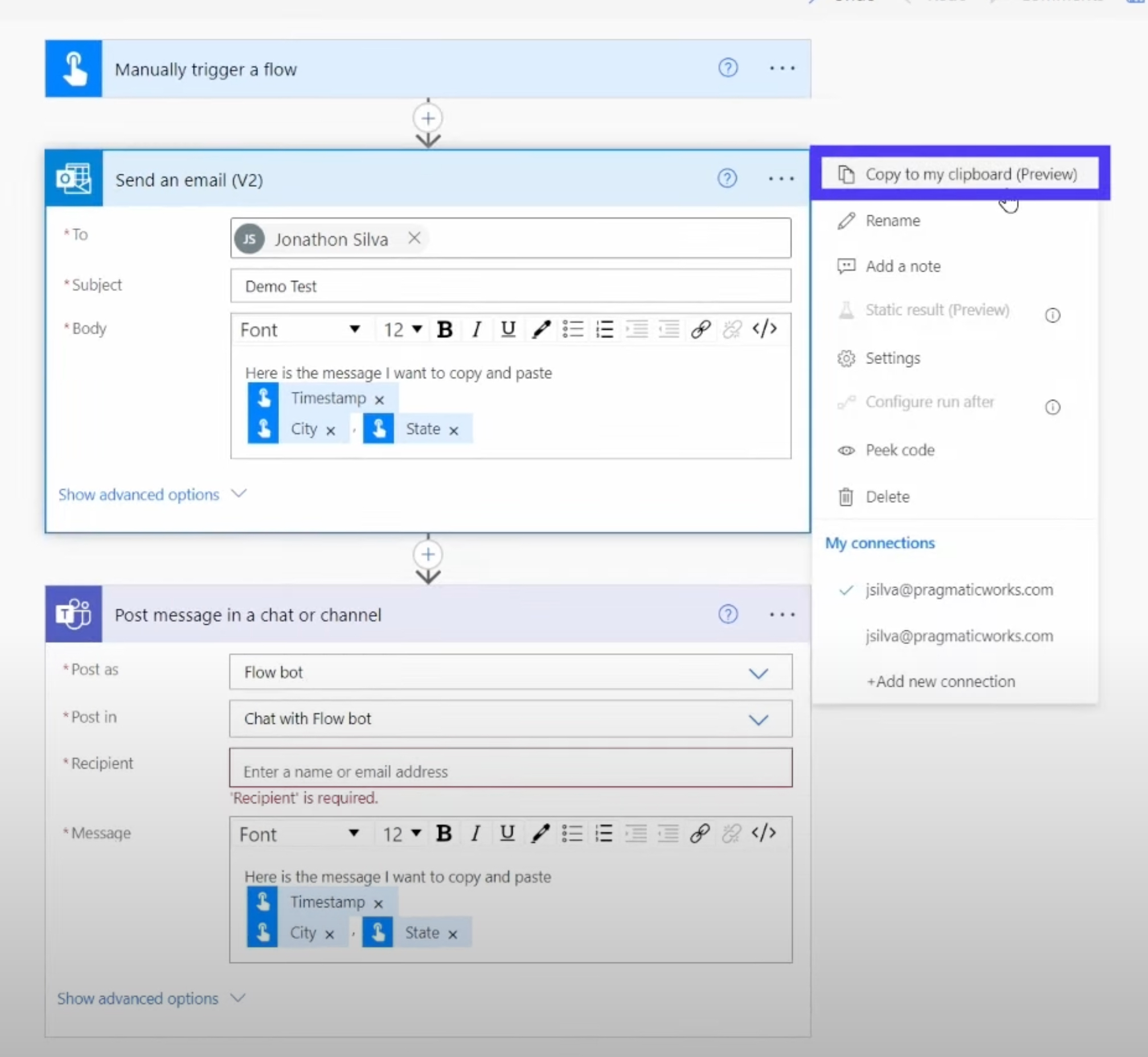
The video delves deeper into the copy/paste attributes offered, featuring a "My clipboard" section accessible when a new action or trigger is selected. Previously copied actions are readily available here for reuse, thereby promoting efficient task execution. Interestingly, copied actions can be saved as texts and re-employed repeatedly, transforming into time-saving templates.
Further Exploration on Power Automate
One noteworthy function is the "Scope" action, permitting a host of measures to be performed within a single action, such as data cleanups and dealing with errors among others. To further enhance cross-functional use, another high-powered feature highlights include the ability to turn actions that are repeated often into a service. In this manner, if any alterations are made, it is automatically updated everywhere that it is employed.
Creating these reusable templates is as simple as selecting the action and copy-pasting it into a text file. This 'automation-creation' feature certainly aids in saving time, in line with the tool's primary purpose. Finally, in the collaborative spirit, suggestions for effective templates are sought. This enriches the tool for the community, with full attribution given to submissions that are featured, benefiting other users.
Conclusively, the author asserts that the copy-paste feature is the simplest yet most potent feature in Flow. Staying organized and tracking things that you often do aids in saving time and simplifying automation. Insights and suggestions from users are actively encouraged for a rich interactive exchange of ideas.
- Automation tool streamline your operations
- 'Copy-Paste' feature
- Efficient task execution
- "Scope" action permits
- Reusing the templates

Copy and Paste in Power Automate
Looking to become more efficient in workflow automation? This guide today focuses on utilizing the functionality of copying and pasting in Power Automate. The video tutorial delves into various techniques of this essential feature, discussing how to reproduce activities, complete flows, and even going incognito between different flows. With this insight, repetitive tasks become a breeze, saving you substantial time and simplifying your workflow.
Our tutorial takes the audience on a deep dive into Power Automate, elucidating its unique copy-paste features. Surprisingly, small clusters of actions can be easily replicated and added to the User Interface with these features. These prove to be particularly advantageous if you have blocks of code that find frequent use and need a quick addition to your flow.
Power Automate boasts a "My Clipboard" section, seen when a new trigger or action is selected. Alongside the actions on your clipboard, you'll see previously copied actions here too. To access this, click on the three dots on any action, and voila! The user-friendly interface makes handlings these tasks convenient.
The excitement builds with the scope for documentation. Actions returned can be stored into a text file for future repetitive use. Though it seems technical, it simplifies the task by saving valuable time, allowing you to use the stored action time and again. A practical application of this can be seen when you copy the text from your "My Clipboard" section back to Power Automate.
Did I mention that you could blueprint all operations? Going back to an article on the "Try catch finally" feature, the same strategy was used in a more complex example. One could create personal templates using a "Scope" action that allows multiple actions within a single action. For instance, managing errors - a vital role, particularly in production flows.
Repetitive actions, though should be approached with caution. If you find repeated actions, casting them as a service is recommended. By this, I mean, have a flow to perform the specific task and use it as needed. This ensures that subsequent changes are automatically reflected across all flows.
Creating a template is relatively straightforward:
- Choose the action.
- Copy-Paste it into a text file
And just like that, whenever needed, retrieve and repurpose it. Kindly share the best templates you come up with. They may find a feature here and serve others well.
The versatility of the copy-paste feature in flow is underrated. By tracking activities that are routine, you can save significant time. Automation is excellent, even more so when it cuts down on time spent on creating these automated flows.
Let the journey of productivity and efficiency begin.
Keywords
Power Automate copy paste, Power Automate tutorial, Power Automate functions, Copy paste in Power Automate, Power Automate guide, Using Power Automate, Power Automate copy paste method, Microsoft Power Automate tutorial, Power Automate learning, Power Automate copy action.
