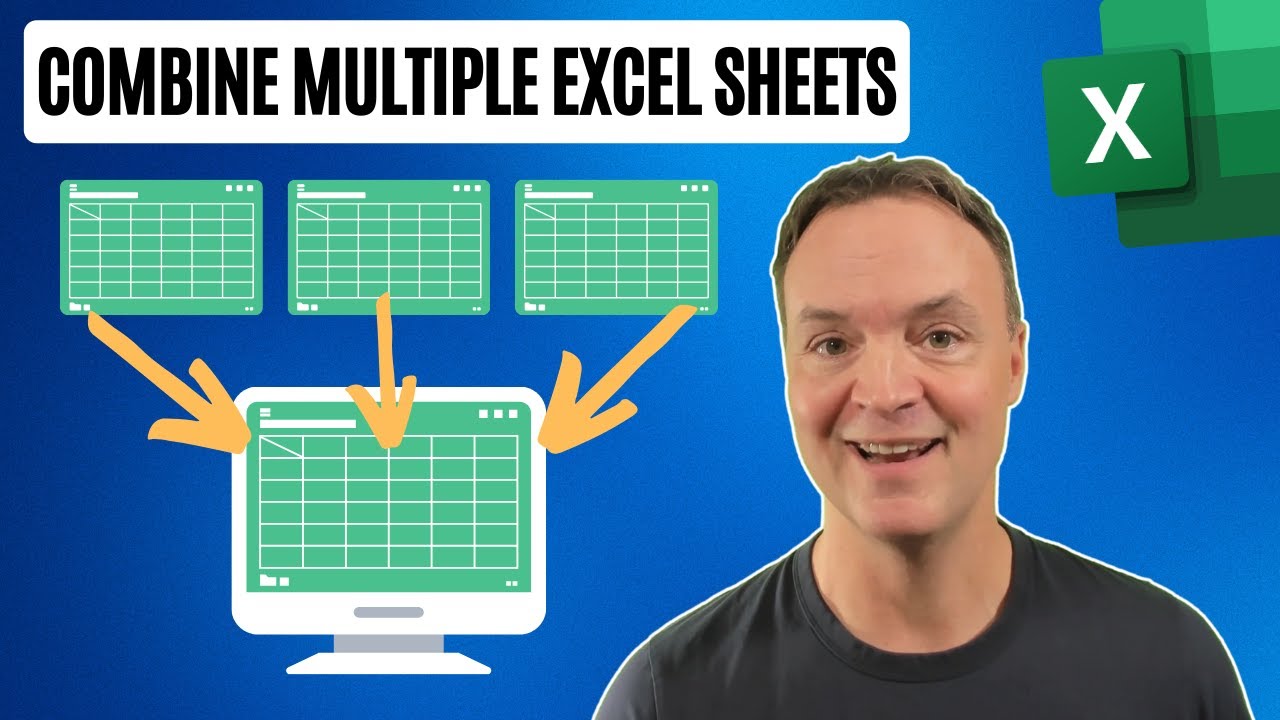Merge Excel Files Easily: Step-by-Step Guide
Master Excel Data Management: Learn to Merge Sheets with Power Query!
Key insights
Key Insights from Tutorial on Combining Excel Sheets/Workbooks with Power Query
- Introduction to Power Query: The tutorial starts with a basic overview of Power Query and its capabilities within Excel, highlighting its role in enhancing data management skills.
- Importing Data: A detailed guide on how to import multiple Excel sheets and workbooks into Power Query, setting the groundwork for data consolidation.
- Combining Data: The video provides step-by-step instructions on merging data from various sources into a single, well-organized table, showcasing the tool’s efficiency.
- Optimization Tips: The tutorial shares useful tips and tricks to streamline the data consolidation process, aiding users in achieving more with less effort.
- Target Audience: Aimed at Excel users of all expertise levels, the tutorial emphasizes Power Query's utility in simplifying data merging, enhancing efficiency and saving time.
Expanding on Power Query in Excel
A Closer Look at Excel's Power Query
Power Query within Microsoft Excel is a revolutionary tool that dramatically simplifies the process of data manipulation and consolidation. It stands out by allowing users to import, merge, and refine data from multiple sheets or sources effortlessly. Power Query is not just limited to basic Excel functions but extends to complex data management tasks, making it a valuable asset for users ranging from beginners to advanced data analysts. Its user-friendly interface encourages exploration and productivity, offering a variety of options to clean, transform, and prepare data for analysis or reporting. The ability to efficiently combine multiple Excel sheets or workbooks into a single comprehensive sheet significantly reduces manual work and potential errors, thereby streamlining workflow. Furthermore, Power Query's integration with Excel means that it fits seamlessly into the familiar ecosystem of Microsoft's Office suite, enhancing its accessibility and ease of use. With continuous updates and improvements, Power Query remains at the forefront of data management solutions within Excel, empowering users to unlock the full potential of their data.
Welcome to a comprehensive tutorial presented by "Teacher's Tech" on how to seamlessly merge multiple sheets or workbooks into a single sheet using Power Query. This guide is aimed at both beginners and those looking to enhance their data management skills in Excel. It walks you through the entire process, making it easy and efficient.
You will learn the basics of Power Query and explore its powerful capabilities within Excel. The tutorial covers how to import multiple sheets and workbooks into Power Query. You'll receive step-by-step instructions on how to combine data from various sources into a single, well-organized table.
Additionally, the video offers numerous tips and tricks to help you streamline your data consolidation process. Merging data in Excel is often seen as a daunting task, especially when dealing with data from multiple sources. Power Query simplifies this task considerably, allowing for a more efficient combination, refinement, and analysis of your data. This tutorial is ideal for users at any skill level who wish to improve their data management practices and save time.
The tutorial commences with an introduction to combining multiple sheets within Excel. It then delves into combining workbooks, showcasing the procedure visually and instructively. This hands-on approach ensures that viewers can follow along at their own pace, making the process of data consolidation in Excel accessible to everyone.
Exploring Excel's Power Query for Data Management
Excel's Power Query is a remarkable tool for anyone involved in data management, analysis, or reporting. It offers an intuitive way to import, transform, and merge data from various sources, making it an indispensable feature for Excel users. Understanding Power Query can significantly increase efficiency and productivity, allowing users to focus more on analysis rather than data preparation.
The ability to work with multiple data sets within Excel can transform how we interpret and analyze information. By consolidating data into a single location, users can perform more comprehensive analyses, identify trends, and make data-driven decisions more effectively. Power Query's user-friendly interface ensures that complex data tasks are more accessible than ever.
Learning to master Power Query not only improves your Excel skills but also enhances your data management capabilities. As more businesses and professionals rely on data, the ability to efficiently consolidate and analyze data sets becomes increasingly valuable. Whether you're managing financial reports, conducting market research, or tracking project progress, Power Query can simplify and enhance your work.
One of the key advantages of Power Query is its ability to save users time. By automating the process of data consolidation, users can avoid the tedious task of manually merging data from multiple sources. This efficiency allows for more time to be spent on analysis and interpretation, leading to more insightful outcomes.
Moreover, Power Query supports data from a wide range of sources, including other spreadsheets, databases, and online services. This versatility means that virtually any type of data can be imported and worked with inside Excel. Consequently, Power Query is not just a tool for Excel experts but an essential skill for anyone looking to leverage the full potential of their data.
Investing time to learn about Power Query and its capabilities is a wise decision for anyone working with Excel. Whether you're a beginner eager to improve your data management skills or an experienced user looking to streamline your processes, this tool offers something for everyone. The tutorial by "Teacher's Tech" is an excellent starting point for unlocking the power of Power Query in your data analysis tasks.
Welcome to our step-by-step tutorial on how to seamlessly combine multiple sheets or workbooks into one comprehensive sheet using Power Query! Whether you're a beginner or looking to enhance your data management skills, this video guides you through the process with ease.
We cover the basics of Power Query and its powerful capabilities. Learn how to import multiple sheets and workbooks into Power Query. Follow our step-by-step instructions on combining data from various sources into a single, organized table.
Discover tips and tricks to streamline your data consolidation process. Merging data is a common task, yet it can be time-consuming and complex when dealing with multiple sources. Power Query simplifies this process, allowing you to refine and analyze data more efficiently. This tutorial is ideal for users of all levels who want to improve their data management skills and save valuable time.
Understanding Power Query in Data Management
Power Query transforms the way users work with data in Excel. This feature not only enhances efficiency but also makes data manipulation and consolidation tasks much simpler. By enabling users to import and merge data from multiple sheets or workbooks, Power Query ensures that all information is neatly organized in a single sheet. This leads to better data analysis and decision-making processes.
In essence, Power Query acts as a data preparation and transformation tool in Excel. It allows you to automate the process of combining data, which saves time and reduces errors. Whether it's combining sales reports, financial summaries, or any other form of data, Power Query makes the task straightforward and hassle-free. This makes it an indispensable tool for Excel users aiming to optimize their data management practices.
Through this video, viewers gain a comprehensive understanding of Power Query's capabilities and how to leverage them to combine multiple sheets or workbooks quickly and efficiently. Moreover, the inclusion of practical tips and tricks empowers users to streamline their data consolidation processes further. By improving your skills in this area, you enhance your overall productivity and ability to handle complex data tasks with ease.
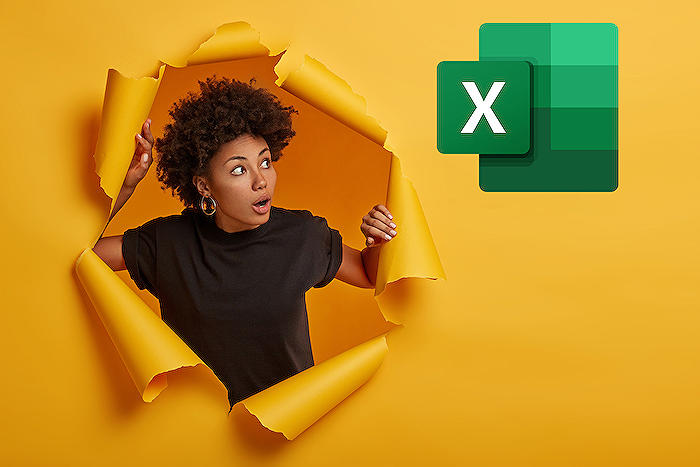
People also ask
Questions and Answers about Microsoft 365
Is there an easy way to combine multiple Excel spreadsheets?
To easily merge multiple Excel spreadsheets, navigate to 'Data' and then select 'Consolidate'. In the 'Function' dropdown, choose the function for Excel to apply for consolidating the data. Then, in each of the source sheets, highlight the range of data you intend to consolidate. The respective file path will automatically populate in the 'All references' section.
How do I combine multiple Excel sheets into one without duplicates?
Though Excel does not directly support a single-step process for merging sheets while concurrently removing duplicates, one viable approach involves copying and pasting sheets together or employing tools like Coupler.io to accomplish the merge. Subsequently, utilize Excel's 'Remove Duplicate' function to eliminate any redundant entries.
How do I combine multiple workbooks into one worksheet using Power Query?
To amalgamate multiple workbooks into a singular worksheet via Power Query, utilize the 'Merge Multiple workbooks in a Folder' functionality provided by Power Query.
How do I link Excel data across multiple workbooks?
Initiate a workbook link to a named range in another workbook by typing an equal sign (=), then toggle over to the source workbook. Navigate to the worksheet that houses the cells you wish to create links for. Hit F3, select the desired name to link to, and then confirm your selection by pressing Enter.
Keywords
combine Excel sheets, merge Excel workbooks, Excel consolidation, unite Excel files, integrate Excel spreadsheets, Excel merging tips, Excel sheet combination techniques, Excel workbook integration, consolidate Excel files, blending Excel spreadsheets